GPT4All is one of several open-source natural language model chatbots that you can run locally on your desktop or laptop to give you quicker and easier access to such tools than you can get with their cloud-driven counterparts. It works very similarly to ChatGPT, but there are no wait times and you don't have to log in to use it.
Want to start playing with GPT4All? Here's how to install it.
Note, that GPT4All-J is a natural language model that's based on the GPT-J open source language model. It's designed to function like the GPT-3 language model used in the publicly available ChatGPT. However, its training data set is far smaller than that of GPT-3 and GPT-4. That means it isn't as capable as either of those models. Since it's running on local hardware, it can also be slower, although depending on your system's processor, not dramatically so.
How to install GPT4All
Installing GPT4All used to be rather complex, but thanks to the efforts of the developers, there's now a handy installer that makes it a piece of cake.
Step 1: Download the installer for your respective operating system from the GPT4All website. For the purpose of this guide, we'll be using a Windows installation on a laptop running Windows 10.
Step 2: Run the installer, and follow the on-screen instructions. When prompted, select the "Components" that you want to install: gpt4all.

Step 3: Agree to the license agreement. Then select Next and, when ready, Install to begin installation.
With several gigabytes of data to download, the installation process can take anywhere from a couple of minutes, to a couple of hours depending on your download speed.

Step 4: When the installation is complete, select Next followed by Finish.
How to run GPT4All
Now that you've installed GPT4All, it's time to launch the application. You can do it in the same way you do almost any other app.
Step 1: Search for "GPT4All" in the Windows search bar. Select the GPT4All app from the list of results.

Step 2: Now you can type messages or questions to GPT4All in the message pane at the bottom of the window. You can also refresh the chat, or copy it using the buttons in the top right. The top-left menu button will contain a chat history when the feature becomes available.
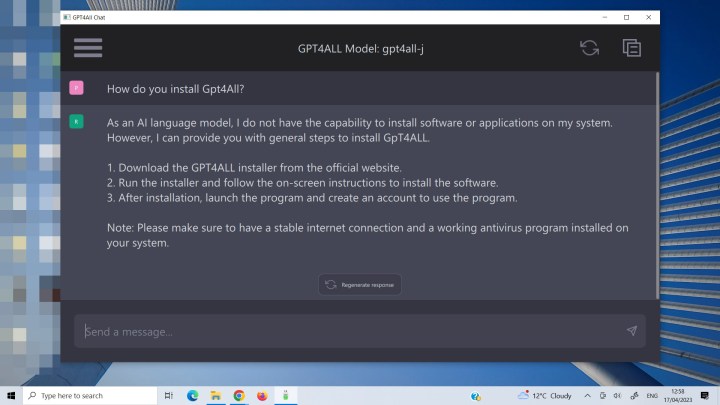
Want more than GPT4All offers? There are other local natural language chatbots available, as well as some impressive cloud ones. Check out our comparison of ChatGPT vs. Google's Bard to see which comes out on top.
Editors' Recommendations
- ChatGPT not working? The most common problems and fixes
- ChatGPT can laugh now, and it’s downright creepy
- How to build your own GPT chatbot without coding
- How to cancel your ChatGPT Plus subscription
- How to get GPT-4 for free



