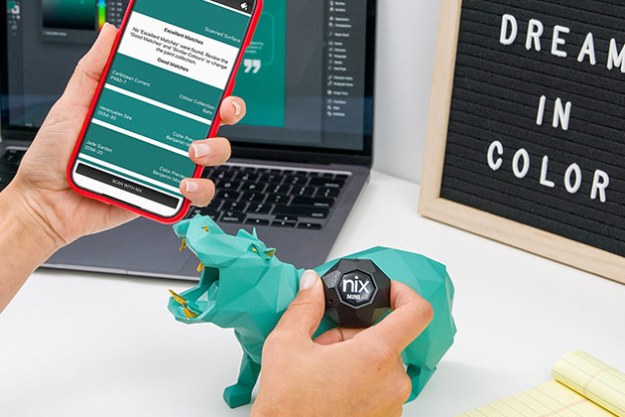The Nanoleaf Essentials Smart Bulb is among the best smart lights on the market. Its latest iteration offers full support for Matter, making it easy to integrate the light with the rest of your smart home. But, like all electronics, the Nanoleaf Essentials A19 is bound to have technical hiccups from time to time.
Has your Nanoleaf Essentials Smart Bulb started acting up? Then here's a look at how to reset the bulb, along with a few steps you can try before performing a hard reset.

How to fix the Nanoleaf Essentials Smart Bulb without a hard reset
If your Nanoleaf Essentials Smart Bulb is acting up in any way (such as not responding to the smartphone app or not toggling on and off properly), there are several actions you should take before performing a hard reset.
The first thing you should attempt is to simply unplug the light they're connected to, then plug it back in. Power cycling a device is often all you need to do to get itworking properly. If that doesn't work, try removing the bulb and screwing it back in place after waiting for one minute.
Still no luck? If your bulb is connected to a lamp that's controlled by a wall switch, be sure to ensure it hasn't been turned off. A light bulb with no power running to it (obviously) can't be controlled with your smartphone app.
The last thing to try is turning off Bluetooth on your smartphone, waiting a minute, then turning it back on. You might also want to ensure you're running the latest version of the
If none of the above helps, then it might be time to perform a hard reset.
How to reset the Nanoleaf Essentials Smart Bulb
Keep in mind that performing a reset will delete all the data related to your smart bulb, including all your connection information. Here's how to perform a factory reset.
Step 1: Remove the bulb from your list of devices on the Nanoleaf app.
Step 2: Turn the light bulb off, wait for three seconds, then turn it back on for less than one second.
Step 3: Do this cycle (off for three seconds, on for less than one second) five times.
Step 4: After the fifth time, your bulb will flicker red to let you know it was successful.
Step 5: You can then proceed to pair your bulb with the rest of your home as if you were installing it for the first time.
Editors' Recommendations
- How to connect Alexa to iPhone
- Is a smart air purifier a wise investment?
- Should you buy a new smart lock or retrofit your existing deadbolt?
- Best security camera deals: Ring, Arlo, Blink and more on sale
- The best smart light switch for Alexa, Google Home, and HomeKit