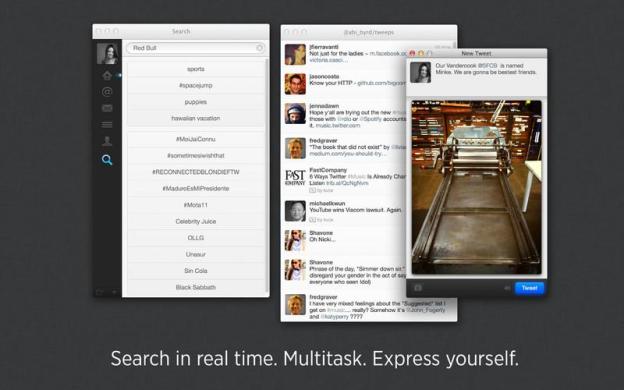
It’s been years since Twitter paid any attention to its Mac app, but now, finally, the platform has announced a flew of updates. Clearly, Twitter’s focus has been elsewhere (cough, mobile, cough), but today the Mac app is getting some renewed love.
For starters, Twitter’s Mac app has been tinkered with to finally make use of the Mac’s vibrant Retina Display. This means the app should be brighter, sharper, cleaner and just overall much more pleasant to look at than before – all the things that make Retina Display what it is, the Twitter app is now bringing to the table.
Sharing photos is far easier than before, as well. If you’re composing a new tweet, you’ll see a camera icon in the bottom left and corner. Click on this and you can either select a photo to share from your computer, or like you could before, you can drag and drop the photo from your Mac’s desktop.
Finally, Twitter for Mac is supporting 14 more languages. So now along with English, Twitter will support Dutch, French, German, Indonesian, Italian, Japanese, Korean, Malay, Portuguese, Russian, Simplified Chinese, Spanish, Traditional Chinese, and Turkish.
There’s a minor design update that Mac users might notice immediately, most specifically a few redesigned icons, but design-wise Twitter for Mac is still the same. It does, however, now enable multi-account and timeline support. Also, if you play around with the app, you might uncover a few Easter eggs like keyboard shortcuts.
Editors' Recommendations
- Best refurbished MacBook deals: Get a MacBook Air for $140 and more
- Best MacBook deals: Get an Air for $605 and save on M3 MacBook Pro
- Best laptop deals: Save on the Dell XPS 14, MacBook Pro 16 and more
- MacBook Pro OLED: Here’s everything we know so far
- How to change where screenshots are saved on a Mac


