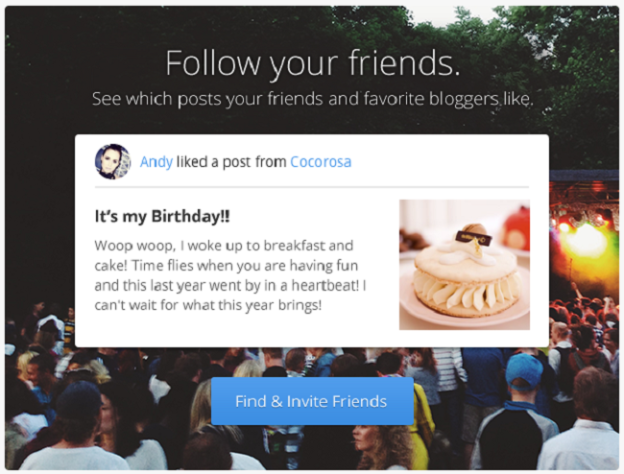
Today marks the death of Google Reader and the collective scramble to export data and find a replacement just highlights one of the Internet’s inherent problems: There’s too much to read and too little time to find it. Bloglovin launched in order to try and help solve that problem, bringing you the best blogs the Web has to offer. It’s an RSS reader that’s bookmarked by fashionistas, foodies, especially. And in the wake of Google Reader’s departure, Bloglovin is adding new social features to spice up its discovery platform.
Bloglovin is piecing together bits of Facebook and Tumblr seamlessly into one, minimalist network. With these new features, you can follow your Facebook friends and keep connected with the content they’re sharing. And of course since “following” friends is a social-centric feature, you can “like” things your friends have shared.

To find this brand new social dashboard, you’ll have to sign into your Bloglovin account and navigate to the “Friend activity” tab where you’ll land on a page titled “Follow your friends.”
To access this feature, you’re urged to sign in with Facebook – yes, something every site asks you to do. But there’s an added benefit to doing this with Blogloving: It sort of gives you an ad-free experience to Facebook. You’ll see all the links and stories you’re friends and reading and sharing, without meaningless sponsored or promoted status updates.
Bloglovin also wants its users to actively use the site to discover new content. Bloglovin implemented a Facebook-esqe, Reddit-like Bloglovin button that Web developers can add onto their publication’s site. Click on “follow this blog” and you can add the site your Bloglovin RSS reader. Even with the overdone nature of a social button, it’s a great way for the platform to attract more content. More importantly, it gives Bloglovin users more to read, which if you’re using this network to begin with, is something you definitely want.
Wisely, Bloglovin offers the ability to import your Google Reader subscriptions so you don’t have to lose all your previous RSS-building work; move fast though. It’s likely that pulling Google Reader data will only be available until the end of the day.


