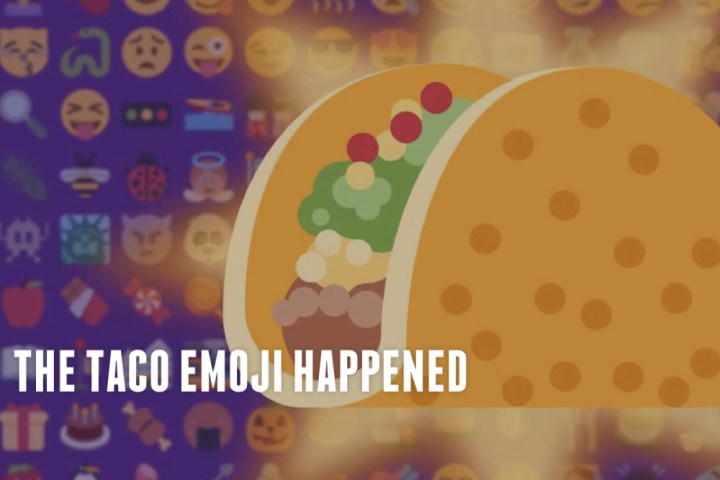
For example, tweeting a taco and a sunglass-wearing smiley face will yield a taco wearing sunglasses.

We tweeted emojis of taco and sushi, and we received a photo of a hard-shell taco nigiri (which looks pretty good, to be honest). Here’s what happens when you ponder about tacos:
@DT_Les #TacoEmojiEngine pic.twitter.com/nyEHeWed6d
— Taco Bell (@tacobell) November 9, 2015
The new emoji is thanks in part to a Change.org petition Taco Bell set up in November 2014, calling for a taco icon. The petition received 33,000 signatures, and the Unicode Consortium unveiled a taco emoji in June 2015 (although that’s based on most requested icons from users). With the arrival of iOS 9.1, the taco emoji was added to the native keyboard.
@DT_Les #TacoEmojiEngine pic.twitter.com/PvIGzsFotS — Taco Bell (@tacobell) November 9, 2015
Offline, Taco Bell is handing out four limited-edition Doritos Locos Taco (DLT) holsters at its stores, each highlighting the new emoji. The holsters are aimed at Instagram-loving, Taco Bell-eating millennials and teens who might share on the photo social network.

“They’re all meant to be fun, almost collectible pieces. I think they’re going to be highly Instagrammable,” Marisa Thalberg, Taco Bell’s chief brand engagement officer, told Adweek.
The fast-food restaurant worked with creative agency Deutsch L.A. on the new social media campaign, which will tied to the company’s revamped website (with clever URL, ta.co). As a brand and foodstuff that resonate with young people, it would sense for Taco Bell to leverage social media to its advantage. Now, if you’ll excuse us, we have a Crunchwrap Supreme to sink our teeth into.

Editors' Recommendations
- Twitter now lets you put GIFs, images, and videos in one tweet
- Twitter: Now you can jazz up your retweets with GIFs, photos, and videos


