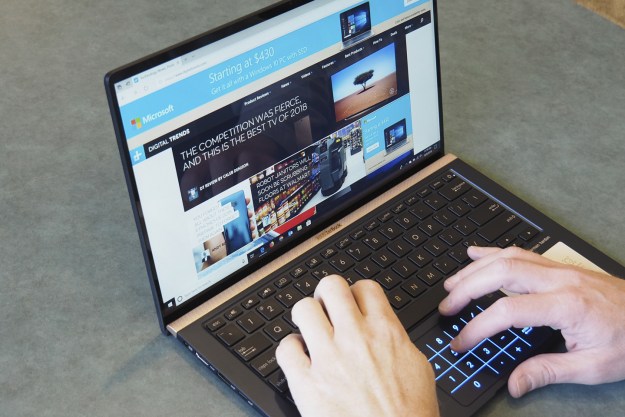
“The ZenBook 14 is small, solidly built, and performs well, but fails to stand out against its peers.”
- Diminutive chassis
- Robust build quality
- Solid productivity performance
- NumberPad is good for number crunchers
- Display and battery life are just average
- Keyboard deck has too much flex
- Graphics option isn't included
Asus doesn’t back down. Industry giants like HP and Dell continue to lead the way, pushing forward with their own distinct aesthetic and standout features . But Asus’ latest line of ZenBook premium notebooks are perfect examples of how it stays competitive. The ZenBook 14 is the first model in the new line that we were able to test out.
Our review unit was the higher-end of the two configurations that will be available to U.S. customers. Asus equipped it with a Whiskey Lake 8th-gen Intel Core i7-8565U, 16GB of
Asus was laser-focused on fitting as much display as it could into the smallest possible chassis. But does the ZenBook 14 offer anything else that makes it competitive against a hoard of excellent notebooks?
A 14-inch notebook in a 13-inch chassis
The ZenBook 14 would be a very small 13-inch notebook in today’s market, and so the fact that it’s so small and yet squeezes in a 14-inch display is a real achievement. That’s thanks to some very tiny bezels, both along the sides (2.9mm) and above the display (6.1mm) where the webcam is up top where it belongs. Dell’s XPS 13 has been the paragon of small-bezel virtue (and up-the-nose camera angles), and its bezels are small enough to result in an 80.7 percent screen-to-body ratio – compared to the ZenBook 14’s phenomenal 92 percent.
The result is a 14-inch notebook that’s just 12.56 inches wide by 7.83 inches deep, compared to the diminutive XPS 13 that’s 11.9 inches wide by 7.8 inches deep. In other words, put these two side-by-side, and you’ll be hard-pressed to justify giving up the ZenBook’s larger display. Other 14-inch notebooks like the Lenovo ThinkPad X1 Carbon (at 12.73 inches by 8.54 inches) are noticeably larger.
Despite its tiny chassis, the ZenBook 14 retains Asus’s commitment to durability – mostly, anyway. It’s against the MIL-STD-810G military standard for reliability and durability, and that’s apparent in the lid and chassis bottom that resist bending and twisting. The keyboard deck is unusually flexible for a ZenBook, though, and it’s noticeable while typing. Press on the keys and you can feel the entire deck depress, which takes away from the otherwise solid feel.
The ZenBook 14’s island keyboard sports the usual black chiclet keys with three levels of pleasant backlighting.
Aesthetically, the ZenBook 14 looks a lot like its siblings, including the similarly small ZenBook S. The Royal Blue with Rose Gold trim color scheme is as attractive as always, and in the right lighting, you’ll notice the subtle and iconic Asus concentric swirl on the lid. The Rose Gold bar above the keyboard adds some bling, but it does hint at a Lenovo Yoga C930 sound bar that doesn’t actually exist on the ZenBook 14.
Finally, cooling is aided by a hinge that props up the keyboard deck at a three-degree angle, with the display enjoying 145 degrees of tilt. The angle not only helps with air flow, but it also makes for an improved typing position and enhances the audio performance on a solid surface. Note that the bottom bezel also looks smaller because of the angled hinge, which improves the illusion of a near-bezel less display.

The ZenBook 14 isn’t the thinnest notebook around at 0.63 inches, nor is it the lightest at 2.62 pounds. But it’s still solidly in the thin-and-light camp. The XPS 13, for example, is just 0.46 inches thick at the rear and it weighs 2.67 pounds, while the ThinkPad X1 Carbon is 0.62 inches thick and weighs 2.49 pounds.
Connectivity benefits from being so normally thin, with a decent selection of ports. You’ll find a USB-A 3.1 port, a USB-A 2.0 port, and a USB-C 3.1 Gen 2 port to go along with a full-size HDMI connection, a 3.5mm combo audio jack, and a microSD card reader. The only physical connection that’s lacking is Thunderbolt 3. The XPS 13 is all-in on USB-C, but it also includes
A solid keyboard, and a touchpad with a numeric twist
The ZenBook 14’s island keyboard sports the usual black chiclet keys with three levels of pleasant backlighting, and it enjoys 1.4mm of travel with a springy and precise mechanism. We were up to our usual typing speeds in no time, although we were thrown off at first by a keyboard deck that was wider than we expected given its depth. In terms of its overall feel, we’d compare it favorably to the XPS 13’s keyboard and only slightly behind the excellent option on Lenovo’s ThinkPad X1 Carbon.
It’s aimed squarely at people who enter a lot of numbers and would likely prefer a keyboard with a numeric keypad onboard.
The touchpad is where Asus has distinguished this notebook’s input options. First, it’s large and takes up most of the available deck space, and it’s a Microsoft Precision touchpad with excellent support for all of Windows 10’s multitouch gestures. But you’ll find an icon in the upper-right corner that, when physically pressed (not just tapped, it took us a few tries to adjust) turns on an LED “NumberPad” embedded in the touchpad’s surface.
Just as it sounds, the NumberPad is a (virtual, LED-lit) numeric keypad with a few mathematical symbols that can be easily toggled on and off. If you’re someone who needs to input a lot of numbers, then you’ll find the NumberPad to be a real value. It works just fine when tapping in digits, and best yet, the touchpad retains its normal swiping functionality when the NumberPad is turned on. Asus built in some intelligence that allows the system to guess when you want to enter numbers and when you want to control the cursor, and it worked well in our experience.
Unlike the more elaborate (and finicky) ScreenPad on the ZenBook 15 UX580 that offers software support and serves as a dual display, the NumberPad keeps things simple and works more reliably and logically. It’s not just a gimmick, although again, it’s aimed squarely at people who enter a lot of numbers and who would likely prefer a keyboard with a numeric keypad onboard. We’re not entirely sure just how many people that represents, though.

The ZenBook 14 doesn’t have a touch display, which we found disappointing. Yes, this is a traditional clamshell notebook and no, not everyone expects such a notebook’s screen to be touch-enabled. But when you’ve grown used to using your thumb to scroll up and down a web page and to quickly tap on-screen buttons, it’s surprising how awkward a notebook with a non-touch display can seem.
Finally, Windows 10 Hello password-less login support is provided by an infrared camera and facial recognition. As usual, the system worked well once we calibrated it for different lighting conditions, and it was a nice convenience. Asus once again deserves kudos for fitting the webcam and infrared components above the display despite incorporating such a tiny bezel.
An average display that would benefit from a 4K alternative
There’s only one display option for the ZenBook 14, and that’s a glossy 14-inch Full HD (1,920 x 1,080 or 157 PPI) panel. It’s a shame that there’s no
According to our colorimeter, the display is decidedly average. That’s not a bad thing at all, though – pit the ZenBook 14 up against most premium thin-and-light notebook and you’ll find similar results. Brightness was good at 312 nits, better than the Lenovo Yoga C930 but not as bright as the Dell XPS 13’s 423 nits. Contrast was good at 820:1, which is again better than the Yoga C930 but not as good as the standout XPS 13.
Looking at color support, the ZenBook 14’s display covered 71 percent of the AdobeRGB gamut, right in line with the average for the segment. The Dell Inspiron 13 7386 is an example of a notebook with a much narrower gamut while the ThinkPad X1 Carbon was much better at 78 percent. The ZenBook 14’s color accuracy game in at 2.24 (less than 1.0 is considered excellent), which is at the high end of our comparison group but not bad for a notebook that isn’t aimed at creative professionals.

In real-world use, we found the ZenBook 14’s display to be quite pleasant no matter its average metrics, with plenty of brightness for our typical working environments and a comfortable white point. Typical productivity tasks were handled well, and video was great thanks to a perfect gamma of 2.2 that accurately depicted a scene’s brightness.
Audio wasn’t nearly as good, even with a keyboard angle and downward-firing speakers that bounce sound around on a flat surface. The “Smart Amplifier” and Harmon Kardon tuning couldn’t overcome some serious distortion at higher volumes, which was loud but not at all pleasant. Turn things down and all frequency ranges sounded muffled. Keep a pair of
A good little performer
The ZenBook 14 is one of the first notebooks to employ Intel’s latest Whiskey Lake 8th-generation CPUs. Our review unit came with the quad-core Core i7-8565U, which promises to be slightly faster and a bit more efficient than the previous iteration.
When we applied our usual benchmark tests to the ZenBook 14, we got some mixed results. According to Geekbench 4, the ZenBook’s CPU was slower than we expected in multi-core performance, where it came in at just 14,353. That’s more in line with the typical Core i7-8550U and slower than the Whiskey Lake CPU in the Dell Inspiron 13 7386. Single-core performance was better at 5,248.
However, when we ran our Handbrake test that encodes a 420MB video to H.265, the ZenBook 14 was very quick at 237 seconds. Among all our 8th-generation U-series review units, only the Lenovo Yoga C930 was faster at 227 seconds. The XPS 13 was slightly slower at 241 seconds, and most notebooks using the Core i7-8550U are over 250 seconds.
More on Asus laptops
- Asus ZenBook UX330UA review
- Asus ZenBook Pro 15 UX580 with ScreenPad review
- Asus ZenBook 3 Deluxe (late 2017) review
Despite the confusing low Geekbench multi-core performance, the ZenBook 14 was plenty quick during our testing. It’s a consummate productivity notebook that will keep up with just about anything you’re going to throw at this class of machine. Its PCIe SSD wasn’t the fastest we’ve tested, but it was fast enough that we never noticed any kind of storage-related slowdown.
Thermal performance was a mixed bag. The bottom of the display ever got overly warm, but the fans did spin up on occasion and were a bit loud. Asus talks about its Quiet Fan utility that we liked on the ZenBook S to keep fan noise to a minimum when maximum performance isn’t needed, but we couldn’t find it installed on our review unit.
Asus doesn’t offer many configurations of the ZenBook 14, which is a bummer. Your only alternative is to drop to a Core i5-8265U, 8GB of
Gamers look elsewhere
One area where the new Whiskey Lake CPUs didn’t make any meaningful changes is in the integrated Intel UHD 620 graphics. The ZenBook 14 is limited to what’s built into the processor, unlike its 13-inch and 15-inch models that sport Nvidia GeForce MX150 and GTX 1050 Max Q GPUs, respectively. In the US, an option for an MX150 hasn’t been included, which is unfortunate.
As such, gaming performance was just as limited as we expected. The ZenBook 14’s 3DMark synthetic benchmark results were only slightly higher than our comparison group of similarly-equipped notebooks. And the 52 frames per second (FPS) we experience in Rocket League at 1080p and performance settings is par for the course.
The ZenBook 14 is therefore best for casual Windows 10 gaming and for older titles and at lower settings. Opt for a different notebook if portable gaming is on your wish list.
Battery life is — again — just average
Asus managed to squeeze in 50 watt-hours of battery capacity into the ZenBook 14’s little chassis, which is at the low-end for this class of notebook. The Whiskey Lake 8th-generation Intel CPU promises even more efficiency and combined with the Full HD display left us expecting the ZenBook 14 to offer good but not great longevity.
Our benchmark testing met our expectations. In our most demanding Basemark web benchmark test, the ZenBook 14 lasted for just under four and a half hours. That beat out the
When browsing the web, the ZenBook 14 was again a middling performer at just less than eight hours. Both display versions of the XPS 13 beat the Asus this time around, while the Inspiron 13 fell behind and the Yoga C930 was particularly strong at over 10 and a half hours.

Finally, when looping a local Avengers trailer, the ZenBook 14 managed over 10 and a half hours. That exceeds the 10-hour minimum we like to see and it beats the
The ZenBook 14 will keep you going for a good part of a workday, so long as you’re not pushing the CPU or GPU too hard. And it’s light enough and tiny enough to slip into a backpack and almost forget it’s there.
Our Take
The ZenBook 14 is an odd little beast. Asus achieved its purpose of packing a lot of notebook into a very small chassis, and it managed to do so without making any obvious compromises. But the ZenBook 14’s performance and battery life are just average. Other than the small size, it’s difficult to recommend this notebook over many others in Windows 10 options out there.
Is there a better alternative?
There aren’t a lot of 14-inch notebooks to compare with, but one of the best is the Lenovo ThinkPad X1 Carbon. It’s more expensive at $2,008 ($1,406 on sale for the holidays) for a similar configuration, and it’s not as small. However, it’s still thin and light enough, and it offers a more familiar keyboard and the ThinkPad’s iconic design.
Next up is Dell’s XPS 13, which has a smaller display but is also one of the few notebooks within an inch or so that feel quite as small in overall dimensions. The XPS offers offer equally good performance, a nice design, and similar overall battery life. It’s slightly more expensive at $1,440 (on sale, down from $1,710) for the same configuration.
Finally, you could switch platforms and consider the Apple MacBook Air, which isn’t quite so small but offers even better rock-solid build quality. And you’ll pay a lot more for the MacBook Air, at $1,800 for a 8th-generation low-power Core Y processor, 16GB of
Of course, the ZenBook 14 is the middle child in a family of very similar notebooks. The ZenBook 13 is available today at $849 with a Core i5-8265U, 8GB of
How long will it last?
The ZenBook 14 has a robust build that earns confidence that it can take beating, and it’s equipped with the most up-to-date CPU available. It should last for more than long enough to justify your investment. The 1-year warranty — and added value of a year of accident and spill protection — will help keep that investment protected.
Should you buy it?
No — at least not until we see a version with an MX150 included. Discrete graphics could give the ZenBook 14 more to stand out from the crowd with. For now, this laptop looks good and is built well, but other notebooks offer additional values like better performance, longer battery life, and better displays that make the ZenBook 14 hard to recommend.






