ChatGPT continues to dominate the internet, but it has several hidden functions that most users don’t know about. By leveraging the best ChatGPT tips, you can go from just chatting to turning ChatGPT into a tool that works for you.
The chatbot uses the basic input format — [length] [writing results] on in the style of [style] — to allow its machine learning algorithm to process the prompt it receives. Using this basic template can unlock a myriad of tips and tricks that you can use for many beneficial everyday tasks. Here are five of our favorites.
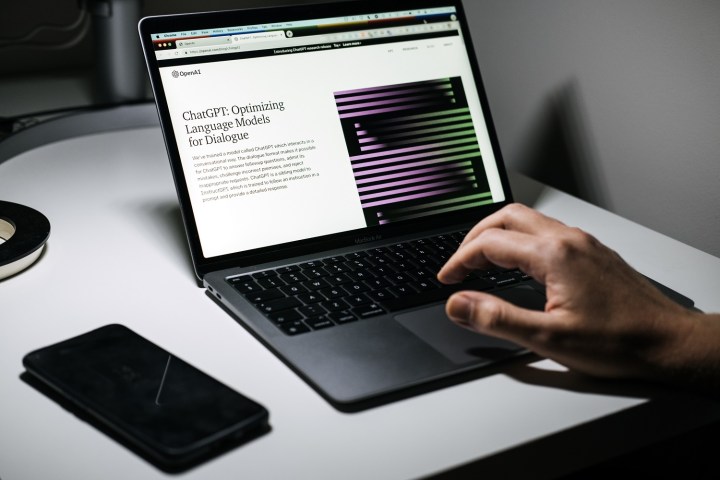
Generating emails and subjects
You can use ChatGPT to develop concise emails for whatever purpose you desire. Using simple prompts such as “write a 100-word email explaining why I need to take the day off for a doctor’s appointment” will deliver a concise email template that you can copy and paste with ease. You can give ChatGPT the word count, dialect, topic, etc., in the prompt and it will return the email. Whether it is an elevator pitch, a professional email, or a conversational response, all you have to do is start with the parameters you want.

ChatGPT is also good at generating email subjects if that is all you need. If you have no issue writing your own emails, but just need a little help with the subject, you can input a prompt such as “can you write me 10 subject email lines for a sales email to potential clients for my cake-baking business?” The text generator will then give you several options that you can select for a clickworthy email header.
Spelling and grammar corrector
There are many separate AI tools in existence that already work to edit text for spelling and grammar errors. One such tool is QuillBot, which is a paraphraser, a grammar checker, a plagiarism checker, a co-writer, a summarizer, and a citation generator. However, many of its features are behind a paywall. Even though there is now a subscription-based ChatGPT Plus version that goes for $20, you can easily use the free version of ChatGPT as a spelling and grammar checker.

You can unlock ChatGPT’s text editor ability with a prompt such as “check the following text for spelling and grammar errors,” then enter the text. The chatbot will return to you freshly edited text.
Language translator
ChatGPT says it is capable of translating a variety of languages, including English, Spanish, French, German, Italian, Portuguese, Chinese (simplified and traditional), Japanese, Korean, Arabic, Russian, Dutch, Polish, Swedish, Finnish, Norwegian, and Danish. However, it does admit its translations are not perfect due to the machine-learning nature of their generation.
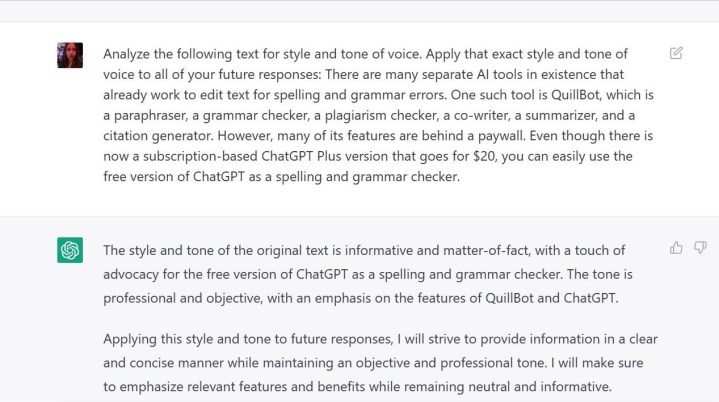
Still, having a source that can quickly and automatically translate almost 20languages is an excellent option if you require fast text editing. For longer text, you can use a prompt such as “translate the following text into this language” and then enter the text. The chatbot will return to you the text in your desired language.
For shorter text, you can use a prompt such as “translate the lazy dog jumped over the log into Norwegian.” ChatGPT will return to you the text in Norwegian. ChatGPT notes that it is a good idea to have a human translator review important documents for accuracy.
Teach ChatGPT your writing style
ChatGPT is a constant learning algorithm. But not just from the thumbs-up and thumbs-down buttons built into its layout. You can train the chatbot to produce text based on your own writing style, according to YouTuber The AI Advantage. This is helpful if you have a solid text of your own that you want to use as a template to recreate the style and flow for future writings.

You can use a prompt such as, “Analyze the following text for style and tone of voice. Apply that exact style and tone of voice to all of your future responses.” Include your text with the prompt for ChatGPT to analyze. The chatbot will respond with a breakdown of the style and tone of voice of the text and explain how it will respond to prompts in the future. Then you can use a more standard prompt to generate whatever text you desire.
You can draft any sort of text, but it is best to be consistent. So, if want to generate an email, it’s best to have ChatGPT analyze an old email of yours to learn your writing style. If you want to generate an essay, it’s best to have the chatbot analyze an old essay of yours.
Using follow-up prompts to improve results
Overall, ChatGPT is meant to be a conversational machine learning algorithm that you can talk to with ease. So, if the chatbot doesn’t give an ideal response or you want more information or to keep the conversation going, you can do so with follow-up prompts.
Follow-up prompts can help you get closer to your desired result by giving you different options. Say you used the prompt “write me a 50-word essay about elephants in the style of Octavia Butler with a Ph.D. in zoology.” You could then use the prompt “now in the style of Maya Angelou” to get a completely different result. Better yet, you can use the prompt “try again,” instead of inputting the same prompt to try and get a different result.
Another interesting trick for using follow-up prompts is getting past the 1,000-word limit on ChatGPT. Your initial prompt will be something like “write me the first 500 words of a 1000-word essay on XYZ.” Then you just follow up with “keep going,” and the chatbot will continue with another 500 words.
This is one big advantage ChatGPT still has, as Microsoft’s recently announced Bing Chat has seen conversation limits after a string of troubling responses.



