Is your PC running slower than usual? Does it struggle when you edit videos and play the latest games? Click the links, and you will be shown how to build a new PC at a reasonable cost that can overcome your problems. Before you can do that, though, you need to know what to buy. This guide will walk you through the best upgrades for your PC to make it faster.
That said, these are tricky times to build a new PC. Graphics cards, in particular, are in short supply, and things aren’t much better when it comes to CPUs. Intel will be launching its new Rocket Lake CPUs in March 2021, and AMD’s Ryzen 5000 CPUs are expensive and in short supply. While you might like the idea of building a new PC, this may be a good time to tweak your existing PC or laptop with the intention of returning to a major overhaul or new build later in the year. Many PCs from recent years can gain a new lease on life if you upgrade some specific components, and some of them are easy to install at home, too. To help get your system feeling fresh and fast again, here are the best upgrades you can make to your PC.
The best upgrades for your desktop
Desktop PCs are far easier to upgrade than their laptop cousins, as they usually follow the ATX standard and you have space to work with inside the case. Provided you do your research and proceed with caution, you should find it easy, say, to upgrade your CPU cooler from a small air cooler to an all-in-one liquid cooler. By contrast, the cooling system inside a laptop is a black box that gives you far fewer options. If you know what you’re doing (or want to learn how), you can technically upgrade everything in your PC, from the motherboard to the processor and beyond. But in this guide, we’re going to focus on the upgrades that offer quick, simple performance enhancements.
Identify the problem

Most games include a built-in benchmark test. This screenshot from Tom Clancy’s Ghost Recon Wildlands shows that a test PC running an Intel Core i7-7820X with RX 5700 XT graphics can handle the game at 1080p with ease, which is reassuring. What that does not tell you is whether the PC is flogging itself to death or cruising along without a care in the world.

To get a better picture of what your PC is doing, you can also download the free CPU-Z and GPU-Z utilities. When you run those alongside the Task Manager app that comes with Microsoft Windows, you will find you have chapter and verse on the innards of your PC or laptop, including clock speeds, temperatures, and memory usage. This should point you toward the biggest problem faced by your PC, which might be an overwhelmed CPU, weak graphics, full storage, inadequate cooling, or slammed memory. Let’s turn that sentence around: If your hard drive or solid-state drive is full, there won’t be much point installing faster RAM.
Upgrade your RAM
RAM, or memory, as it’s often called, is one of the easiest ways to speed up your system, as the sticks can be popped in and out of the slots with little effort. Adding more RAM, or even replacing the DIMMs (the technical term for a stick of memory), takes seconds, and if your system doesn’t have enough for what you’re trying to do, or it’s particularly slow and you upgrade to something faster, you’ll notice a dramatic increase in system performance.

Pretty much every modern PC runs DDR4 memory unless you are working with a very old system that uses DDR3. Once you have identified your motherboard and CPU, you should have a decent idea of which memory is supported by your system. The best way to pin down your precise options for speed (usually expressed in megahertz) and number of DIMMs (anywhere between two and eight) is to refer to Crucial’s Advisor tool. You might then choose equivalent memory from the likes of Corsair. If you’re not sure how much you should buy, check out our guide on how much RAM you really need. We also have a guide to the best RAM you can buy.
Add an SSD
Arguably the most noticeable upgrade anyone can make to any PC is to use an SSD for the main drive. They are considerably faster than traditional hard drives and can make your system feel snappy and responsive, as well as booting up and loading games far faster.
Like memory, prices have come down considerably in recent years, so you can pick up a fast 1TB drive for not much more than $100. Installing them is as easy as plugging in the requisite power and data cables if it’s a SATA drive or connecting it to the relevant slot on your motherboard if it’s an M.2 or NVMe drive. Every motherboard we have seen supports a number of SATA connections, while M.2 is slightly more complicated. Crucial’s Advisor tool covers both RAM and SSDs and will help you avoid buying an incompatible SSD, but our advice here is to eyeball the connections on your motherboard, along with the drive bays in your case and the connections on your power supply, before you buy.
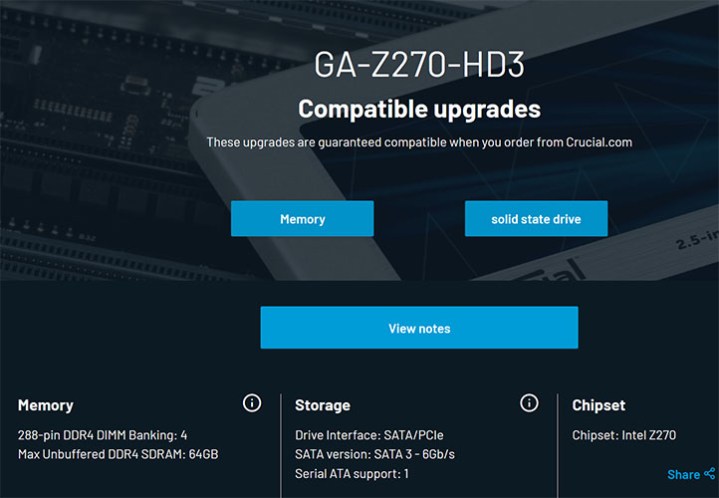
If you’re replacing your boot drive, you will need to transfer your operating system to the new drive or install it from scratch. It’s an excellent idea to back up your crucial files to an external drive or a cloud storage service like Dropbox, before starting the installation process.
If you don’t want to do that, you can still benefit from an SSD by adding it as a secondary drive and installing your games on there. That way, they’ll load much faster, but you won’t see much benefit in overall system performance.
If you want some extra help getting set up, we have a guide on how to install a SATA drive, too.
Add or upgrade your video card
While we would like to advise you to upgrade from integrated graphics to a dedicated graphics card or to slap down $500 or $1,000 for an example of one of the world’s most powerful cards, the fact of the matter is that early 2021 is an awful time to buy a graphics card. Prices have risen considerably while supply is very tight, and you can literally spend more on a graphics card than a new Sony PS5 or Microsoft Xbox — except that consoles are also in short supply. By all means, refer to our guide for building a 4K gaming PC, but graphics are a huge problem right now.
If your PC already has a graphics card, but it’s a few generations old or just doesn’t quite manage the frames per second that you want, there are some bigger and badder options to consider, but make sure to use a site like RealHardTechX to check that your power supply can handle it.

Installing a graphics card is a little more hands-on than some components, but it’s still mostly a question of plugging it into the right socket and connecting the power cables. Here’s a quick guide on how to do it.
The best upgrades for your laptop
Upgrading a laptop is both easier and more difficult than a desktop. Many modern laptops don’t give you much of an option for upgrades or severely limit them — you won’t be swapping in a new graphics chip. But the upgrades you can make to some notebooks tend to be rather quick and easy. All you need is a screwdriver and a steady pair of hands.
Note: If your laptop doesn’t have a simple path to upgrade a component, such as a removable cover, we caution against attempting to upgrade it. Chances are your warranty will be void if you try to take the laptop apart, and they can be very fiddly once inside. The risk of damage is also much higher than on a desktop.
Upgrade your RAM
Just like a desktop computer, adding additional or faster RAM can have a dramatic effect on a laptop that doesn’t have enough. You’ll need to make sure that your laptop can not only take the upgrade through an easy-access panel on its underside but can also support the higher capacity/speed modules you want to put in it. Make sure you do that before buying anything and double-check that you’re buying the right size sticks for your machine.
To install it, consult your laptop’s manual for instructions on how to access the RAM slots (or check the manufacturer website), then either add in your new modules to the empty slots or remove the original sticks first before doing so.
Add an SSD
We usually recommend that before you open your computer and mess with any internal components that you back up your files. Depending on your preferences, you could use a great cloud backup service or an external hard drive.
You’ll need to be precise when you’re putting an SSD into a laptop because you have to line it up directly with the available slot, while with desktops, you have a little more wiggle room in terms of the wires you must connect. It still offers a huge performance increase over traditional hard drives, though, so it’s well worth considering if you can do it.
Before you start the process, make sure you’ve accessed your owner’s manual or the manufacturer’s website to see how adding storage should be completed. If there’s space for a second drive, add the SSD into that (or put the original drive in that slot so that the SSD can act as the main drive) and copy over or install your operating system to the new drive.
Editors' Recommendations
- The 10 best monitors for 2024: tested and reviewed
- Best 14-inch laptops for 2024: tested and reviewed
- 10 best graphics cards of 2024: finding the best GPU for gaming
- 10 best desktop computers of 2024: tested and reviewed
- The best Mac apps for 2024: top software for your Mac





