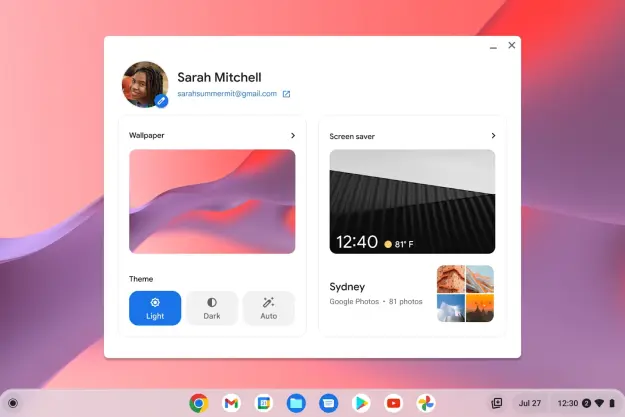When Chromebooks were first introduced, they were limited to running web apps and Chrome browser extensions. Chrome apps came later, Android app support was introduced in 2014, and then Google announced at Google I/O on 2015 that the Google Play Store would come to a selection of Chromebooks going forward. Now, Google has indicated that all Chromebooks launched in 2017 will run Android apps, along with the extensive list of older machines already slated to receive support.
By enabling Android app support in Chrome OS, a Chromebook transforms overnight from a platform with relatively poor app support to one with over a million apps. While
The news that all Chromebooks launched in 2017 will support the Google Play Store and Android apps should make the platform an easier choice for individuals and organizations. In addition, many people who purchased older Chromebooks will gain an immediate benefit once their machines gain access to the store and the wide range of available
If your Chromebook is on the list, then you can follow Google’s instructions to get Android apps up and running on your machine once Google flips the switch. Of course, you’ll want a Chromebook with touch support for the best experience running
Editors' Recommendations
- Google quietly launches a new text-to-video AI app
- The most common Chromebook problems and how to fix them
- Google is changing everything you know about Chromebooks
- This laptop completely changed my perception of Chromebooks
- Why I converted my Windows laptop into a Chromebook, and why you should too