As a technology journalist and food photography enthusiast, I can collect thousands of images at a rapid pace.
And if you’ve also spent a considerable amount of time online, there’s a good chance you’re connected to some sort of paid cloud storage. For me, that system is Google One. I got sucked in back when Google storage was free, but around 2019, the paid Google One subscription service was established. At $20 per year for 100GB of storage, it was a no-brainer for someone like myself, who stores a ton of data online. But a few years on, I’m in the exact same situation I was before. I need more storage space.
The problem is that Google One encompasses all of the data on a single Google account, including emails, photos, Workspace files, Drive files, and more. Everyone’s storage patterns are a little different. A personal account account will likely be vastly different than a business account. A personal account used for work will vary as well. But I imagine most people fall into the same camp as I do. Over 80GB on my account was being used to support Google Photos.
A thankless task
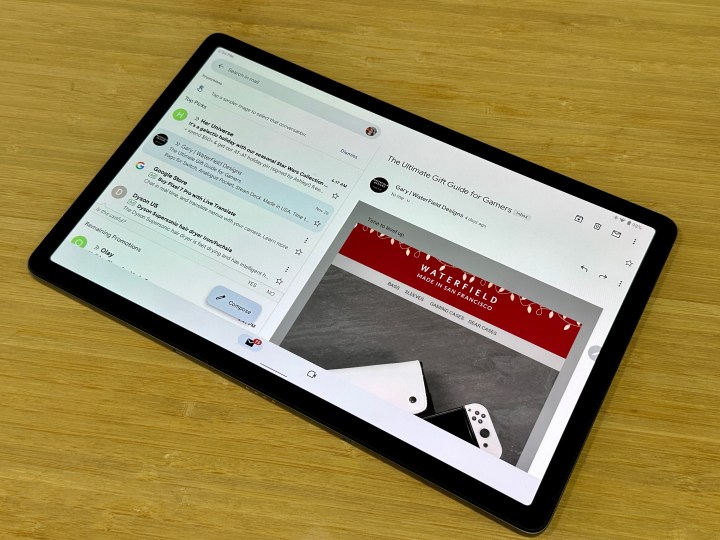
In mid-2020, my 100GB Google One account approached 85% capacity, and I began receiving notices from Google that I should delete data from my account to prevent it from hitting the limit. One of the primary consequences of an account at capacity is that it won’t be able to send or receive emails. Similarly, Google One won’t be able to back up Google Photos, Google Doc files, Drive files, or any other data connected to the cloud service.
Immediately I began the thankless task of attempting to clear my over 50,000-email-deep inbox. This was thankless indeed. While I dashed away thousands of emails and cut my primary inbox in half for a time, it barely put a dent in the percentage of storage I had used up. My Gmail only accounted for about 5GB of my Google One account. And I was only tackling the unread, easy-to-find emails.
Eventually, I shifted my focus to the culprit, Google Photos. I began deleting long-forgotten memes, duplicate images, shaky and blurry photos, shots for which I no longer understood the context, and images that elicited painful memories. This still was of little consequence to my overall storage percentage. I considered the full extent of my miserly storage habits. Many of my work galleries of several smartphones and laptops stayed. I also have countless videos from concerts and other shows that surely take up a considerable amount of space in Google Photos.
I mildly considered other storage options. I could switch some content to an SD card or hard drive. I have a Microsoft 365 subscription that includes 1TB of cloud storage as well. Both of these options have the potential to be manually intensive to transfer or might require a syncing tool or service to move data. They might also lack the automatic categorization I already have in Google Photos. Still, having a backup option for all of this data isn’t a bad idea.
One step forward, two steps back
If you’ve gone through a similar arc as I did, you already see the writing on the walls. You can never quite delete enough to reclaim the space you need.
Time quickly went by and soon I was going to media events, restaurants, and shows again. Around mid-2022, the time approached when my subscription would renew. I’d already gone a full year treating the capacity warning as a mild suggestion rather than a dire need for intervention. I’d developed a steady habit of deleting unnecessary emails and photos and kept my account at about 90%.
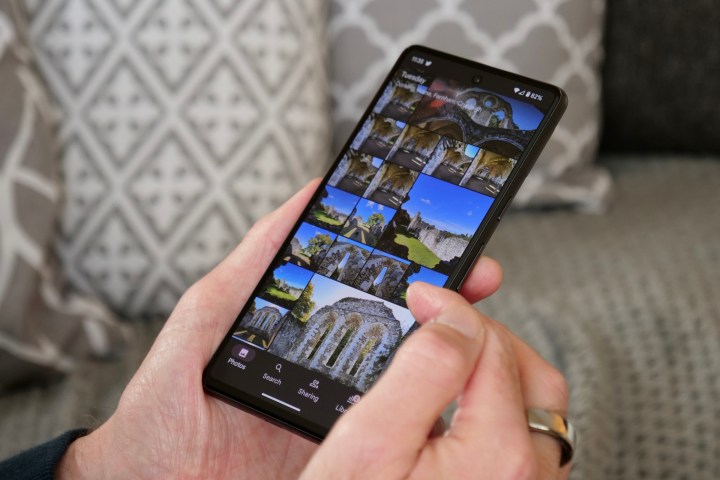
Still, I considered upgrading to a 200GB capacity at that point. This would bring my yearly charge to $30, but going through the Photos account page on my phone, Google explained that if I upgraded ahead of my renewal date, I wouldn’t be charged again until January 2024. I intended to upgrade, but I forgot and another year went by.
Fast forward to mid-2023, I received an email confirming the automatic renewal of my 100GB Google One subscription. It was then I remembered that I wanted to upgrade to the 200GB plan. After a short inner struggle, I decided to bite the bullet and subscribe to the higher tier.
Double charge debacle
Now, I was at the point in my journey where I had to come to terms with the fact that I had just double-paid for Google One. At first, I was going to let it slide, but I was sure there had to be a way to get my money back. I’ve heard horror stories about Google’s help line and customer service, but the least I could do is try, right?
A few browser searches and a couple of clicks later, I was directed to another Google account page where I could report an issue. I’ve since figured out a more streamlined method of accessing this page, but it still gets you to where you need to go.
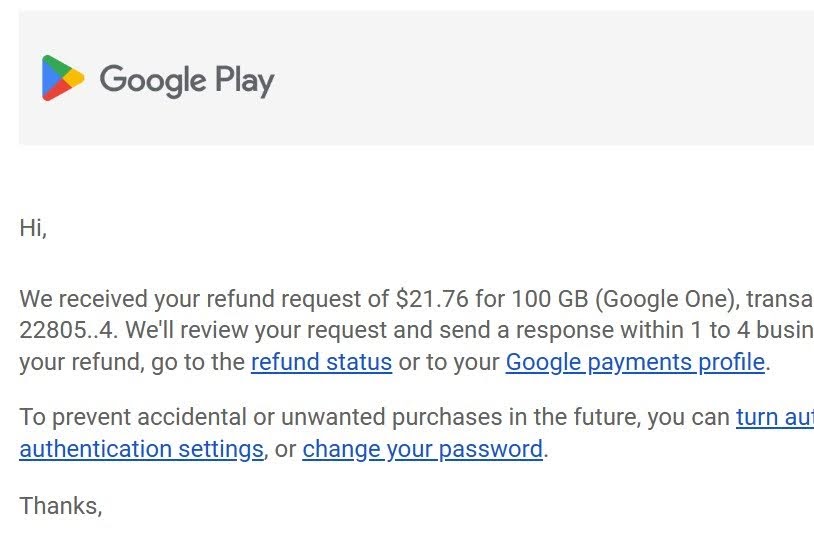
If you need to request a refund for Google One (or other purchases through Google), follow these steps to save yourself a headache:
- Select your icon on your Google account.
- Select Manage your Google account.
- Select payments & subscriptions.
- Scroll down and select Send feedback.
- Select Report an issue.
- Select Other and type out your issue.
I was happy that I figured this method out with little to no challenge. Even better, my issue was resolved in a matter of days. Especially considering the problem was due to my absent-mindedness, letting my subscription be auto-renewed and then deciding to purchase the additional storage separately wasn’t a huge deal. During this ordeal, I realized what I thought was a renewal deal appears to just be how Google does its upgrades, and my account won’t be charged again until late-January 2025.
It’s a small note, but something important to consider if you’re going to upgrade.
Not a long-term solution

Overall, I am satisfied having finally proceeded with my upgrade. Having the extra storage has quelled my anxiousness about running out at an inopportune time. More importantly, it has given me extra time to consider my long-term backup strategy.
Google tells me I have about four years before I’ll need more storage, and it’s my intent to keep working through emails and deleting old photos when I can. But that’s the tricky thing about cloud storage. Try as I might, I’ll probably hit the ceiling again before long. Currently, my Google One account stands at approximately 97GB used, with my Google Photos taking up about 86GB of that data. You do the math.
Ultimately, the only solution for long-term data conservation is high-capacity, offline storage. It’s been years since I’ve had a hard drive, so that might account for my hesitation. But I’m leaning toward the safety of a physical backup, while sorting out which of my files are the most important. When it comes to actively moving content, as much as I hate to admit it, I know I have numerous images and videos that can be stored in a less ceremonious fashion than Google Photos.
Meanwhile, my mind will churn and hopefully I won’t be faced with the same dilemma in 2027.




