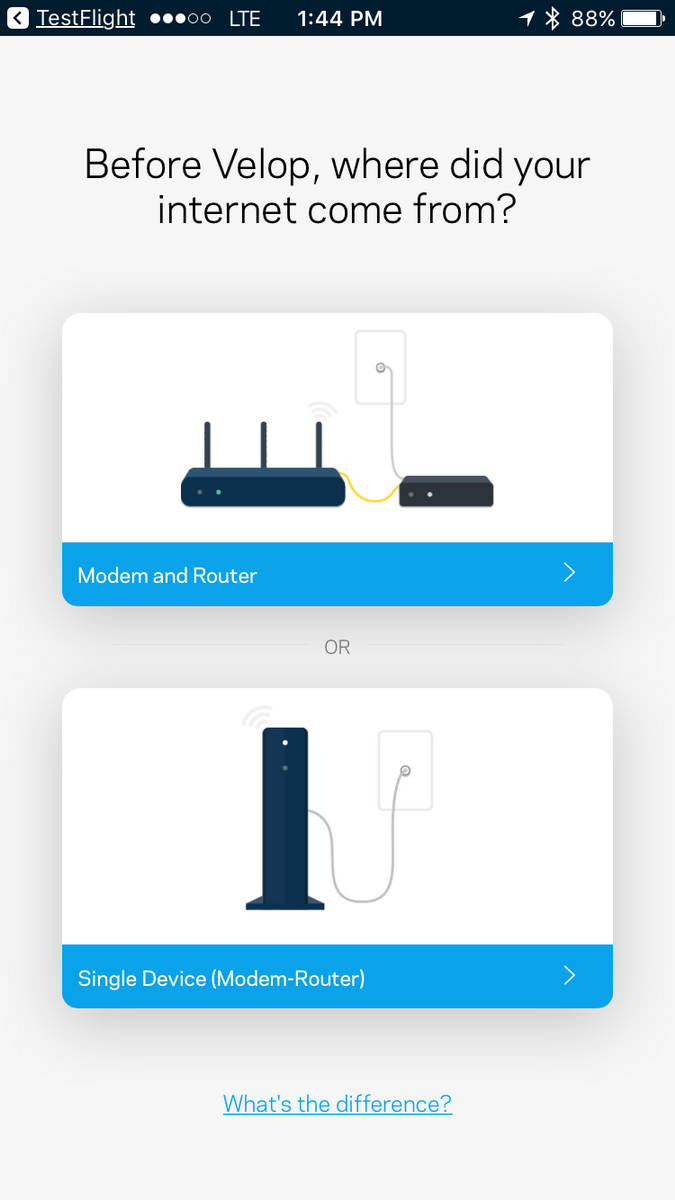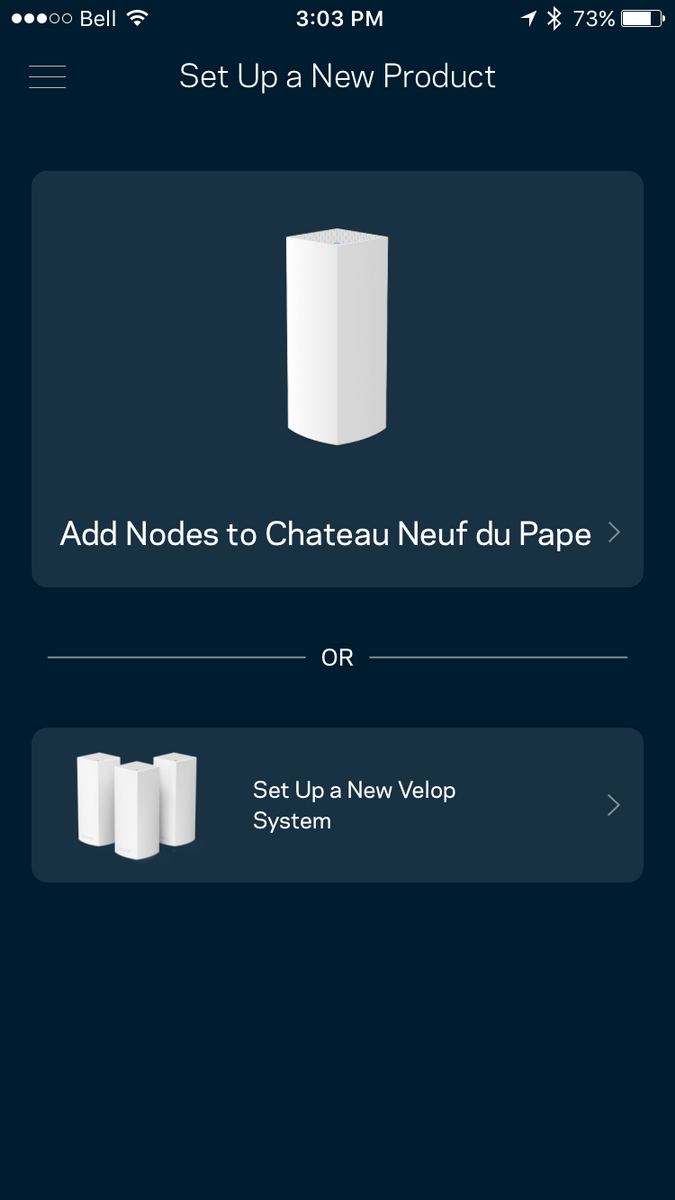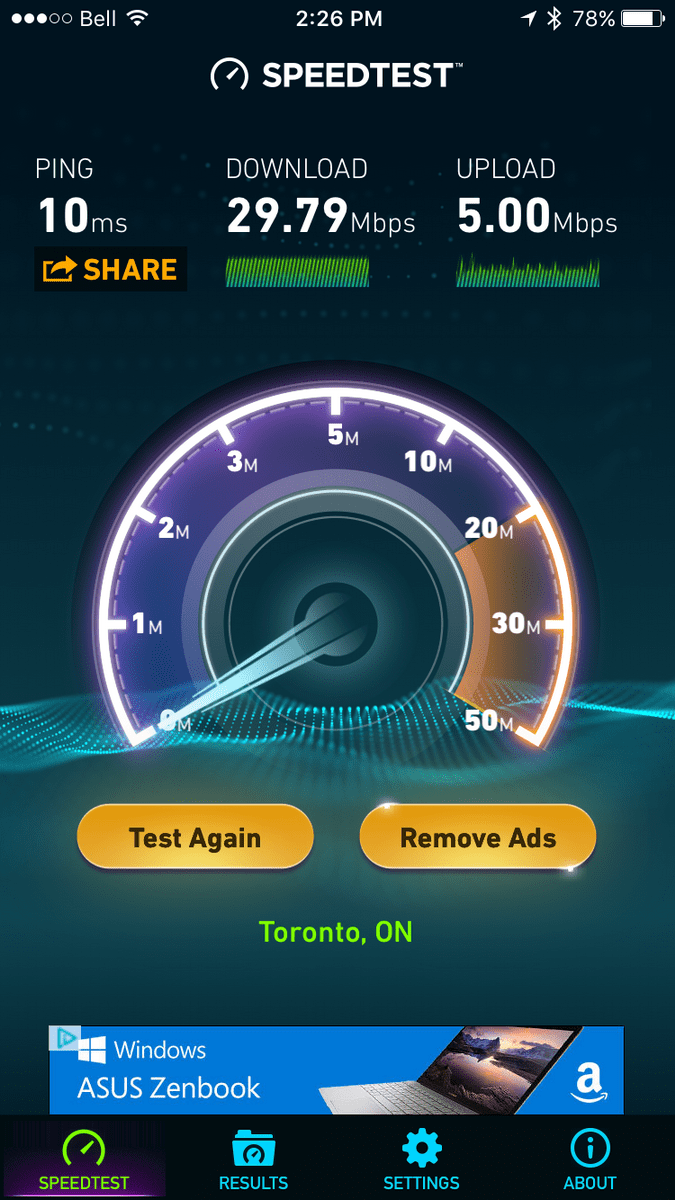“The Velop brings mesh Wi-Fi to the masses, but leaves power users in the cold.”
- Easy, app-based setup
- Elegant design
- Fast Tri-band, AC wave-2 Wi-Fi
- Only 2 Ethernet ports, no USB
- No control over Wi-Fi networks
- No access to advanced settings
- Poor value
In 2016 consumers got their first taste of mesh network technology, thanks to the splashy launches of products like eero and luma. For the uninitiated, here’s the 101: In the past, if consumers wanted to extend their wireless networks, they had two choices: Use a range extender, or wire up their homes with Ethernet. Range extenders are good for boosting signal, but they cut bandwidth in half because they use the same wireless channel to communicate with both the main router and the client. Mesh routers use a dedicated channel for communication back to the router, thus avoiding the bandwidth problem.
This year, big established router companies are going to make their move into the mesh space and the first to do so is Linksys, with its new Velop Whole-Home Wi-Fi router. Much like other mesh products, it can operate alone, or as part of a multi-node mesh network, able to expand the range of your home Wi-Fi by thousands of extra square feet. Sold as a single router ($199), 2-pack ($349), or 3-pack ($499), the Linksys Velop drops many of the features we’ve become accustomed to on Linksys routers in favor of simplicity, ease-of-use and a laser-focus on its core mission: To kill off Wi-Fi dead spots in your home. Is the tradeoff worth it?
Slender and simple
The first thing you’ll notice about the Linksys Velop is its design. The small, 7.2-inch-tall all-white tower shape looks more like a Wi-Fi speaker than a Wi-Fi router, a comparison that is further reinforced thanks to the body’s speaker-like perforations on three sides. There are no visible buttons, and no external antennas; only a single indicator light that sits atop the unit, which is barely noticeable unless you’re looking at it from above. It’s an elegant, sophisticated shape, which is a good thing, because as with all Wi-Fi routers, it performs its best when sitting out in the open, not tucked away under furniture or inside a broom closet. This is a Wi-Fi router you won’t mind looking at.
Unfortunately, in its quest for simplification, Linksys has stripped away valuable ports. The base of the Velop is where you’ll find the power jack, and two Ethernet ports. That’s it, no USB ports at all. One of those Ethernet ports is dedicated to your ISP’s modem, which effectively means you’ve got one Ethernet port left for any hardwired devices that sit near your modem. In our case, that meant deciding which of our four hardwired gadgets would get the coveted open port. Perhaps Linksys’s research shows that very few of the customers it’s targeting with the Velop want or need those extra ports, but we certainly missed them.
Simple, but slow set-up
Router companies are getting better at network strength, but they’re also getting better at making the setup and use of their products easier. Setting up the Linksys Velop is done entirely using a smartphone or tablet using the free Linksys app. It is simple enough for someone with little-to-no home networking experience to get through without pulling their hair out. This ease-of-use is a hallmark of Linksys’s approach to the Velop, and the app’s friendly, wizard-style step-by-step procedure does a great job of keeping you informed of what’s going on.
A single Velop router provides truly impressive Wi-Fi coverage.
The downside to an app-based system is that there’s often a lot of waiting at each step of the process as information is transferred to and from the phone or tablet. The need for Bluetooth also slows things down as the app uses it to detect nearby Velop nodes that have not been setup yet.
Once the primary unit (or node as Linksys calls individual Velops) is configured, you use the app to setup additional nodes throughout your home. This too is very easy, and includes feedback on whether or not you’ve chosen a location that’s too near or too far from the first node. This app-based setup isn’t unique to Linksys — the Securifi Almond 3 takes a similar and equally successful approach.
One note of caution: While setting up the additional Velop nodes, we ran into an odd glitch which turned off Wi-Fi security on the primary Velop node. We imagine Linksys will address this in a future firmware update but in the meantime, keep a close eye on that lock icon in your Wi-Fi list.
Beginners only, please
Keeping things simple is a great goal. After all, Apple has built an empire on this exact philosophy. But networking is one of the areas of technology that benefits enormously from having an expert mode available to those who know what they’re doing. Hiding those advanced settings from unsophisticated users is a good idea, but Linksys has removed many of them entirely. All Velop administration is done via the Linksys app — a well-designed tool if you want an overview of your network, but a total mess if you need to get under the hood.
Power users will likely burst a blood vessel when they realize that they can’t access the router’s deeper settings, like changing the DHCP assigned IP address ranges, configuring custom DNS, or even running separate networks on the 2.4 and 5 GHz bands. Linksys calls this its “one network” approach, and we love this idea – but only if it can be turned off. You can’t even reboot the Velop from the app – you must instead flip the tiny power switch beside the Ethernet ports, or pull the power plug.
Unlike every other router we’ve tested — and unlike every other router Linksys has ever made — there’s no web-based interface: It’s the mobile app, or nothing.
We’re all for simplicity, but not at the cost of functionality; with the Velop, Linksys gets the balance wrong. We often run VPN software to remotely connect to our employer’s network, and one of the side-effects of doing so is needing to set our IP range to one that’s different from the Velop’s default range. With no way to adjust this, we’re hamstrung. Without the ability to modify DNS on the router, there’s no way to use an unblocking service for Netflix for your whole network – you’ll need to modify the DNS on a device-by-device basis.
The decision to remove physical ports can be justified as design decision, which you may or may not agree with (we tend to disagree with it), but removing advanced configuration options instead of merely hiding them from users who want to keep things simple, feels like a poor choice.
The basics remain
While the Velop lacks some advanced controls, it still offers many of the features that families want. There’s a parental control feature that is still under development (as of this review it could only turn Wi-Fi access on or off or block sites for specific devices, but does not have a scheduling feature). You can see how many devices are connected, and their “friendly” names e.g. John’s iPhone, when available. A guest network can also be enabled from the app, with your choice of name and password. Amazon Alexa users will also appreciated that the Velop will be controllable via a limited set of Alexa skills, such as being able to turn your guest network on or off.
Plus, one thing you won’t have to worry about is software updates. Linksys plans to automatically update both the Velop firmware and its mobile app, which will be welcome news to owners who don’t want to have to keep on top of updates to be safe from the latest security threats.
How about signal strength?
It’s excellent. A single Velop router provides truly impressive Wi-Fi coverage. Our tests show that even at the furthest distances, the Velop maintained reliable and relatively fast connections. In our three-and-a-half storey, 2,500 square-foot house, we could have easily gotten by with just the one Velop unit. Adding another node meant top-notch speeds throughout the house. Adding a third node made only the smallest of improvements and was completely unnecessary for a structure of this size.
However, we discovered a few drawbacks too. It turns out that, compared to the Portal (a Digital Trends Editor’s Choice in 2016), the Velop had a tendency to move devices with the older AC wave 1 chipsets to the slower 2.4GHz band (see Table 1). The Portal was able to keep these devices on the faster 5Ghz band more reliably. Would the average user notice this? Probably not, but we think it demonstrates the Velop’s bias toward stronger signals over faster speeds.
And, once again, Linksys’s commitment to simplicity with the Velop has hobbled features that many router users have become accustomed to.
The router’s built-in management software controls which of your wireless devices use the 2.4GHz band and which ones use the 5GHz band, moving them between these frequencies dynamically based on factors such as device specs, distance to the router and other parameters. Naturally, Linksys promotes this as a benefit, which it calls “airtime fairness”, saying, “Airtime fairness enables faster devices to transmit at faster speeds while the slower device will not impede the speed of Wi-Fi network.” Again, we admire the philosophy at work: Keep things really simple — consumers shouldn’t have to worry about which band their devices are on, as long as they’re reliably connected.

Unfortunately, this approach has led to more restrictions on what you can do with the Velop. In order to deliver airtime fairness, the Velop prohibits you from creating separate 2.4 and 5GHz networks. You get a single network name and password — again, top marks for simplicity, but annoying for those of us who would like more control. The Velop does have an optional guest network you can enable, but unlike the Portal, this network cannot be given access to your home’s network assets like NAS or printers.
The details
For those who want to see how the Velop stacks up in real-world performance, here’s the data. We tested the Velop using the same app (FRITZ!App WLAN) on two different Android devices: An Alcatel Idol 4 (with AC wave 1) and a Google Pixel XL (with AC wave 2). Here’s what we found when we ran a single Velop compared to two recently reviewed routers, the Securifi Almond 3, and the Portal, letting each router decide what band our test devices should use:
| TABLE 1: Mixed Band Throughput Test in Mbit/s | Source: FRITZ!App WLAN on Alcatel Idol 4 | |||
| Location | Almond 3 (Location C) |
Portal (Location C) |
Linksys Velop (Location C) |
| A | 57 (2.4Ghz) | 130 (5GHz) | 65 (2.4Ghz) |
| B | 72 (2.4Ghz) | 130 (5GHz) | 72 (2.4Ghz) |
| C | 72 (2.4Ghz) | 433 (5GHz) | 433 (5GHz) |
| D | 72 (2.4Ghz) | 195 (5GHz) | 65 (2.4Ghz) |
| E | 72 (2.4Ghz) | 260 (5GHz) | 72 (2.4Ghz) |
| F | 57 (2.4Ghz) | 72 (2.4Ghz) | 72 (2.4Ghz) |
| TABLE 2: Mixed Band Throughput Test in Mbit/s | Source: FRITZ!App WLAN on Google Pixel XL | |||
| Location | Almond 3 (Location C) |
Portal (Location C) |
Linksys Velop (Location C) |
| A | 390 (5GHz) | 520 (5GHz) | 520 (5GHz) |
| B | 585 (5GHz) | 780 (5GHz) | 866 (5GHz) |
| C | 866 (5GHz) | 866 (5GHz) | 866 (5GHz) |
| D | 520 (5GHz) | 520 (5GHz) | 520 (5GHz) |
| E | 866 (5GHz) | 866 (5GHz) | 866 (5GHz) |
| F | 115 (2.4GHz) | 130 (5Ghz) | 190 (5GHz) |
A single Linksys Velop offered excellent speed on a leading-edge device like the Pixel XL, keeping it associated on the faster 5GHz band regardless how far we were from the router. The similarly priced $199 Portal was only slightly slower than the Velop with the Pixel, but provided significantly faster speeds with the Idol 4, a device with an older version of the 802.11 AC standard. The $150 Almond 3 put in respectable numbers on the Pixel test, but couldn’t take the Idol 4 back to a faster 5GHz connection after initially switching to 2.4GHz.
Warranty information
The Linksys Velop comes with an almost unheard of three-year manufacturer’s warranty and free 24/7 tech support for the same period. The router industry typically only offers one-year warranties, though you might find the occasional two-year warranty.
Our Take
The Linksys Velop makes setting up reliable, fast, and ubiquitous Wi-Fi about as easy as it gets. Its “one network” philosophy will help many folks who find themselves staring at a complex admin screen wondering how to change their password, or why one might need to forward a port.
It does this by stripping away many of the features we’ve come to expect from these devices, such as multiple Ethernet ports, USB ports for sharing printers and storage, and even software adjustments like custom DNS that some users consider mandatory. Its $199 starting price is a lot to pay for a router that offers so few features – unless you consider its one major selling point, simplicity, to be the most valuable feature of all.
Is there a better alternative?
Both from a pricing and a features point of view, the Velop is aimed squarely at the folks who are considering buying an eero — they even carry an identical price tag. But we think that the Almond 3 offers the same reliability, speed, and ease of use at a better price than either the Velop or the eero, and throws in a ton of useful add-ons too. Though we haven’t reviewed it yet, Google’s recently released Google Wifi is also worth considering. From both a design and a simplicity point of view, it’s almost identical to the Velop, but undercuts Linksys’s price by $200, when you buy a set of three.
There’s no denying that the Velop’s amazing three-year warranty will help many buyers justify its higher price, especially when you consider both the eero and Almond 3 are only backed by single-year warranties.
How long will it last?
With its three-year warranty, the Velop comes with built-in peace of mind. With its top-of-the-line 802.11 AC wave-2 networking technology 802.11 AC wave-2 it will easily handle all of your Wi-Fi devices for that three-year period, and likely well beyond. However, if Linksys stops updating its app or firmware — some previous Linksys products have only received a few updates before the company discontinued support — or if your needs become more sophisticated over time, you may find that the limitations Linksys has imposed on the Velop in the name of simplicity will force you to consider other products.
Should you buy it?
Yes, if you want your home Wi-Fi to be as reliable as possible, and don’t want to think about anything else, we recommend the Linksys Velop. Its ease-of-use, excellent Wi-Fi coverage and long warranty and support period go a long way toward justifying. It’s a comfortable, if limiting choice for those who just want things to work.
If you have lots of wired devices, want to share a printer via USB, need to be able to adjust things like DNS or IP ranges, or simply want a moderate level of control over how your network performs, the Velop is not the mesh Wi-Fi solution for you. Mesh products like the Portal, Almond 3, or the Amplifi product line offer more features, more control, and comparable Wi-Fi coverage for the same or less money, and they aren’t much tougher to set up.
Update, March 24, 2017:
We’ve been told that Linksys is listening to customer concerns around the lack of a supported web UI for the Velop. Mathieu Whelan, regional product manager for Linksys/Belkin acknowledged that the hidden UI, which some commenters have found, is mostly used for testing purposes, but that “based on feedback from our customers, we are looking to bring the web UI to Velop users as well. We don’t have a confirmed timeframe but the plan is for sometime this summer.”
Editors' Recommendations
- Best router deals: Save on mesh networks and Wi-Fi 6 routers
- How to get Wi-Fi access anywhere at any time
- You’re putting your router in the wrong spot. Here’s where to put it instead
- The best budget routers you can buy right now
- These are the airports that actually have really fast public Wi-Fi