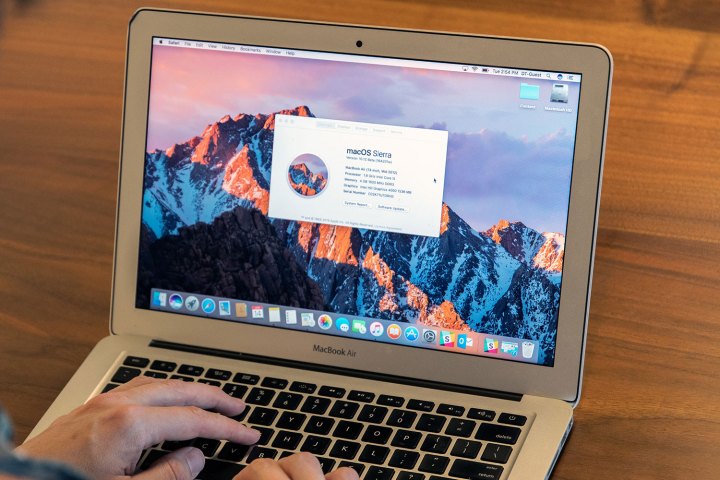
Interested parties should head to Apple’s Beta Software Program sign-up page to register their interest in the public beta. However, the company suggests that these preview builds shouldn’t be installed on your primary computer or phone, as stability issues are part and parcel of a beta test.
The launch of these public betas comes just days after Apple distributed new developer builds of iOS 10, MacOS Sierra, and WatchOS 3. Given that full releases are expected to be scheduled for this fall, it makes sense that plenty of tests are being carried out.
Besides the move away from Apple’s OS X branding, MacOS Sierra looks set to be a huge update to the OS. Siri is making her debut on the platform, there’s a universal clipboard to aid productivity across the board, and you’ll be able to unlock your system securely using your Apple Watch for authentication.
Meanwhile, iOS 10 makes the lock screen much more functional, introduces a new app called Home to handle your devices that use Homekit, and offers some big improvements to iMessage. There’s also set to be a host of additional features added to apps including Maps and Photos, and handy tweaks to Apple Music and Siri.
Of course, the preview builds of MacOS Sierra and iOS 10 won’t be as robust as the finalized versions that are due to launch later in 2016. That said, users who are eager to see what the future has in store — and who can ignore a few rough edges — should enroll now for a glimpse of what’s next for Apple’s smartphones, tablets, and computers.
Editors' Recommendations
- A big iPhone update is right around the corner
- The 6 key things Apple must fix in the next version of macOS
- Apple is about to do the unthinkable to its iPads
- Does your Mac need antivirus software in 2024? We asked the experts
- These 6 tweaks take MacBooks from great to nearly perfect


