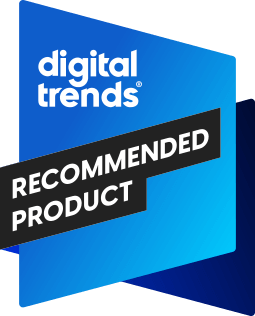- Easy to use; supports multiple PCs; low power draw
- Slow
- particularly on first installation; small capacity
Summary
Hard drive failure is inevitable, and if you’re not backing up your PC on a regular basis, you’re running the risk of losing all the music, digital photos, documents, and everything else that’s stored on it. It’s a fact. It’s also a fact that most of us don’t back up our hard drives because it’s a royal pain. Who has the time? Besides, when was the last time your hard drive actually failed?
Stop making excuses though, pick up a Seagate Replica, and enjoy the peace of mind that comes with knowing your data is protected. Mind you, the device is slow and the 250GB model Seagate provided for evaluation is a little short on capacity, but the product is dead simple to use and it will back up everything on your hard drive—including all your data, all your installed programs, and the operating system. This renders disaster recovery a nearly effortless matter of installing a new hard drive, dropping the Replica’s bootable recovery disc in the machine’s optical drive, and plugging the Replica into a USB port. This is a far superior solution to back-up devices that copy only your data and force you to spend hours reinstalling and reconfiguring your operating system and all your software.
Unlike Seagate’s FreeAgent Go drive, which requires a two-headed USB cable to draw enough power to spin its platters, the Replica was perfectly happy with a single front-panel USB port (a double surprise since the typical PC supplies less power to these ports than they do to their rear ports). The 500GB model ($175), which is designed for backing up multiple PCs, does require a dual-head cable. This more capacious model also includes a handy docking station that mounts the drive vertically, consuming considerably less space on your desk.
The svelte device practically installs itself once you plug it in. Software present on the drive automatically installs itself and begins cataloging your PC’s contents. This process is as slow as molasses, taking several hours to back up the more than 130,000 files on our benchmark computer’s 400GB hard drive. We’d suggest letting it do this first step overnight, when you don’t otherwise need access to the machine. After that, just leave the Replica plugged in and it will automatically record any changes made to the files on your hard drive so that it always represents a perfect archive.
In addition to performing a complete hard drive recovery, you can also restore individual files with a simple drag-and-drop action. You can also recover deleted files, even after you’ve emptied the recycle bin. The Replica automatically erases its oldest backups in order to conserve space, but we’d like to have the option of permanently saving selected archives so that we can always return our PC to a particular state.
Conclusion
Both the 250GB and 500GB Replicas can be used with multiple PCs as well as with single PCs with multiple drives or partitions. If you move the device from one machine to another, it will automatically back up any new or changed files the moment you plug it in. Each backup can be password protected, too.
Granted, the Replica isn’t perfect: It’s slow, it doesn’t work with Macs, and it’s incompatible with hard drives formatted using the FAT32 file system. But it’s supremely easy to use, it provides comprehensive protection from failure, and it’s relatively inexpensive. We’d like to see Seagate come out with a larger capacity drive capable of supporting a computer running Windows Home Server.
Pros:
- Easy to use
- Supports multiple PCs
- Low power draw
Cons:
- Slow, particularly on first installation
- Small capacity
Editors' Recommendations
- 9 best processors for PC gaming: tested and reviewed
- Why Starfield’s system requirements are doing your PC a favor
- Stable Diffusion PC system requirements: what do you need to run it?
- This amazing desktop mod combines a PS5 and gaming PC into one system
- Origin PC Big O hands-on review: A PC and PS4 sitting in a tree