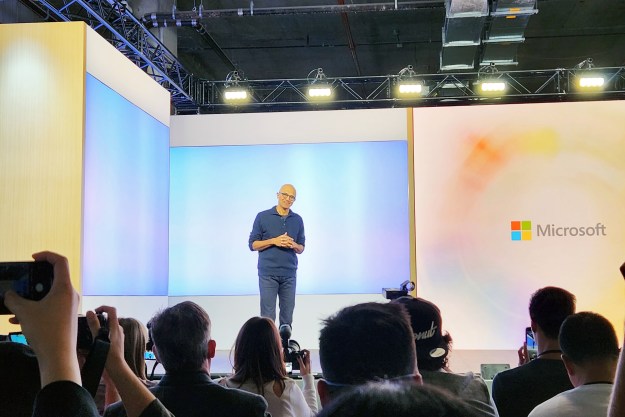It’s an appealing idea. I’ve long been a three-, even four-PC guy; I have a desktop and laptop for work, and often have both at home, too. That’s a lot of computers, and while cloud connectivity has bridged most gaps between them, it seems wasteful. What if one PC could do it all?
I thought the Surface Book 2 15-inch would be that device. It certainly seems powerful enough on paper. With a Core i7 quad-core processor, Nvidia GTX 1060 graphics, and 16GB of RAM, the Book 2 is quicker than my work desktop. Seeing a chance, I eagerly cleared it a place in my battlestation — but it wasn’t meant to be.
The scale of the problem
The Surface Book 2 15-inch has a beautiful, pixel-dense display with a 3:2 aspect ratio that packs about 250 pixels per inch. It’s fantastic. My work desktop, however, pairs well with a humbler 2,560 x 1,440, 27-inch monitor. The Surface Book 2 doesn’t seem to play nicely with it.
Fine text wasn’t as smooth as I expected, and everything on the screen looked and felt slow.
I noticed the problems almost immediately. Connecting the monitor was easy enough, but when I made it the primary display, the (now secondary) Book 2’s screen looked off. Fine text wasn’t as smooth as I expected, and everything on the Book 2’s screen looked and felt slow, as if it were refreshing at a slower rate than it should.
“That’s too bad,” I thought, and then closed the Surface Book 2, thinking the problem solved. Boy, was I wrong. My problems were just starting.
They were minor at first. The icons on the desktop spaced themselves strangely. A few hours later, I noticed the title bar of several windows had shrunken. Not a big deal. Then, my cursor began to disappear as it entered certain application windows, including Word and Outlook. That was more of an annoyance, and I rebooted the Book 2. That fixed the problems, but they soon returned.
As it turns out, my unusual behavior is the cause. I sometimes disconnect the Book 2 to use it as a laptop, and then reconnect to my monitor when I return. Crazy, right?
Microsoft even has a support page for this, titled “Windows scaling issues for high-DPI devices.” According to the page, “These symptoms also occur when the hardware configuration changes, such as when you dock and undock a device that uses external monitors, or you detach an external monitor from the device.” The fix? Log off, and log back in. This “resets the display information and improves the behavior.”
Let’s summarize. The Surface Book 2 — and all Windows devices, apparently — can’t properly handle docking/undocking from an external display. The result is a snowball of UI rendering issues that eventually force the user to log off. There’s no fix. That’s just how it is.
Ouch.
What are you doing, GPU?
Alright. So the icons don’t always look quite right. It’s annoying, sure, but does it really matter? Is logging off and back on that annoying? Perhaps not, but it’s not the only problem.
I frequently saw the Surface Book 2 slow to a crawl for no obvious reason.
Surface devices are notorious for odd bugs. They’ve earned plenty of criticism in the past. Consumer Reports made waves last year when it revoked recommendations from Surface products, citing a high rate of reported problems. Prior to that, in 2015, Microsoft apologized for problems with the Surface Book and Surface Pro 4, saying “For those of you who’ve had a less-than-perfect experience, we’re sorry for any frustration this has caused.”
The frustration continues. I frequently saw the Surface Book 2 slow to a crawl for no obvious reason. Upon investigating, I found it was linked to extremely high GPU use by the Desktop Window Manager. As with UI scaling, this isn’t a problem specific to the Book 2, but that didn’t make my experience any better. I ran out of patience with it quickly, and I’m using a review unit. I don’t know what I’d do if I saw this performance after spending at least $1,500 or, in the case of our review unit, $3,300 — but I’m sure it’d include cursing.
While that’s the most headache-inducing problem, there’s plenty more. Why doesn’t OneDrive work when I try to browser it through an Office application? Why do I hear strong coil whine when I connect the Book 2 to a monitor, and only then? Why did Microsoft ship it with a power brick that’s too small, so the battery discharges under heavy load?
I work with PCs all the time. It’s my job. I’m fine with seeing a glitch here or there, and on their own, each problem I had with the Surface Book 2 wouldn’t be a dealbreaker. Together, they’ve ruined my experience, and I’m going back to my multi-PC lifestyle. The Surface Book 2 is still a great 2-in-1 and is a solid choice if you need a workstation laptop, but we can’t recommend tossing your desktop for it.
Editors' Recommendations
- I keep my PC on the floor, and you can’t convince me otherwise
- I love my PC, but there’s one thing I miss from the Mac
- I tried Microsoft Office on my Quest 3 and came away disappointed
- I tried the next generation of smart glasses, and my nose loves them
- My PC died and I nearly lost everything. Here’s what saved me