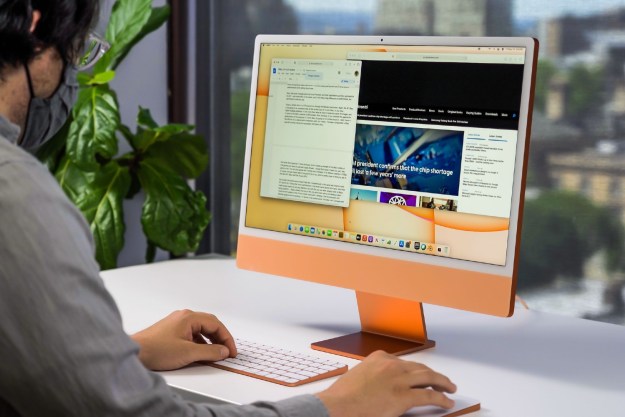Advice about how to use a virtual private network (VPN) has grown increasingly common, and as VPNs have grown more popular, they’ve become easier and more intuitive to use, too. VPNs have become a popular tool in the fight for privacy, whether you’re trying to stay hidden from the government or you’re trying to keep your information hidden from hackers.
Despite the complex network theory behind VPNs, they are easy enough to understand — and even easier to use. A good VPN can do everything from preventing internet service providers (ISPs) from tracking your activity to switching your server to a different region. Here’s how it all works.
A brief refresher on how the internet works
To understand what a VPN is and how it functions, it’s important to understand how the internet, and networks in general, work. When two or more devices — computers, phones, tablets, etc. — are able to interact with one another, that is a network. Machines interact by sending data back and forth. The internet is essentially just a worldwide network built out of various networks and devices worldwide.

When a user accesses a website from a computer or other device, data is exchanged. The user’s device sends out “packets,” which contain the addresses of the sender and the receiver, much like letters sent by mail. This is necessary in order to connect to a site, but it means that observers can read these packets and know who is visiting a particular site and what they’re doing there.
VPNs: A stop in the middle
A VPN is, at its simplest, a network that requires authentication before a user can access it. As an example, consider a campus or company network that requires a username and password. How exactly does a
When a user connects to a VPN, a “tunnel” is created. This is a secure line of communication between the computer and the
This means that even if a hacker were to penetrate the tunnel, so to speak, they would struggle to read the data within. This secure tunnel blocks out more than just malicious outsiders, too. Even an ISP will only be able to see the unintelligible strings of data.
Once you connect to a VPN, you can browse the internet as usual, with one major exception: Your computer behaves as if it is located in the network rather than wherever you are. This means that when you access a site while logged into a

A way around geoblocking
VPNs are a useful security measure, but they also serve another purpose. Because your computer, while logged into a VPN, acts as if it is part of the network, you can move your location to
For an example of how one can use VPNs to circumvent geo-blocking, imagine a user in Iran who wants to watch videos on YouTube. If this user were to log into a VPN based in the United States and access YouTube, the site and anyone observing their activity will recognize them as being in the United States, where the
However, a VPN isn’t a panacea for all geoblocking: Major streaming services, for example, continuously work to make sure their geoblocking stays in place even when users have a
How to start using a VPN
How does one get started using a VPN? Despite everything that goes into making a

Enter private, third-party VPNs, which anyone can use. For most people, the easiest way to get onto a VPN is to sign up with one of these
Limited VPN services may be free, but most
How much does it cost to set up a VPN?
It comes down to the subscription fee. Actually downloading the app and adjusting the settings is usually a simple, cost-free process (although some VPNs do have IT-level options for tweaking security protocols). And while some VPNs are free, we highly suggest getting a paid version to get the real benefits of a VPN and the most important features.
These fees tend to range from around $7 to $13 per month, and some VPNs do offer different tiers with added services at higher rates.
Also, note that VPNs have periodic sales and deals to attract new customers, so it’s possible to find lower rates down to $2 to $4 for the first year or so. Well-established VPNs typically offer 30-day free trials that will allow you to experiment with services. Reviews and ratings for VPN services can also be helpful when choosing the right subscription.
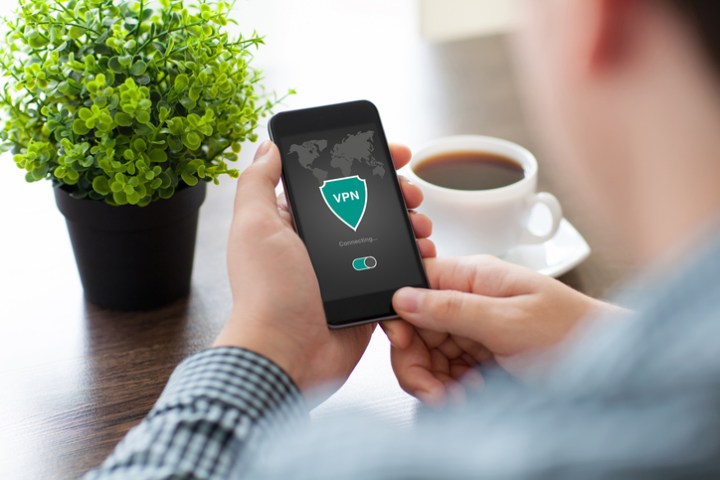
How do you choose the right VPN provider?
VPN providers can vary in many ways, so it’s important to do some research if you are serious about
Verified no-log policy: Cheaper or inferior VPNs will still keep logs of your internet activity to use or even sell. Look for VPNs that have a no-log policy. NordVPN, for example, has a no-log system that is independently verified for extra assurance. VPNs also sometimes boast about the nation they are headquartered in, as some nations have mandatory data retention laws that make no-log policies difficult. Others are part of international data sharing efforts, like Five-Eyes, which can allow for sharing data with your government or other governments without your knowledge.
Kill switches: A kill switch ensures that if a VPN drops for any reason, the internet connection is immediately shut down to prevent any data from passing along to outside sources. This peace of mind is particularly welcome for those living under oppressive or dangerous governments.
Split tunneling: Split tunneling is a feature that essentially lets you whitelist certain services or sites to bypass the VPN entirely. This can help solve slowdown issues or latency problems when streaming and is an important tool to look for in modern VPNs.
Number of servers: VPNs like to boast about the number of servers that they have and how many cites they span. While it’s not quite as important as they make it out to be (anything above a couple thousand servers should be enough for server hopping around the world), it’s still a sign of how well-established the service is and potentially how many options you have if you’re trying to get around a geoblock.
Simultaneous connections: VPNs limit simultaneous connections, and you will want a service that can reliably protect all important devices on your home network at the same time. Five maximum devices is at the low end for professional VPNs but still a common limit. A 10 to 12 device limit is more ideal but harder to find.
Why set up a VPN at home?
While VPNs are frequently recommended for public Wi-Fi, remote business work, and other high-risk situations, they are also applicable at home. Here’s why it’s a good idea to consider a VPN for your home:
Broad protection for all your devices: Everything on your home network will be protected by a full-fledged VPN service. That includes your smart devices, computers, smart TVs, consoles, and phones. It’s an easy way to add broad encryption for your Wi-Fi.
Parental controls and kid security: Many VPNs offer features useful for parents and can block untrustworthy sites or malware to help keep the whole family protected.
Privacy features still apply: Privacy concerns, such as ISP logs, pertain just as much to your home network as to public Wi-Fi.
Region restrictions can be bypassed: From games to TV shows, we stream a lot of content in our homes, so the server-switching options that VPNs offer to get around geoblocking can be especially useful.
Downsides to using a VPN
VPNs can be very useful, but they are not without drawbacks. The most immediate problem with VPNs is that they can throttle your download speeds. Encrypting and decrypting data takes time, which can cause delays, latency issues when playing games, or stuttering when watching high-definition shows. The speed can also be impacted by how far away the VPN servers are from you. Split tunneling can help address some of these issues, but they remain a concern.
An additional problem with VPNs is that some larger websites have decided to crack down on them. Netflix is probably the greatest example. In order to keep foreign users from accessing its U.S. library, Netflix routinely blocks users if it detects they are coming from a VPN. This does not only apply to people trying to get around geoblocking; if you live in the United States and try to access Netflix through a
VPNs are a great option for anyone looking to protect their privacy online. They are not foolproof, however, so take care when using one. Be aware of your country’s surveillance laws and the privacy policies of any VPN you use.
Editors' Recommendations
- A Redditor ‘didn’t know’ about the Steam Deck, so they built their own
- What is Wi-Fi 7: Everything you need to know about 802.11be
- Are VPNs legal? Can you get in trouble for using them?
- The best VPN for torrenting for 2021
- Are free VPNs safe? What you need to know