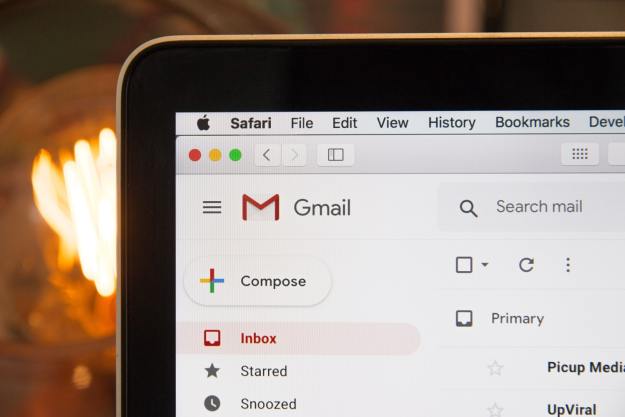The Surface Pro 4, to pick a random example, has a display with high pixel density, meaning the default DPI setting is 200 percent. If you own an older external monitor, it’s almost certainly less dense than that, which means things can get weird when you drag a window from your tablet’s display over to your external monitor.
According to Peter Felts, Senior Program Manager at Microsoft, there are three main problems:
- Blurry text and UI components.
- Applications sized incorrectly (too big or too small).
- Applications are sized correctly and are not blurry, but have other layout issues (such as clipped text or other UI components).
Felts outlined the problems in a blog post that also explored potential solutions. Fixes are ultimately going to require effort on the part of developers, however.
It’s worth noting that Windows Store apps don’t have this problem — they were built to move seamlessly between displays. Traditional .exe files, on the other hand, struggle when moving from dense displays to less-dense ones.
The problem, according to Felts, is that “many apps were written without considering that the display factor on Windows could change while the app was running, and so they don’t respond to those changes.”
To explore these problems, Microsoft rebuilt Windows Explorer with constant rescaling in mind. Doing that taught the company about all the many problems that come up when a developer tries to solve this program.
For one thing, most programs lay out their GUI at launch, and only ever consider the DPI settings at that point. This means that, when a program is moved from one window to another, nothing is triggered in terms of resizing.
The Windows 10 Anniversary Update changes this, but programs need to be updated to take advantage of the change. Windows Explorer should now behave correctly, and the Office team is working on updates that should fix those problems. As far as Microsoft knows, there’s no way it can fix this directly — app developers have to be involved.
So for non-Microsoft programs, it’s entirely up to developers to update their programs to work with the new changes.