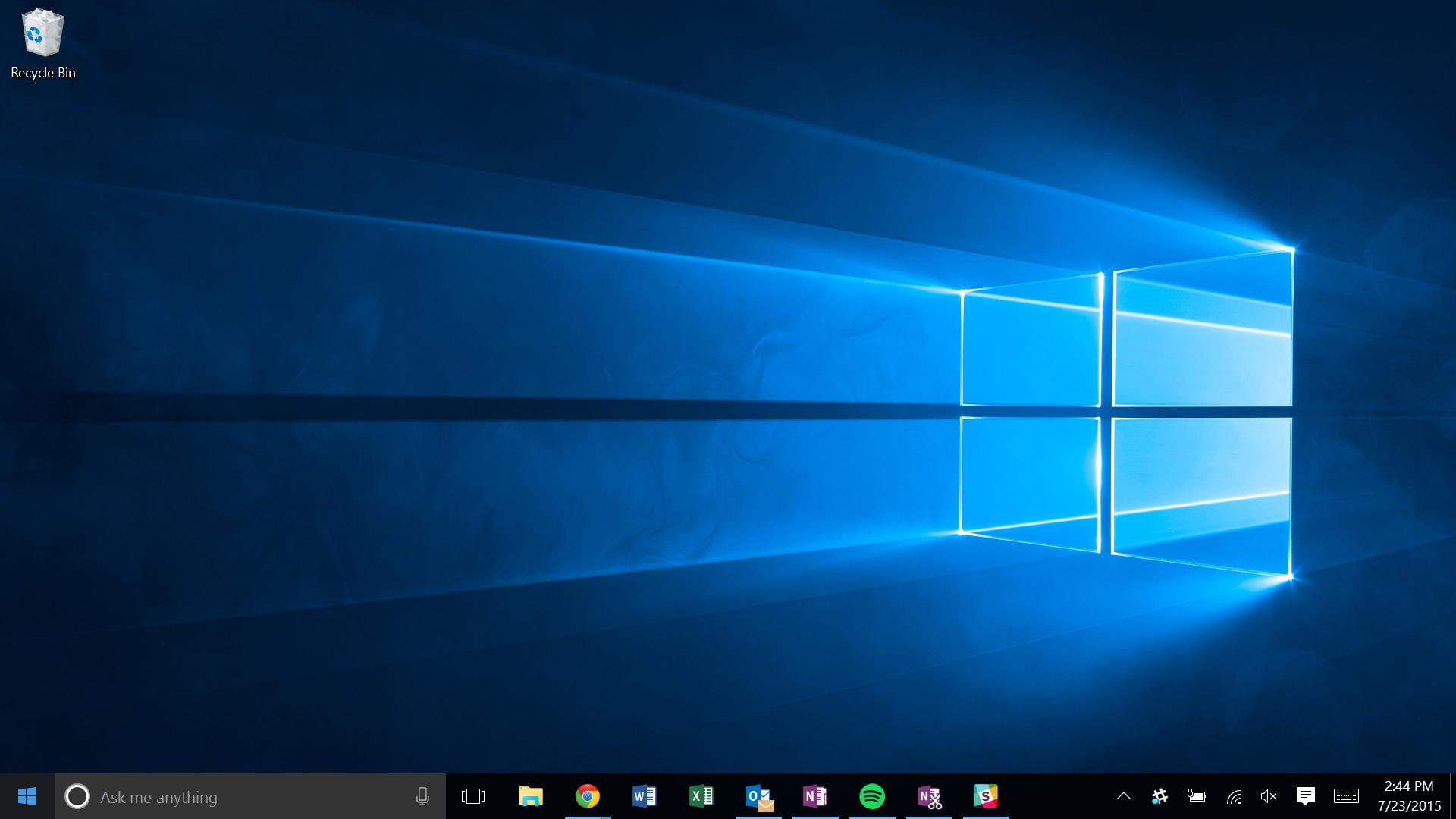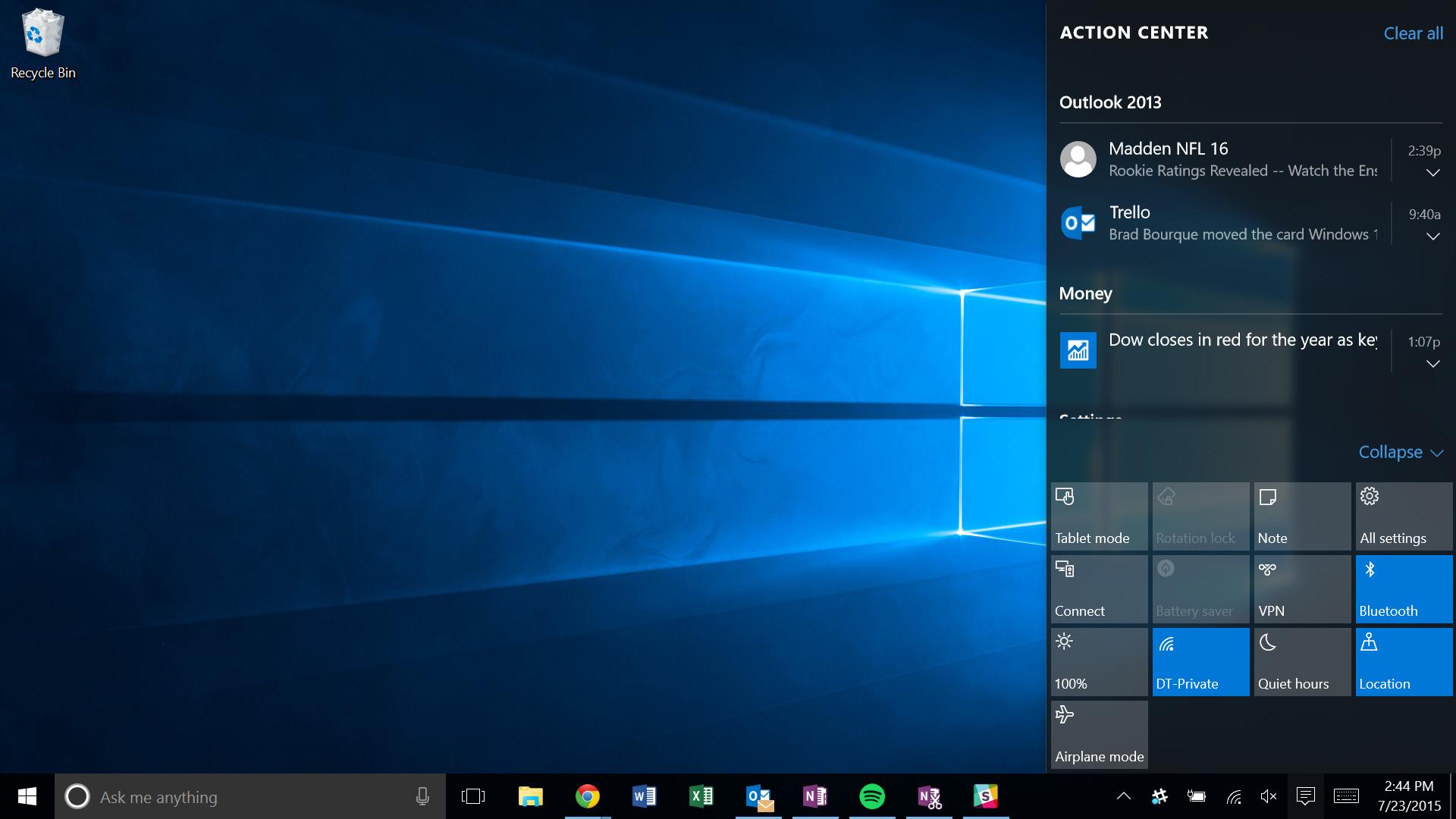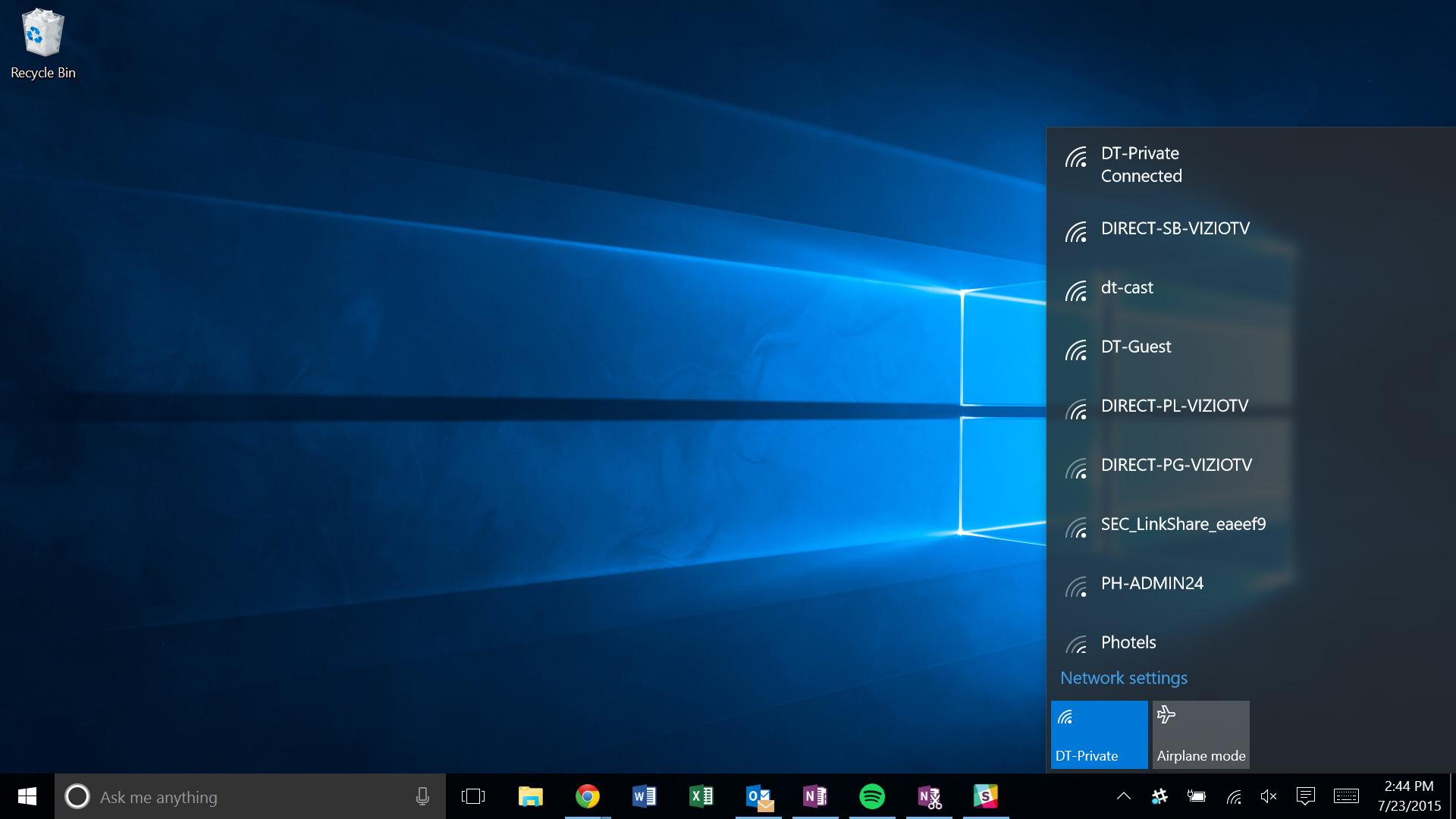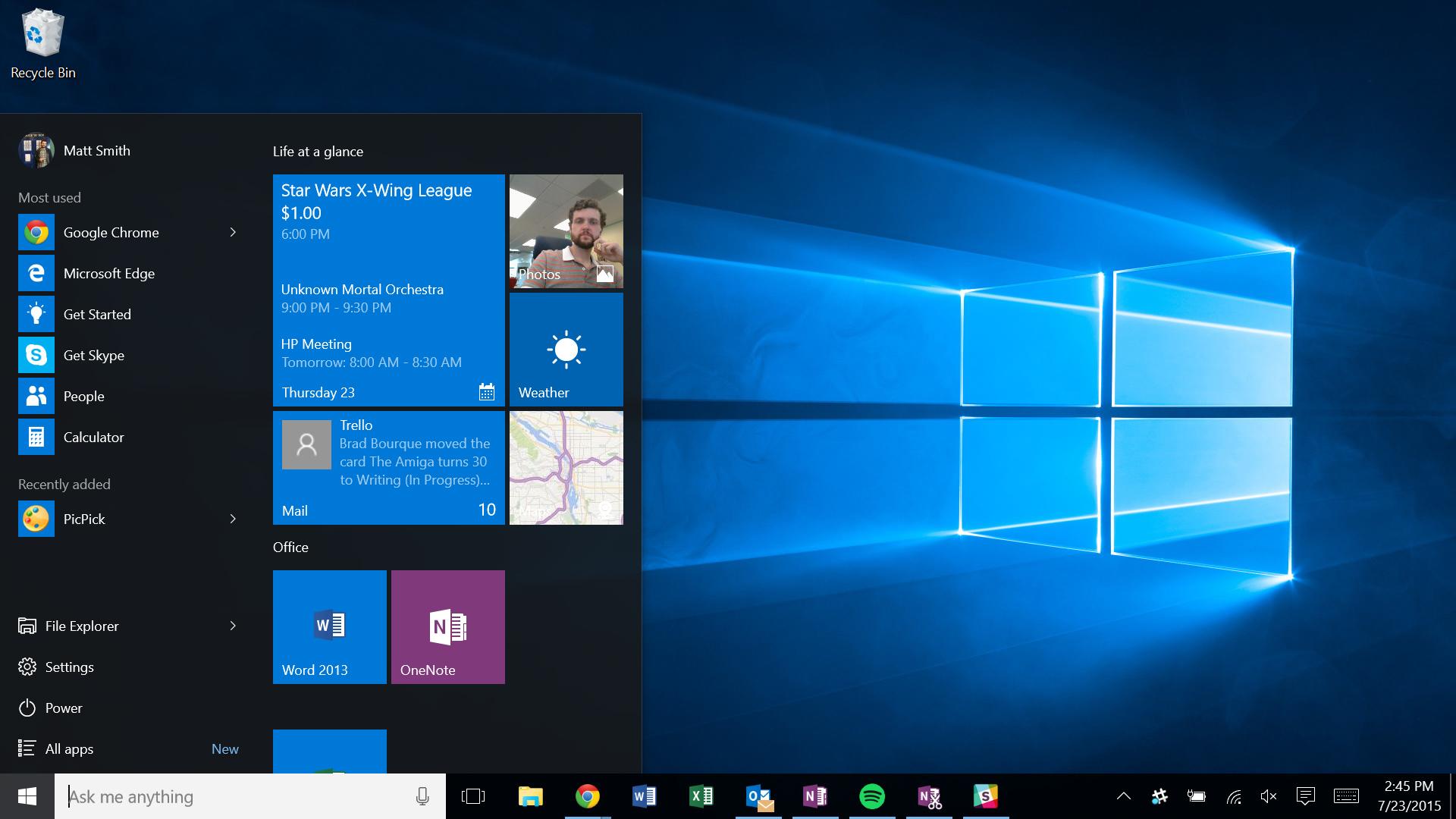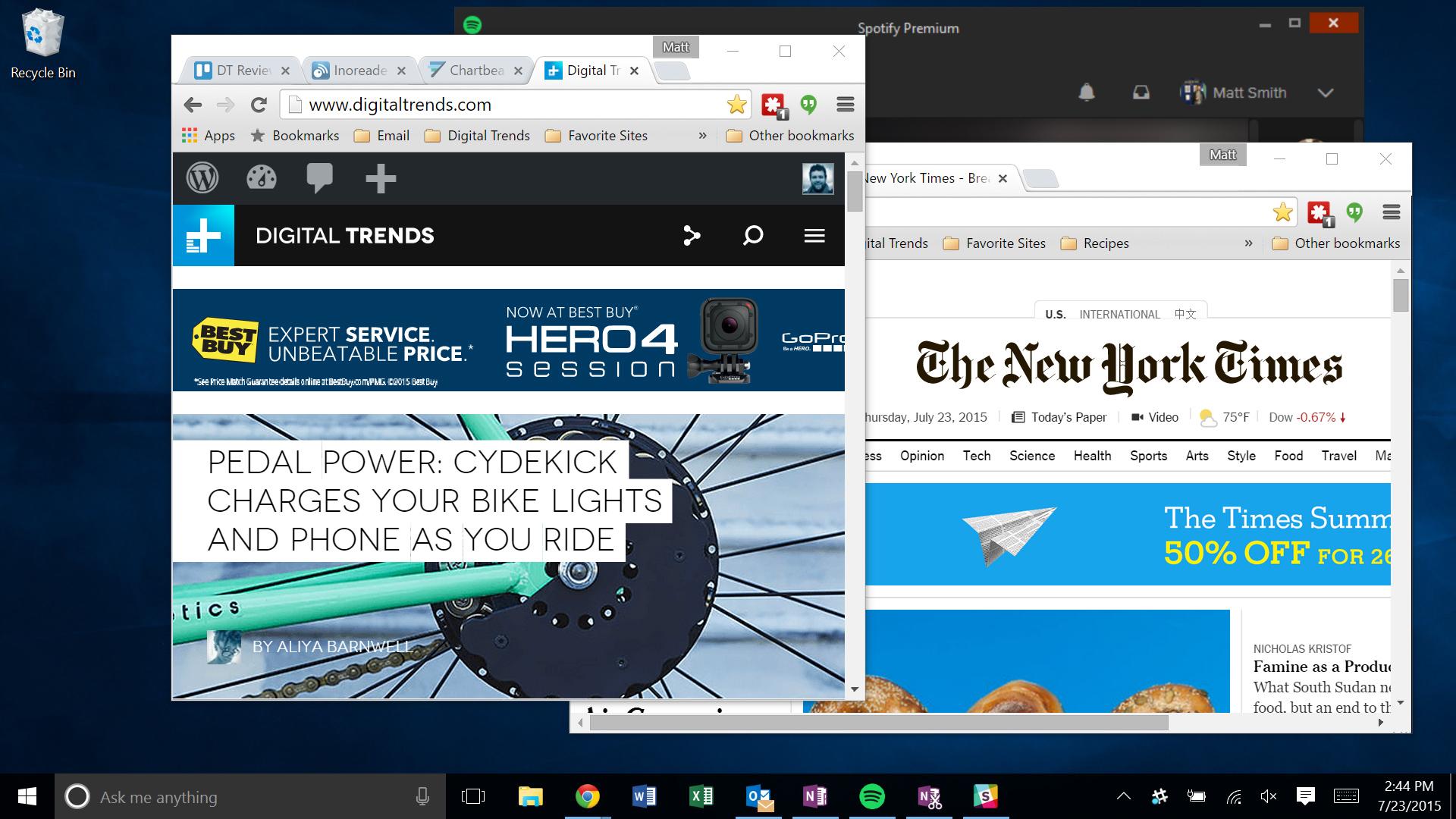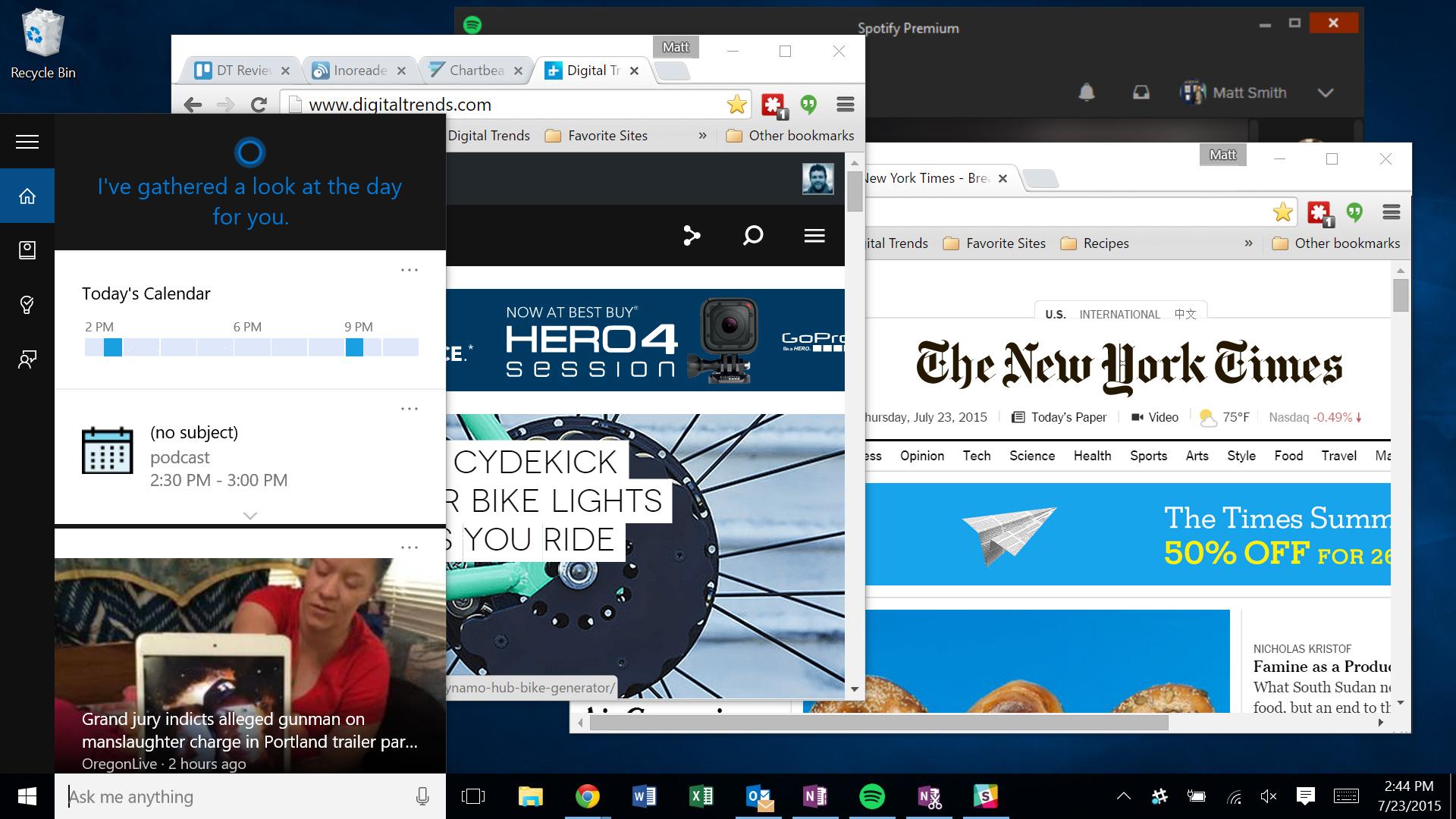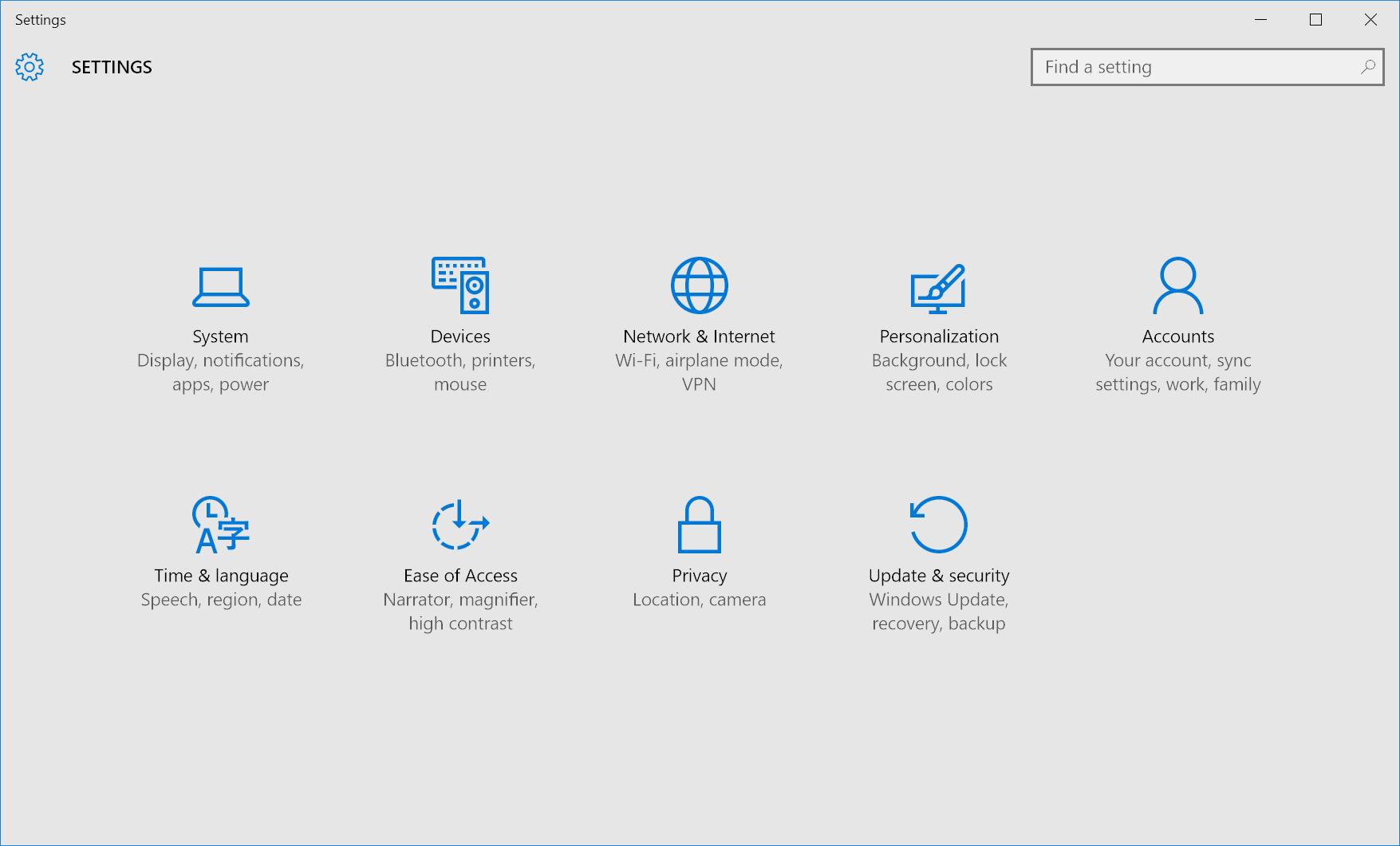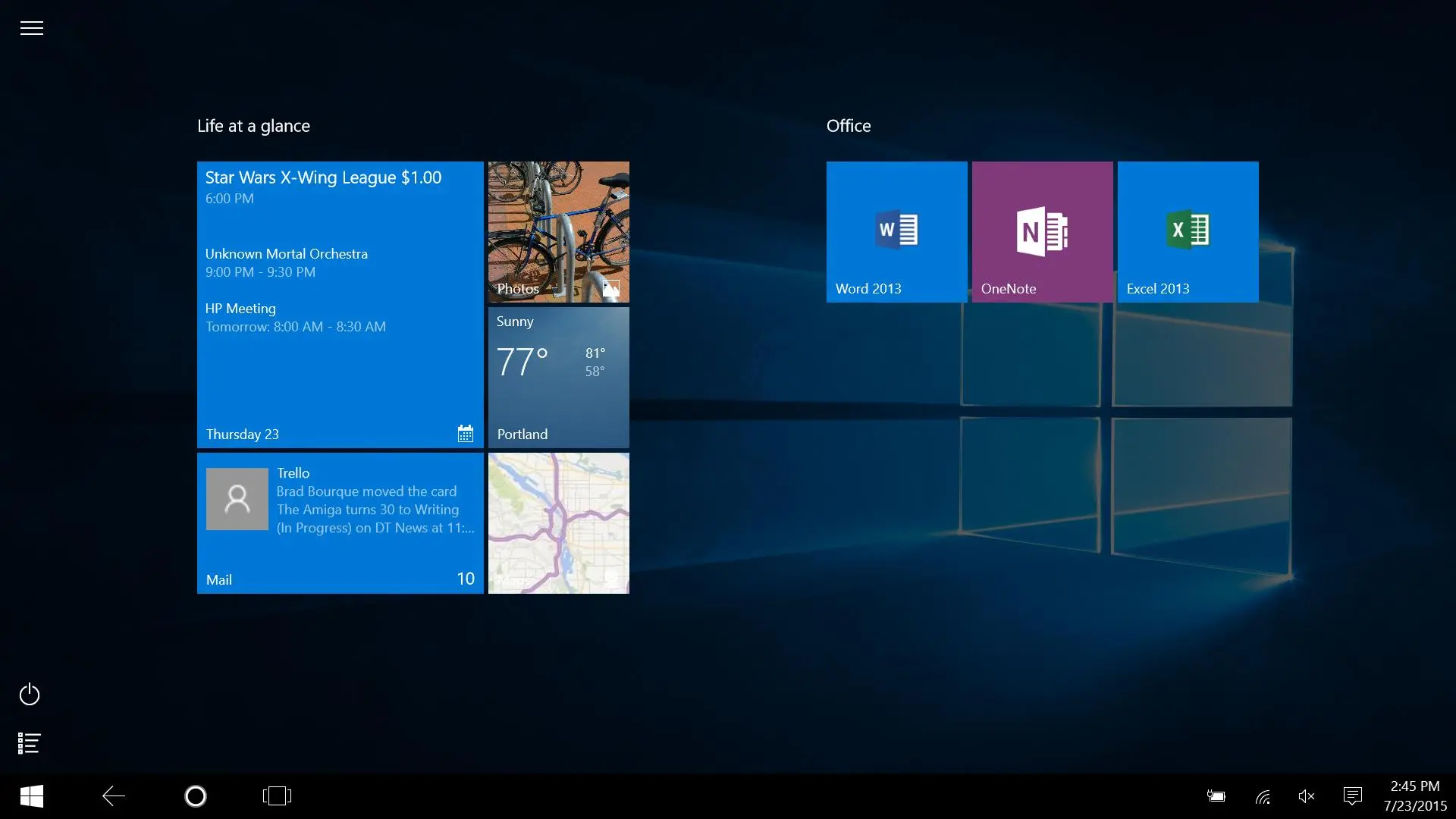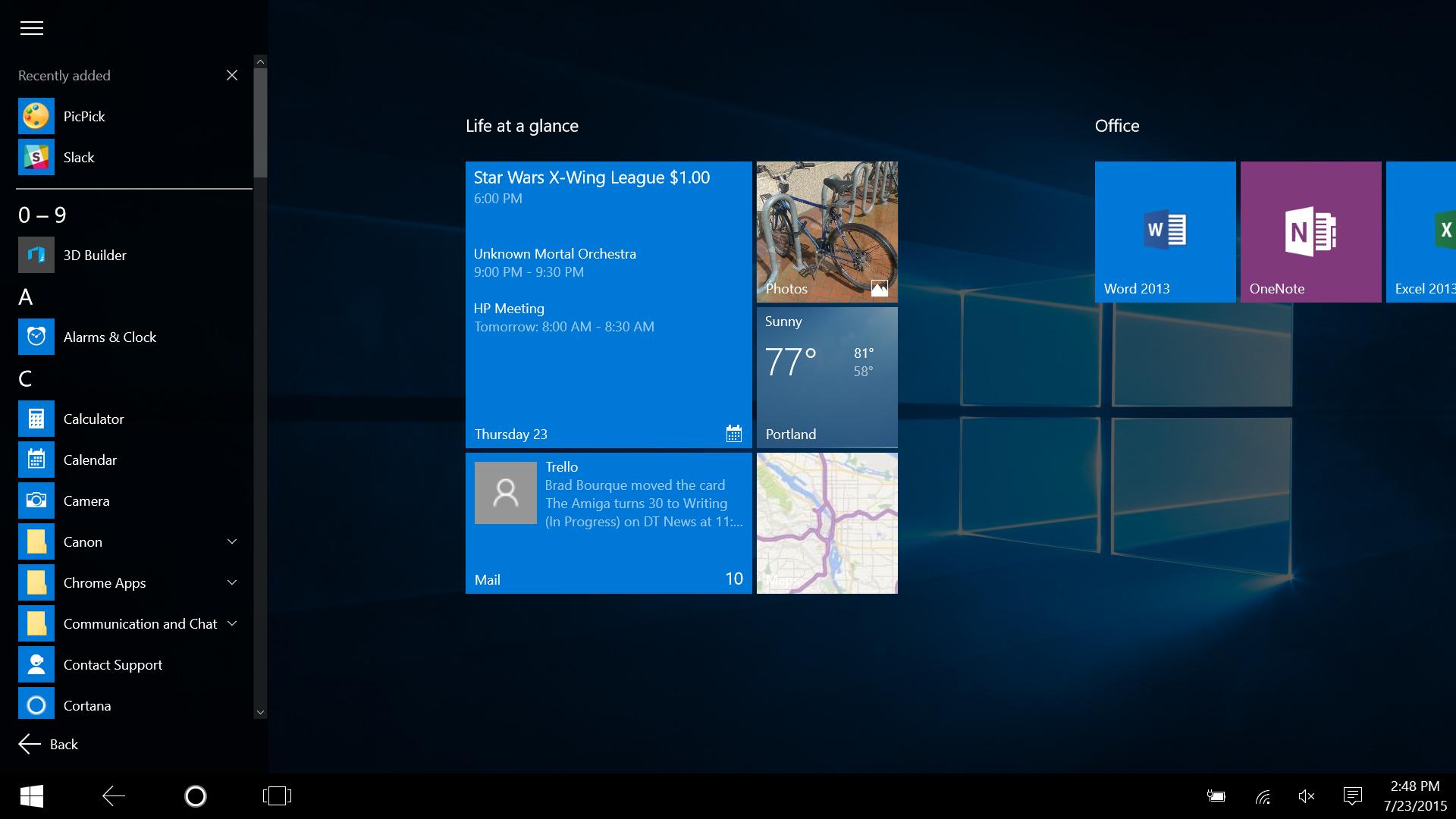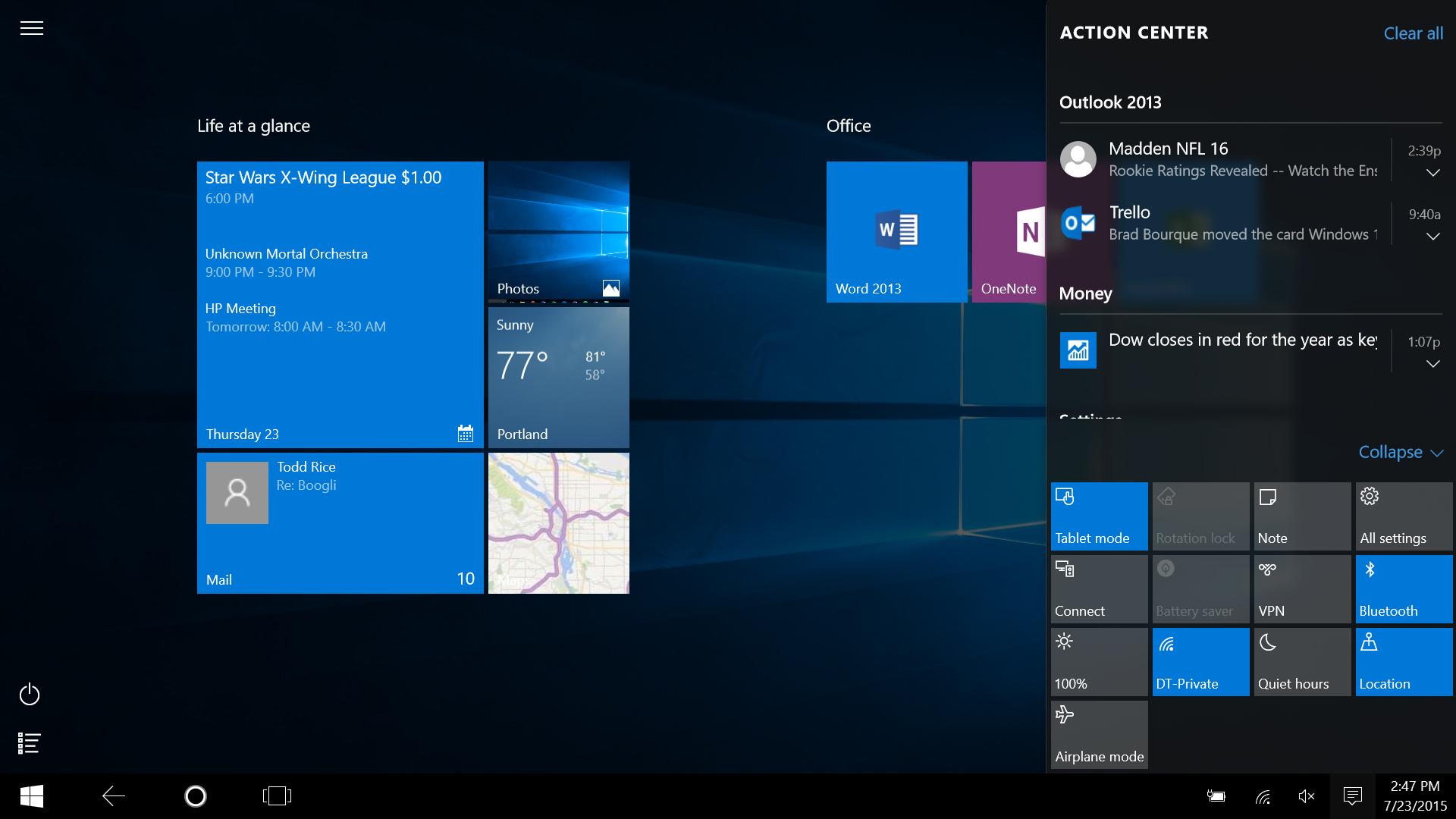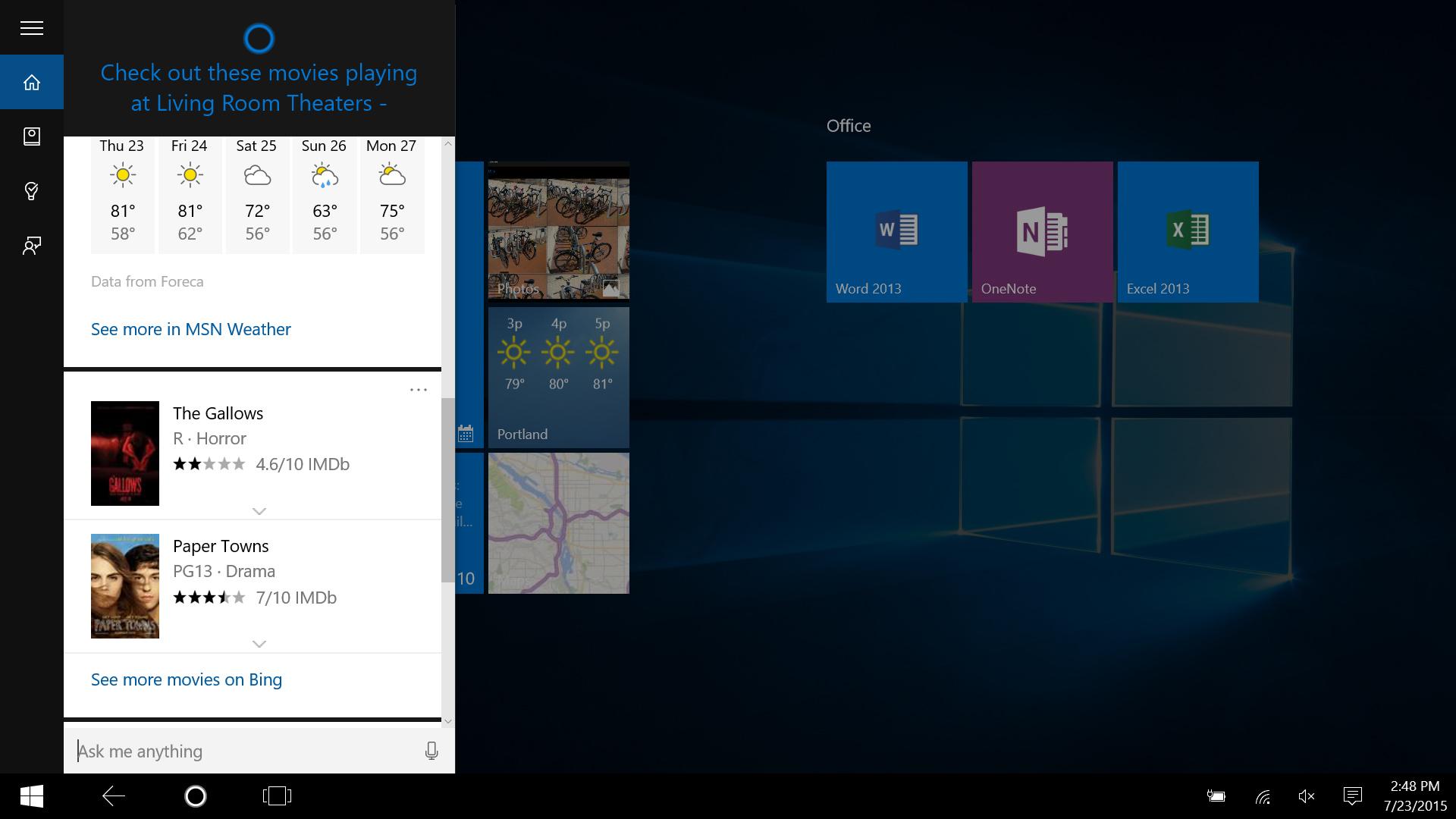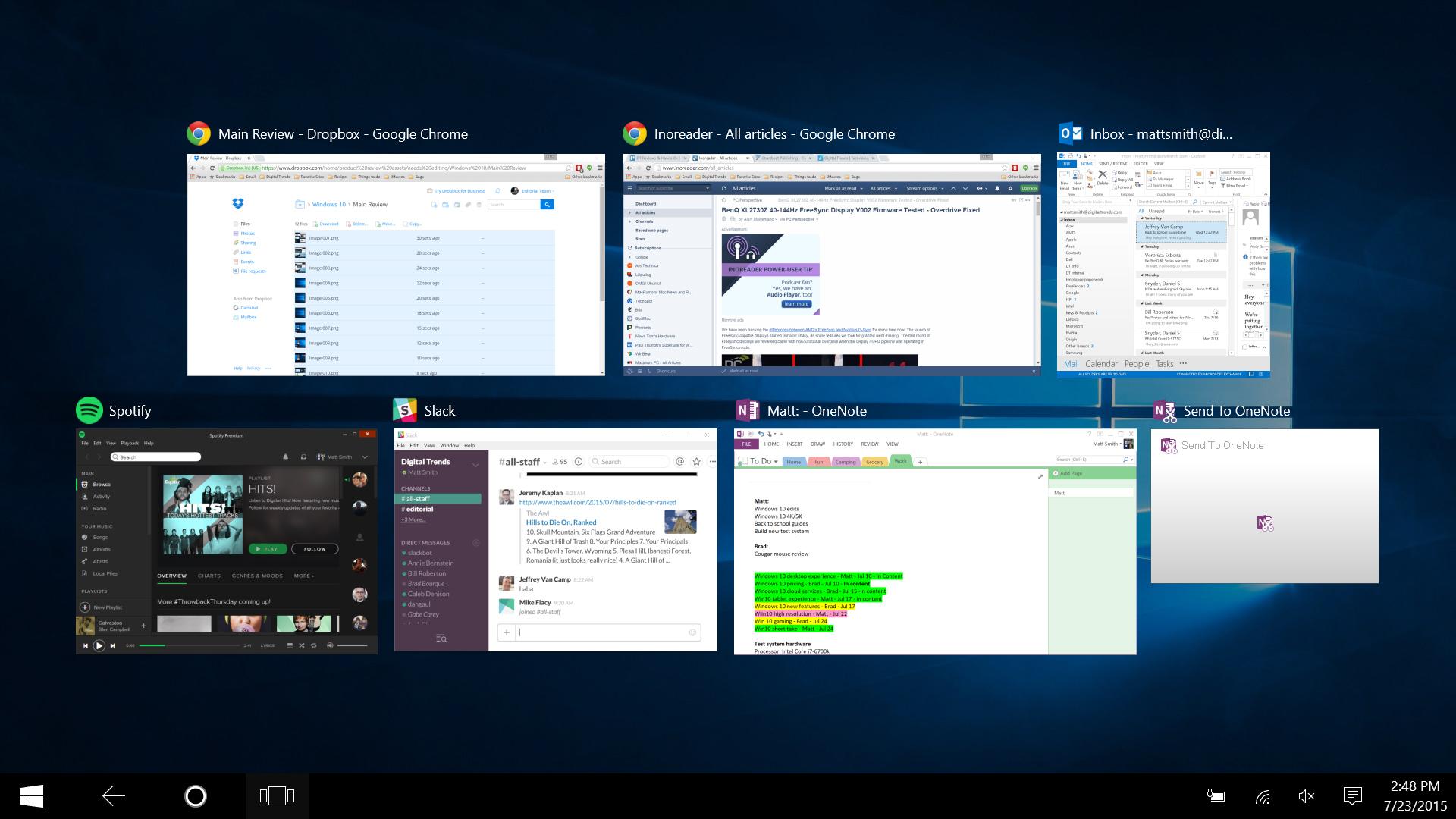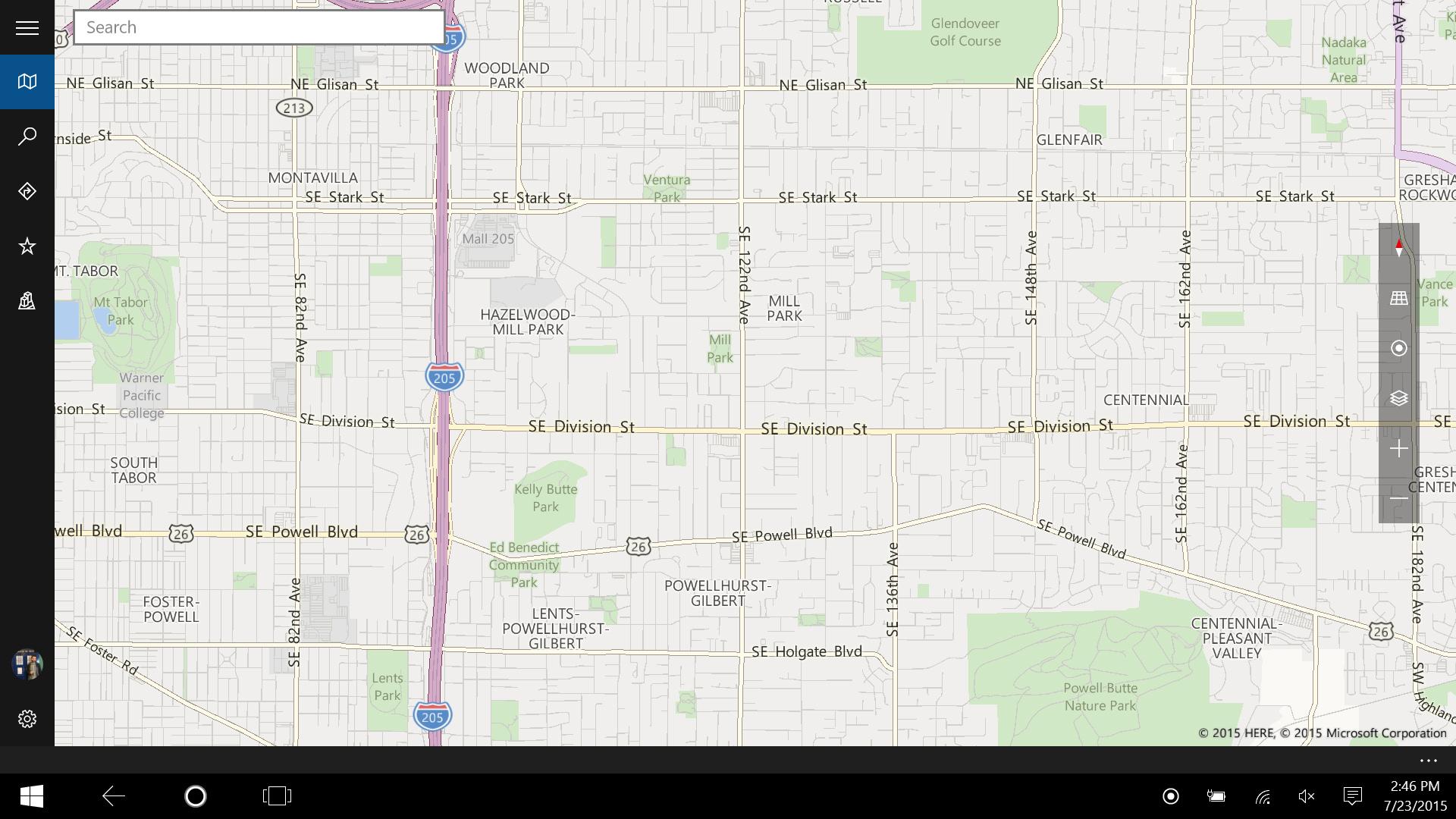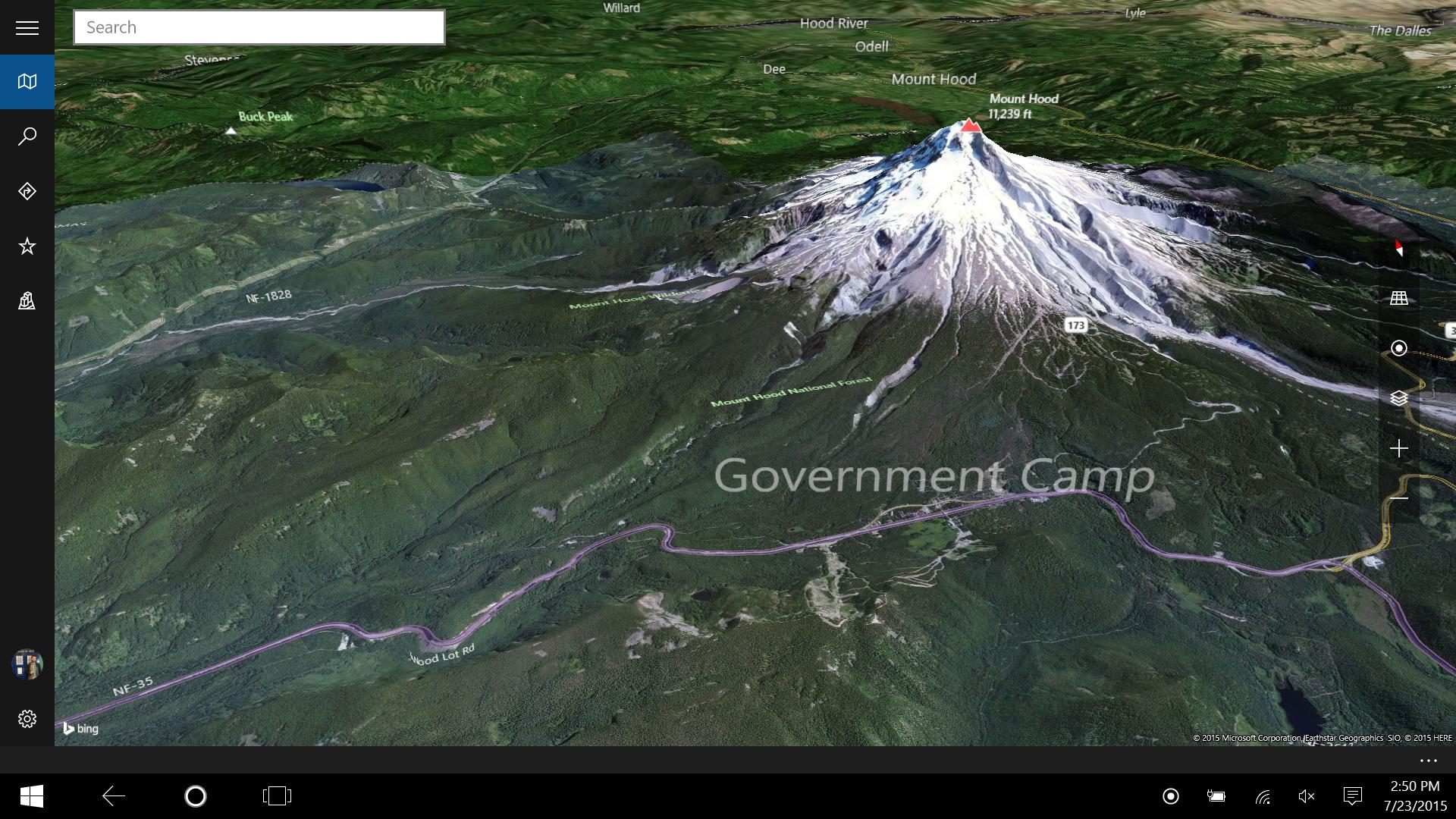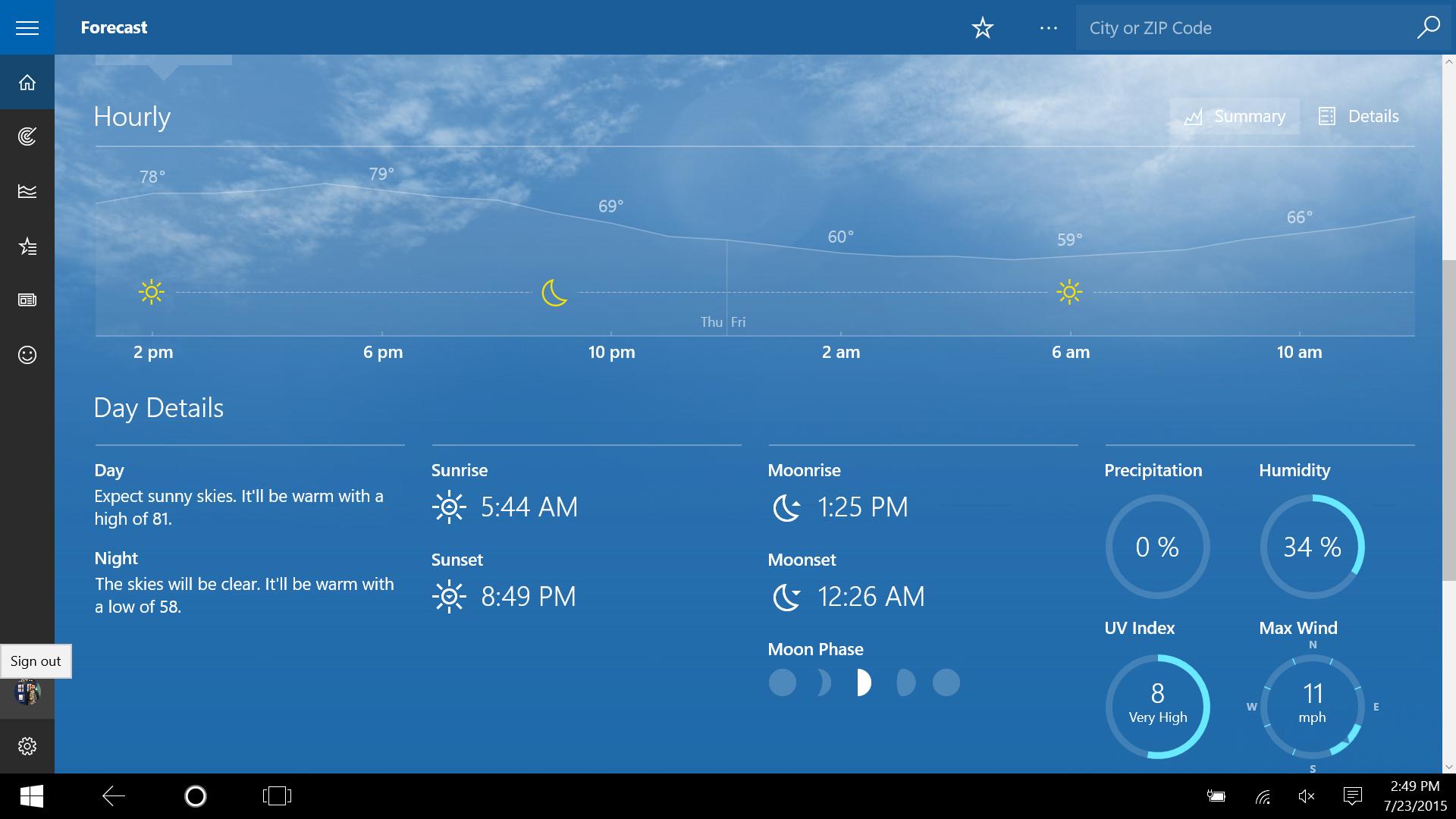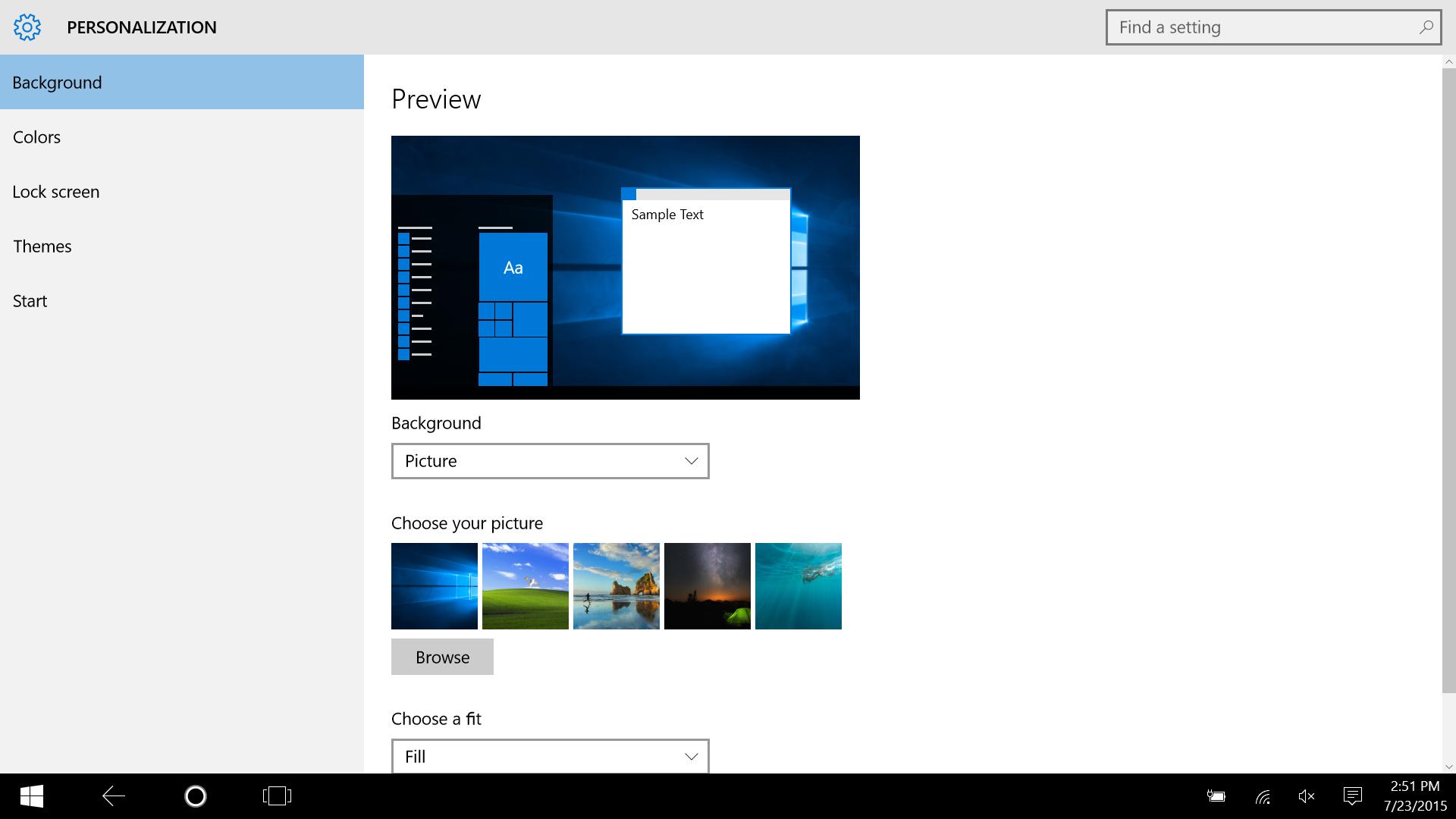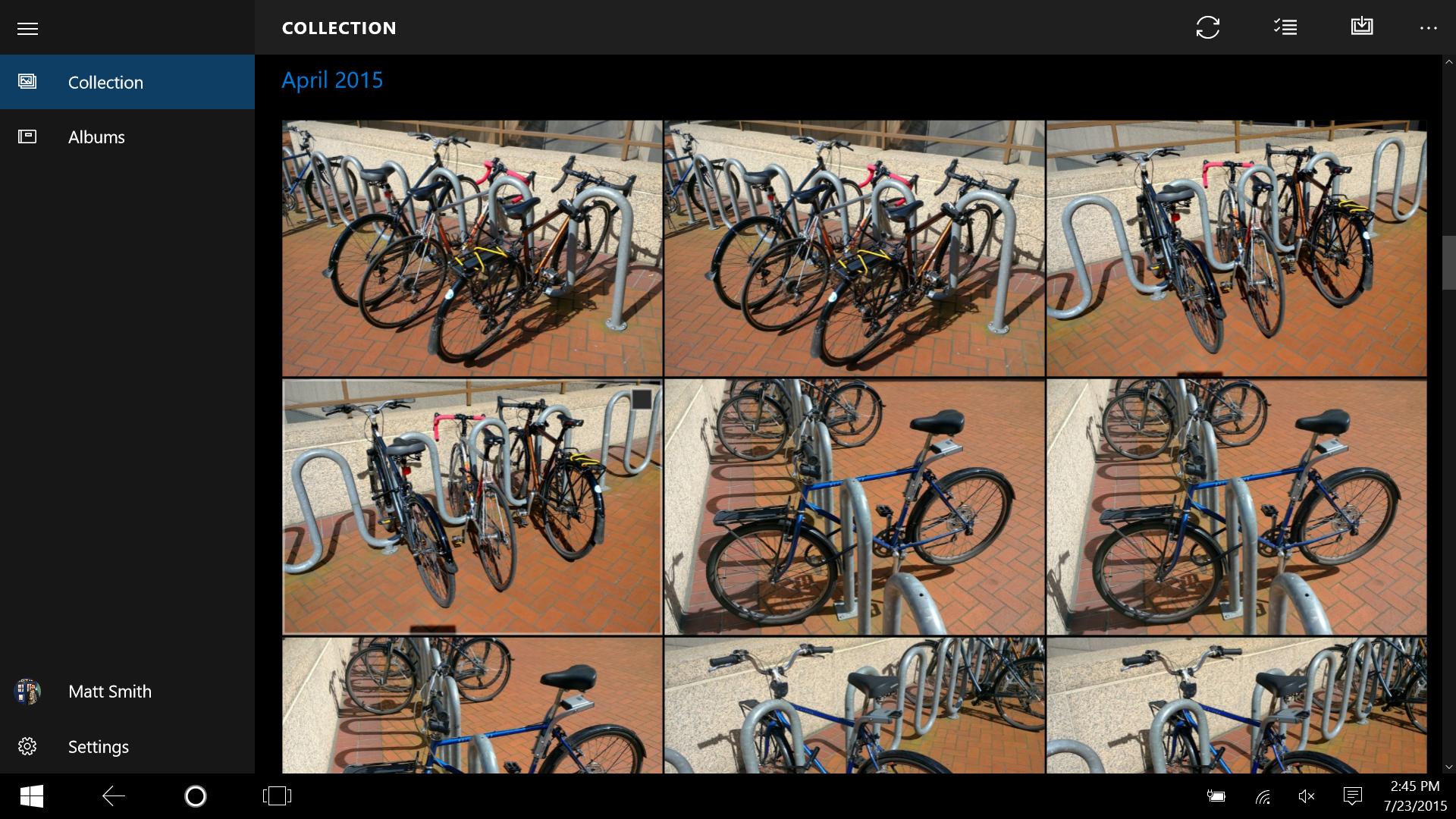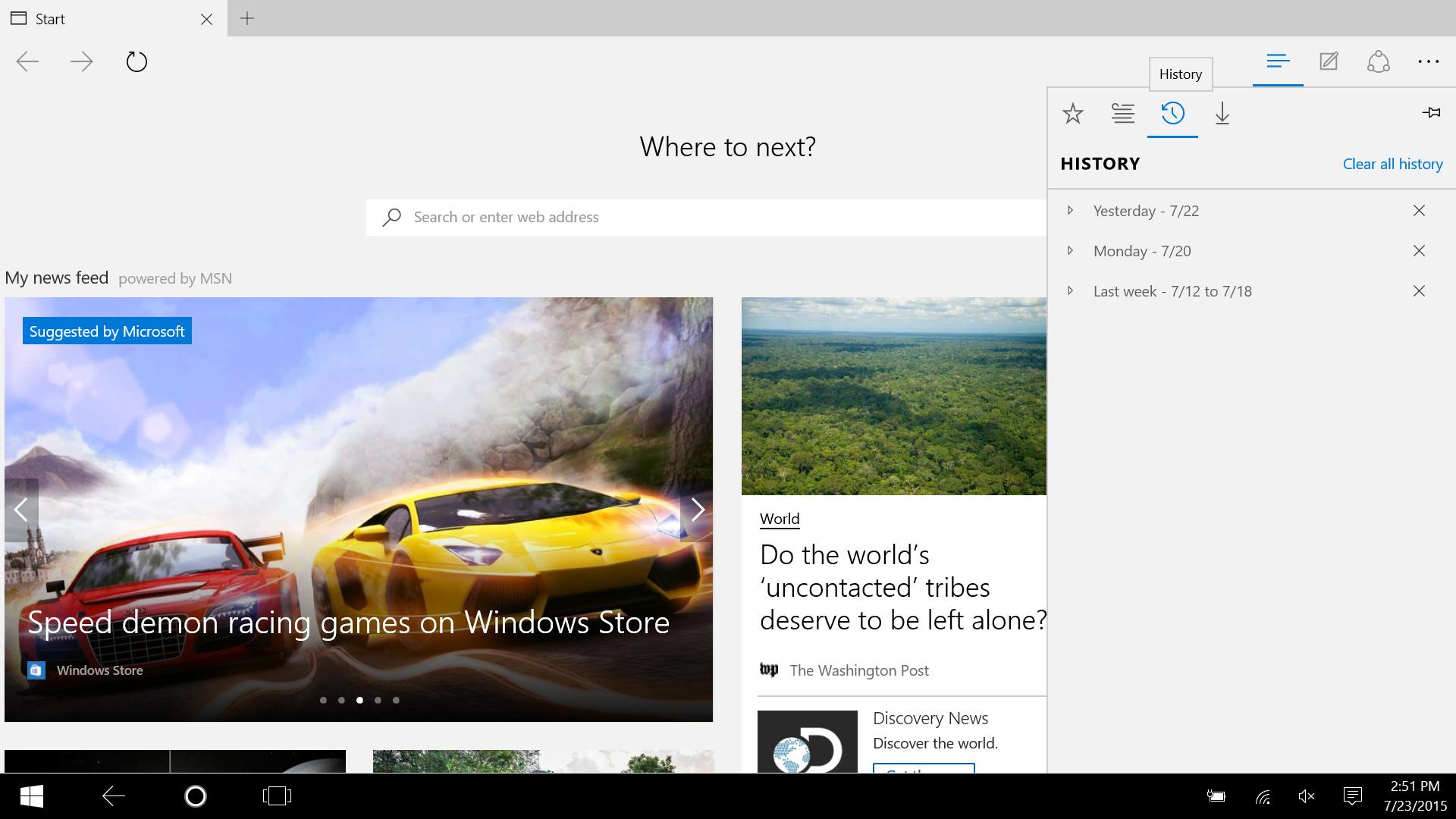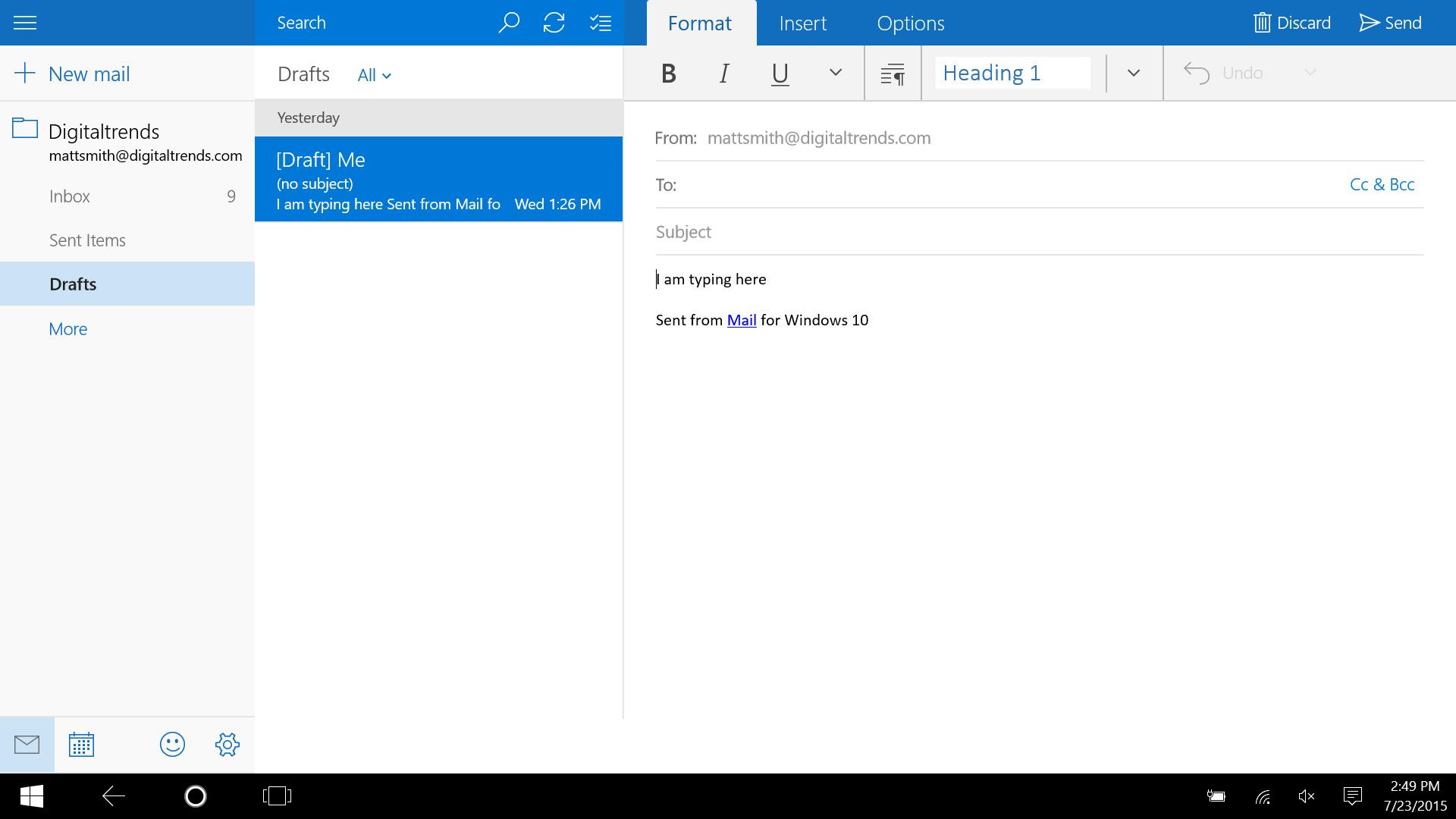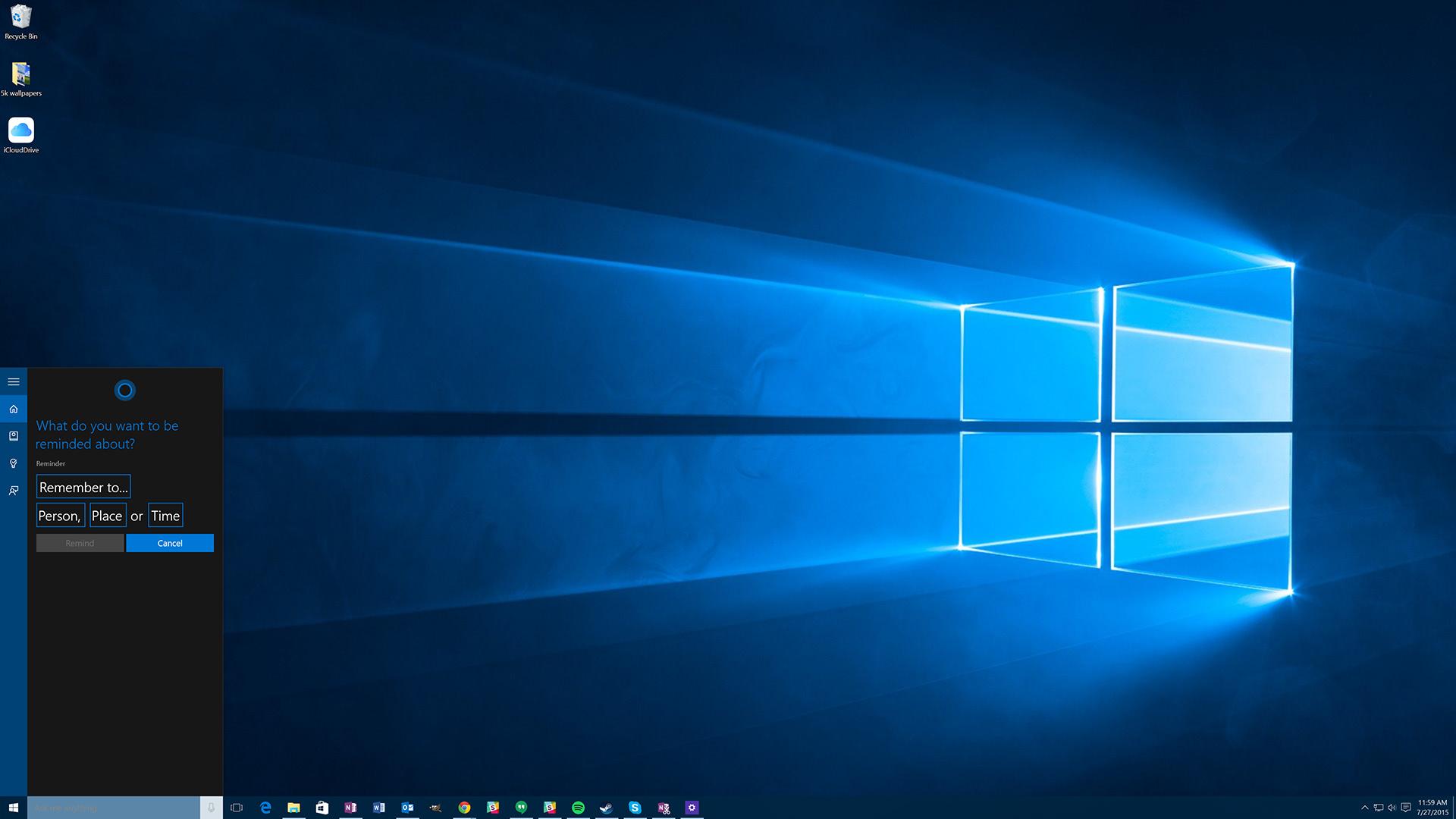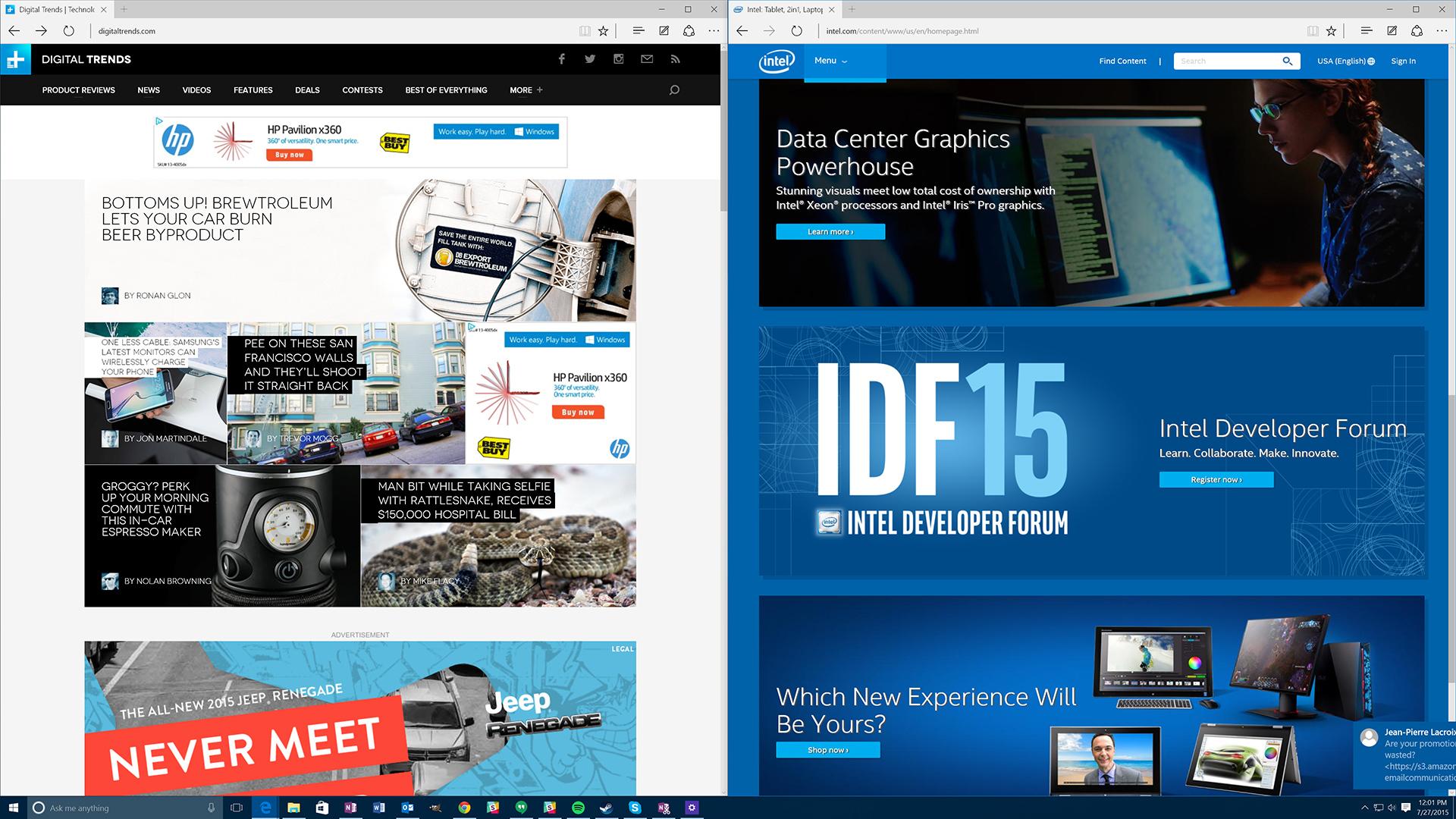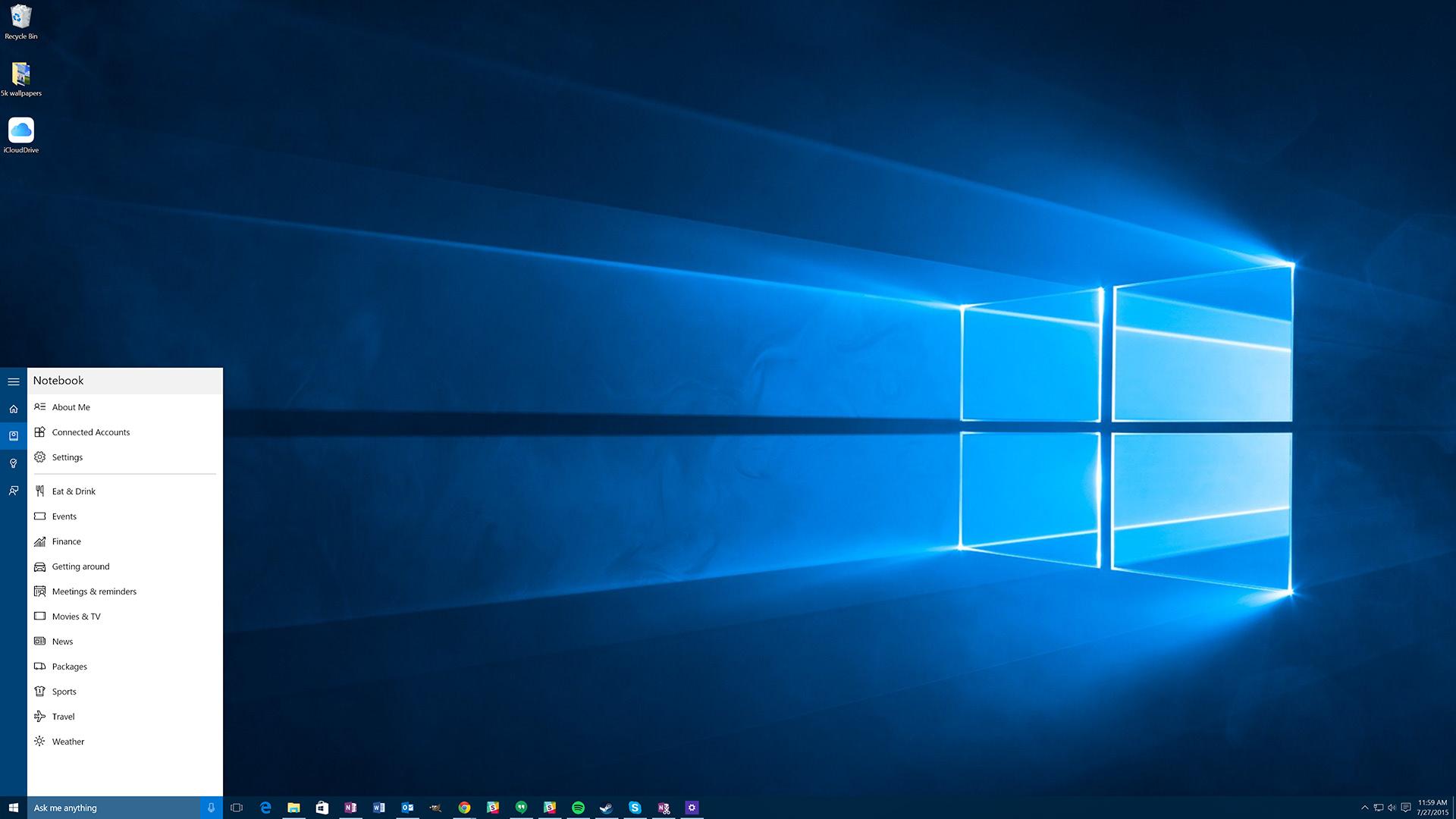Save $20 on Ultimate Help Desk service for Win10 transitions. MSRP $99.99
With its previous major release, Windows 8, those engineers made an attempt to expand the operating system to touch-capable devices for the first time, adding an entirely new way to interact. Those devices now make up 40 percent of all new computers sold, according to Microsoft. Yet the transition was rough. Both desktop and touch users felt left out.
The mission of Windows hasn’t changed, despite the cacophony of user complaints. Microsoft is still firmly set on the goal of unifying traditional PCs with new device categories. In fact, it’s become more aggressive; the smartphone has been added to the mix.
Unsurprisingly, attempting to bridge one operating system across so many devices is difficult. Windows 10 doesn’t manage to right all of Windows 8’s wrongs – but it’s very much the operating system those stuck on Windows 7 have been waiting for.
An ode to the desktop
For an in-depth look at the Windows 10 desktop experience, read our full breakdown.
Desktop users were rightfully unhappy with Windows 8. While it offered many new features, few of them were of any consequence to users lacking a touchscreen PC, and several mainstays – like the Start Menu – were sent to their grave.
Windows 10 brings the Start Menu back. More important, it improves the famous menu, making navigation easier while enhancing customization through Live Tile support. While it could use a few more options, especially for aesthetic changes, the menu is emblematic of the desktop’s return to prominence. It’s flanked by virtual desktops, Task View multi-tasking, new Aero Snap options, and a variety of other additions.
This focus on the desktop was sorely needed. Apple’s OS X 10.10 made sweeping feature additions that gave it several functional advantages over Windows, tempting some users away from the fundamentally compromised Windows 8. Windows 10 restores the functional edge the OS has traditionally enjoyed.
That’s not to say there aren’t compromises. The Settings menus are one example. Though now freed from the hated Charms Bar, which Microsoft has permanently retired, the Settings menu looks weird on the desktop, with too much white space and often over-sized icons. Many smaller interface elements have the same issue. And the Action Center, which is used for notifications, has numerous buttons really meant for 2-in-1 systems, which don’t appear and disappear based on what type of system one uses.
The wait for a worthy successor to Windows 7 is over.
Yet these compromises are minor, and they never infringe on day-to-day desktop use. Putting up with the fact that Settings sometimes looks like a smartphone app stuck on a PC is a small price to pay for the numerous, excellent new desktop-focused features that have debuted on Windows 10.
And Windows 10, unlike Windows 8, doesn’t feel like a dramatic departure from Windows 7. Portions of the interface have changed, but they’re still there, often with some improvements. Personally, I skipped Windows 8 on my home machine – and upgraded directly to Windows 10. Doing so caused no confusion, no bugs. The wait for a worthy successor to Windows 7 is over.
Touch is different, but still in crisis
For an in-depth look at the Windows 10 tablet experience, read our full breakdown.
While it’d be tempting to say that Windows 10 is all about the desktop, that’s not entirely accurate. Microsoft has also put a lot of effort into the touch experience – but these changes aren’t as successful as their desktop counterparts.
What does work centers on the Action Center, which combines notifications and commonly accessed settings into a single juicy nugget of interface goodness. It is, of course, wonderful to have a real notification center in Windows for the first time – there were notifications in Windows 8, but no central place to see and manage them. And this is also where users access Tablet Mode, a critically important feature for every 2-in-1.
Turning on Tablet Mode smoothly transitions the desktop experience, along with all open windows, to a full-screen touch experience. Turning it off does the reverse. The transition takes less than a second and automatically re-arranges open windows as appropriate. Turning on this mode also turns the Start Menu into a Start Screen. These are not treated as separate entities; the Start Screen is just a larger versions of the Start Menu, and any customization made to the Menu carries over to the Screen (or vice-versa).
But while the transition is smooth, Windows 10 still struggles with the fact a great many apps aren’t designed for touch – and even those that are sometimes ask users to descend into the desktop for more complex tasks. Take the Photos app, for instance. In its new incarnation it does a great job of automatically organizing your pictures and syncing them through OneDrive. But if you want to get into the nitty-gritty, you have to open File Explorer, an experience that’s still thoroughly unpleasant without a mouse.
New features, new problems
For an in-depth look at new Windows 10 features, read our full breakdown.
Microsoft is launching Windows 10 with three big new features: Continuum, Cortana, and Edge. The first is part of the smartphone edition, and is outside the scope of this review. I’ll focus on the latter pair.
The dream of a single do-it-all device is no closer to reality now than it was three years ago.
Cortana is the more exciting, revolutionary feature – the first voice-activated assistant bundled by default into a computer operating system. Technically, it works well. I found it could recognize my voice from across my living room with ease, and rarely stumbled on my words so long as I spoke at a reasonable volume. Yet Microsoft’s assistant often requires frustratingly specific input. Asking it to find photos from January is no problem. Ask it to find images, though, and Cortana searches Bing instead.
This core problem repeats itself time and time again. For example, Cortana connects with the Edge browser and is supposed to provide dynamic results on certain pages. Visit a restaurant’s website, for example, and it can automatically generate a sidebar containing useful information like reviews, or the menu. Yet in my testing the feature only seemed to work half the time. My favorite local restaurants in Portland, like Fire on the Mountain (Best. Wings. Ever.), weren’t recognized.
Despite her problems, Cortana at least fulfills the mission to an extent. She does work as an assistant; she can schedule meetings, display your calendar, and search both local files and the web. Edge is another matter, because it ships with one big, fat missing feature. Extension support.
That’s right. There are no extensions for Edge – not yet. Microsoft says the feature will be coming before the end of the year, and the sooner the better, because in my view a browser without extensions isn’t an option.
And that’s not the end of Edge’s woes. Its new interface is workable, but doesn’t offer any notable benefits over Internet Explorer 11. Despite the claims of simplicity, Edge’s interface elements are actually larger, and take up more of the display. I guess that makes sense with touch. Maybe. But on the desktop, it looks amateurish and half-baked.
A win for the desktop, a side-step for everything else
I’ll make this simple: Windows 10 is the best desktop operating system to date. Mac OS X is solid, and in many ways more intuitive, but it can’t match Windows’ functionality and broad developer support. Apple momentarily stole the crown last year with OS X 10.10, but Microsoft has won it back.
To say Windows 10 is the best desktop OS is not the same as calling it a complete success, however. Edge is in a sorry state, Cortana doesn’t yet live up to the hype, and touchscreen use remains finicky. Microsoft’s success on the desktop has not helped it elsewhere, and the dream of a single do-it-all operating system is no closer to reality now than it was three years ago.
Score

Highs
- New Start Menu is a worthy successor
- Multi-tasking functionality is top-notch
- Tablet mode transitions smoothly
Lows
- Touchscreen use still iffy
- Edge web browser lacks support for extensions