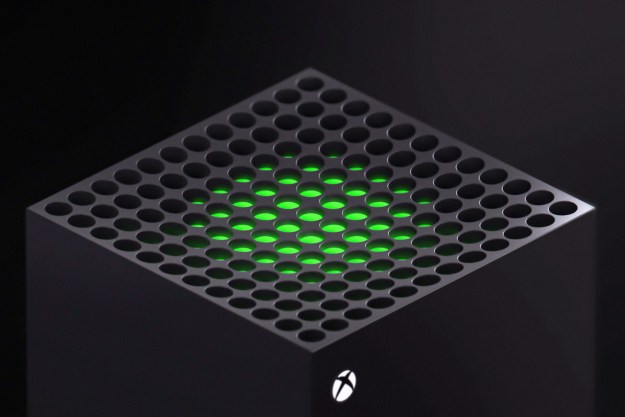Like any piece of technology, the Xbox One X is not without its bugs or glitches. You might be in the middle of your best playthrough when the console suddenly shuts off and you lose all your progress. Before you throw your expensive console at the wall, there might be a better solution.
As long as you’re willing to do a little troubleshooting, here’s how you can solve some of those irritating issues that interfere with your gaming.
Getting in touch with Microsoft
| Method | Contact |
| Live chat | Website |
| Forums | Website |
| Self-help | Website |
| Phone | 1-800-4-MYXBOX (Support agent hours: M-F 9 a.m.-5 p.m. PT) |
| @XboxSupport |
Games aren’t displaying in 4K or HDR
If games aren’t displaying in 4K with your Xbox One X, the problem is likely with a setting on your television. Occasionally, it could be something as simple as the game not supporting 4K, or a setting within the game limiting the resolution in favor of another feature.
Possible solutions:
We created a full guide for getting the most out of 4K and HDR with your Xbox One X, but here are the basics:
- Make sure you are using a “high-speed” HDMI cable. If you’re using the standard cable that came with your Xbox One, you already are using one. Replacements are available for next to nothing in case something happens with the original.
- Make sure the HDMI port on your television is HDMI 2.0a/HDCP 2.2-enabled. These are the only ports on your television that will be usable for 4K and HDR content. If you are using an HDMI switcher or AV receiver, make sure it is also HDMI 2.0a/HDCP 2.2-enabled. This will allow you to plug several consoles into your television’s one or two compatible ports.
The Xbox One X suddenly shuts off
It’s the worst possible thing that could happen to your Xbox One X. You’re in the middle of a PlayerUnknown’s Battlegrounds match and are just a few seconds away from a “chicken dinner” when your console completely shuts down. The screen is black, and you may not be able to turn the console back on.
Possible solutions:
In some cases, your console itself could be faulty. If this is the case, your only option is to send the console back to Microsoft for a replacement or a repair. In order to do this, use the Xbox product registration tool and input your system’s serial number. It’s located all the way to the right on the back of the Xbox One X and is labeled “SN.”
- Before you pack your Xbox One X to send back, however, you will want to check the power cable. A handful of users who encountered their system spontaneously turning off were able to fix the issue by swapping out the included cable for a third-party cable. Because the Xbox One X uses an internal power supply, the basic Nyko AC power cord sold at GameStop is reportedly compatible — and it also works with the PlayStation 4. Unfortunately, unlike the original Xbox One, if your power supply is faulty, you won’t be able to swap it out.
- If you previously owned the Xbox One S, users have also reported success with that console’s power cable. It is identical to the one included with the Xbox One X.
- This problem can also be caused by certain games, including Call of Duty: Modern Warfare and Borderlands 3. Look up the game you are playing to determine if it could be a software issue.
You’re not automatically signed into Xbox Live
If you use the energy-saving mode instead of “instant on” on your Xbox One X, you’ll occasionally power up your console and find that it isn’t connected to Xbox Live. This is sometimes due to a hiccup on Microsoft’s end, and you can simply manually enter your login information to reconnect, but it’s often caused by a seemingly short memory in the console itself — it has basically forgotten your Wi-Fi network.
Hit the home button on your Xbox One controller to bring up the guide, then select the gear symbol to be taken to the settings screen. From here, select Network, then Network settings, and finally, Set up wireless network. Choose the network you wish to use and enter the password, and you’ll be back online.
We’ve noticed this problem tends to occur when you haven’t played on your Xbox One X for a few weeks. In our experience, it isn’t caused by the Wi-Fi network, as our PlayStation 4 and Switch both reconnected without issue after extended downtime.
Should your console disconnect from Xbox Live intermittently, the problem could be related to your modem or router. Try changing from the 2.4GHz channel to the 5GHz channel, or vice versa, and you could experience fewer issues.
You’re forced to download 4K updates for games
The Xbox One X handles file management for its 4K “enhanced” games for you, which makes things easier, but may also force you to spend a lot more time and bandwidth downloading them. On the One X, Xbox One “Enhanced” games automatically download the enhanced version of the game, which may be double the size of the standard version. There is no way to download the standard game, even if you aren’t using a
Solutions:
- Not all games support 4K or other Xbox One X enhancements yet, and if you have any unsupported games installed on your current Xbox One, you will be able to play them right away after you transfer your content and your other games update. This isn’t an ideal solution, however, as many of the biggest and newest Xbox One games have already received enhancements.
- You can mitigate the wait by planning ahead and downloading the 4K updates to your original system. Open up your system settings and select System, then Backup and transfer, and you will see the option to Download 4K game content. Check this box and supported games will automatically begin the update process, meaning they’ll be ready to go as soon as you move them to the Xbox One X.
You can’t use Kinect

Like the Xbox One S before it, the Xbox One X doesn’t have a Kinect port built into it. This means that without the use of an adapter, you will be unable to use the sensor for supported games or the Xbox One’s user interface. Unfortunately, both the Kinect sensor and the adapter have been discontinued, so you won’t be able to purchase them from Microsoft directly.
Possible solutions:
- Nearly every voice command originally designed for Kinect is now compatible with a microphone-equipped headset. You can’t turn your console on using your voice without Kinect, but you can use the feature to move throughout the menus and make selections. However, you must be using the Cortana assistant for this to work. The original Xbox voice commands aren’t compatible with headsets.
- Save your money; While you may be able to get a Kinect or Kinect adapter through a third-party seller, costs are pretty astronomical. You will likely end up handing over as much as you did for the Xbox One X itself. If you don’t have a specific reason for needing a Kinect, the cost doesn’t outweigh just using the original model Xbox One.
The Xbox One X won’t turn on with a controller
Sometimes the Xbox One X controller can be finicky. It should turn on when you hit the controller’s center button, but if it does not, and you’ve already tried shutting down the power and turning it back on, then replace the batteries. If that still doesn’t work, there still may be a quick fix.
Solution:
- Locate the power button on the front of your Xbox One X. Press it and let the system begin a typical startup. Link your controller directly, and then turn the system off. Give it thirty seconds to completely shut down, and then try to start it with your controller. For the Xbox One X and the Xbox One S, this solution reports a 100 percent success rate. Any time this issue pops up, repeat the steps above for a quick fix.
Editors' Recommendations
- Best Xbox Series X and Series S deals: discounts and bundles
- How to sail solo in Sea of Thieves
- The most common PSVR 2 problems and how to fix them
- All cross-platform games (PS5, Xbox Series X, PS4, Xbox One, Switch, PC)
- Fallout 4 is finally getting free Xbox Series X and PS5 upgrades