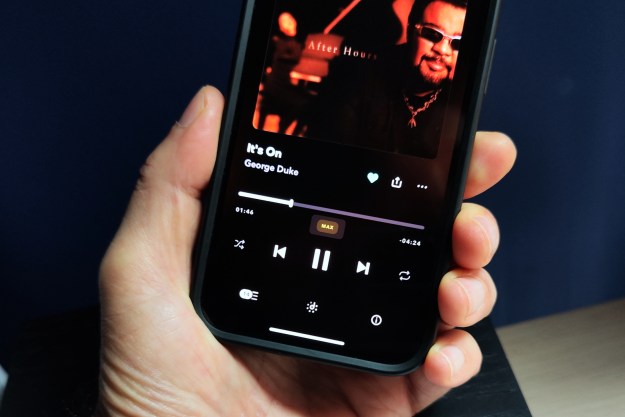With a massive amount of picture customization options, a very bright picture, and a solid number of connectivity options, we’ve been smitten with the UHD60 since the moment we got it functioning in our testing room.
Whether you’re looking for some help with setup, or simply want to make sure the UHD60 has everything you need to integrate it into the next generation of your home theater rig, we’ve got you covered. Check out our Optoma UHD60 Projector unboxing and setup video above, or read below to get a better idea for what’s going on with this cool new projector.
What’s in the box?
Other than the projector itself, the UHD60 comes with:
- A power cable
- An HDMI cable
- A backlit remote
- Batteries for the remote
- A user manual on CD
As with most high-quality projectors, the Optoma UHD60 is a delicate instrument. If you ever want to move the UHD60 around, we recommend holding onto the included box, which uses molded foam pieces to ensure safe transport.
Features and remote
The large white projector features a variety of analog and digital inputs and outputs on its back, including:
- A power input
- RJ-45 and RS232 ports for custom integration into larger setups
- Two HDMI inputs (one HTCP 2.2)
- A VGA input
- 3.5 mm audio input and output jacks
- USB power out
- 12-volt trigger jack
- USB input
- Optical digital audio output
A panel on top of the projector lifts to reveal zoom and lens shift controls, which allow you to make the image bigger or move the lens up or down for perfect centering.
The big lens in the front comes with a nice lens cap for when you’re not using the projector. Once removed, focus can be adjusted just as it would be on a manual camera lens, with a small amount of movement going a long way.
The right side of the Optoma UHD60 offers a few buttons for controlling the projector without the remote, including power and input switching, as well as a menu button and navigation keys. You’re not going to use these very often because the included remote functions much better, but it is nice they are available just in case.
Speaking of the remote, we love how bright the backlight is behind each key, because projectors are typically going in very dark rooms.
The bottom of the projector features screw-able feet for four-way tabletop adjustment, as well as four mounting holes for those who purchase a ceiling mount.
Fine-tuning tips
If you’re planning on using a projector mount for your UHD60, we highly recommend one that offers a fine level of pitch and other controls so that you can get your projector positioned just right.
Once you’ve got your focus and zoom set up manually for a quality image in your space, you’ll want to start with digital adjustments. The remote offers basic controls for brightness and contrast. There’s also a mode button that you’ll want to play around with. We preferred HDR mode — especially with some ambient light in the room. From there, you’re going to want to go to the settings menu and make sure you have the orientation of the image right, especially if you flipped the projector upside down in order to mount it on the ceiling.
You can make sure the image is filling the screen perfectly by using some of the test patterns found in the settings menu.
Finally, you can go into display settings for even finer control adjustment. Many of these go beyond what the basic user will need, but options include wall color, sharpness, color, and tint adjustment — the kinds of things a professional calibrator will use to adjust the image if they are helping you set up your home theater.
Editors' Recommendations
- Best 4K projectors for 2024
- Optoma’s CinemaX 4K laser projectors now have faster response times for gamers