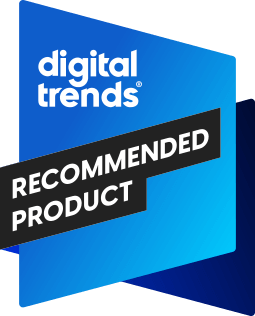“Suit-and-tie road warriors will fall hard for the sleek Presenter, but the narrowly focused device won’t likely find much use outside conference room walls.”
- Small, pocketable form factor
- Sleek boardroom-friendly design
- Quick, simple setup
- Automatic scaling for different displays
- Lags as PowerPoint files load to device
- No HDMI, DVI or audio output
- Max 1024 x 768 resolution
- Price nearly on par with netbook
- Can’t display any files but PowerPoints
Introduction
For an army of workers who wear wingtips like combat boots, Hickey Freeman suits like flak vests and clutch Samsonite briefcases like duffle bags, the BlackBerry is as much a phone as a sidearm: reliable, always on the hip, but ultimately, too weak for the real action. Delivering presentations – the sales equivalent of trench warfare – requires the big guns. A chunky laptop is usually par for the course.
Research in Motion set out to change that with its $200 BlackBerry Presenter. The tiny, palm-sized brick takes the place of a much larger laptop by allowing the everyday BlackBerry to serve up PowerPoint files to a projector or TV screen, wirelessly. We took the new device through live fire training to see whether it could really pull it off.
RIM’s BlackBerry Presenter looks a bit like an Altoids tin as designed by RIM: striped in solid metal edging, gloss black on top, and MasterLock solid. At just under an inch tall, 3.4 inches long and 2.4 inches wide, it will easily drop into whatever jacket pocket isn’t occupied by your BlackBerry.
Flip it around to the business end and you’ll find a notch carved out with three simple ports: VGA, S-Video, and micro USB. A small toggle also switches the Presenter’s output from NTSC to PAL, depending on the region (a useful feature for those who might find themselves in Oklahoma City giving a presentation one day, and Denmark the next).
The Presenter includes a wall adapter for powering it via micro USB, a data cable for connecting to a PC (for firmware upgrades), and a slim pleather case.
Setup and Use
The first time you use the Presenter, you’ll need to download the appropriately named BlackBerry Presenter application from BlackBerry App World. After connecting the microUSB power cable to the Presenter and tapping it into the TV – via VGA or S-video – it will go into pairing mode, flashing red on top and displaying a simple BlackBerry splash screen on the TV or projector until you pair it with your phone from Presenter. For us, it worked as seamlessly as any Bluetooth device: Just select it on the phone and enter the four-digit passkey, which will be obvious from the Presenter’s splash screen. The Presenter will automatically adjust its resolution to the attached display, which eliminates 90 percent of the headaches we’ve had from connecting notebooks to different displays all the time.
After setup, displaying a slideshow is as simple as opening it in Presenter and selecting Present from the Menu. But be prepared to make some small talk for your audience. We encountered a significant delay from the time we queued up a 2MB presentation to the time the first slide appeared – a little less than a minute. The root cause: the BlackBerry app actually caches the PowerPoint data into memory within the Presenter itself, rather than feeding it slides on the fly. Besides the initial delay, our slides took up to seven seconds to flip as this loading process continued, until the entire slideshow made it over to the Presenter. Eventually, slide-flipping becomes nearly instantaneous.
Since the Presenter has its own dedicated memory, showing a slideshow the second time around eliminates all of the aforementioned lag problems. It just works, perfectly, right off the bat. Considering how many sales presentations seem to require the same slideshow, that might significantly ease the lag problem for many users. However, we would have to recommend precaching fresh slideshows on the device prior to showtime for high-pressure gigs – the load time really could be excessive when you’re staring down a walnut conference table flanked by 20 pairs of eyes.
Conclusion
For a very specific segment of business users who call PowerPoint presentations in conference rooms an everyday part of their lives, BlackBerry’s Presenter could be a silver bullet. Besides eliminating the need for a bulky notebook, it adds an extra whiz-bang factor to any presentation, and turns your existing BlackBerry into the ultimate presentation controller. The Presenter aims to do one thing very well, and it hits that mark. Our sales team took the Presenter into the field and loved it.
But geeks won’t be able to help spotting the greater potential this box might have had. It lacks HDMI, DVI and audio outputs, any of which could have been useful for higher-end projectors, or presentations with sound. It won’t play any files but PowerPoint files, which rules out even basic photo slideshows, which seemed to us like a no brainer. It doesn’t even support resolutions above 1024 x 768.
If you – or your company – can afford a price tag that’s nearly on par with a netbook for a one trick pony, the Presenter should earn its keep with just one successful meeting and the resulting ink on a dotted line. Just don’t expect to get much use of it outside the boardroom.
Highs:
- Small, pocketable form factor
- Sleek boardroom-friendly design
- Quick, simple setup
- Automatic scaling for different displays
Lows:
- Lags as PowerPoint files load to device
- No HDMI, DVI or audio output
- Max 1024 x 768 resolution
- Price nearly on par with netbook
- Can’t display any files but PowerPoints