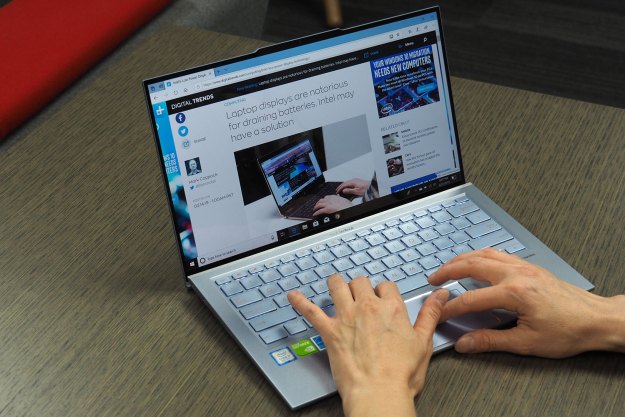“The Asus ZenBook Pro Duo 15 OLED is a fantastic laptop for creators if you can make use of its second screen.”
- Useful dual-screen design
- Excellent build quality
- Beautiful OLED displays
- Strong performance in creative apps
- Keyboard action is comfortable
- Active pen is precise and responsive
- Awkward keyboard and touchpad
- Battery life is atrocious
- Expensive
Asus isn’t giving up on dual screens. The company has a few laptops with second screens embedded in the touchpad, but last year it released the more extravagant ZenBook Pro Duo UX581, which positioned a second large display underneath the primary panel. For such a futuristic idea, the laptop was remarkably well-executed.
But Asus hasn’t rested on its laurels, recently releasing the ZenBook Pro Duo 15 OLED UX582, making several significant changes to this experimental design.
I reviewed a well-stocked configuration of the ZenBook Pro Duo with a 10th-gen Intel Core i9-10980HK CPU, 32GB of
This is an expensive machine at $3,000, though. Is the dual-display functionality enough to go up against the best laptops for video editing and photo editing?
Design

Close the ZenBook Pro Duo’s lid, and it looks like a chunky 15-inch laptop with a slightly industrial design in a Celestial Blue color scheme and the usual Asus concentric swirl on the lid. The edges are angled for aesthetic and functional purposes, particularly the rear edge that accommodates the new ErgoLift AAS (Active Aerodynamic System) hinge that props the lower chassis up for better airflow and more comfortable typing.
There’s a vague resemblance to
There’s nothing thin and light about the ZenBook Pro Duo.
Open the ZenBook Pro Duo’s lid and the second display rises at an angle — the previous version remained flat and less comfortable to use. Because both displays are OLED, there’s a ton of bright colors and deep blacks staring back at you, and it looks cool if nothing else. That angle is helpful for more than just east of use; it also provides for additional airflow across the bottom chassis for theoretically improved thermal performance.
The main display hinge is fairly tight, and some pressure is required to lift the second display. You’ll need two hands to open the laptop despite the bottom’s significant weight, but it all feels robust and gives confidence that you won’t have any long-term issues with the second display after many openings and closings.
Asus constructed the ZenBook Pro Duo of a mix of aluminum and magnesium-aluminum alloys, and so the feeling of durability extends to the rest of the laptop. I’d rate it with the best
There’s nothing thin and light about the ZenBook Pro Duo, though, but it’s not as large as you might expect given the second screen. It’s .83 inches thick and weighs 5.16 pounds, compared to the XPS 15 at 0.71 inches and 4.5 pounds. The ZenBook’s bezels are larger on the top and bottom, so the chassis is larger overall — not to mention the impact of the second display, but it’s not a huge laptop by any means. The Acer Concept D 7 Ezel is thicker and heavier at 1.13 inches at its thickest point and 5.6 pounds, and that machine feels larger than the ZenBook Pro Duo.

The ZenBook Pro Duo comes with a palm rest extension that slides up against the bottom of the chassis. It makes up for the fact that there’s no palm rest built into the machine, and typing without the extension is uncomfortable (more on the keyboard later). Adding the extension pushes the laptop back on your desk, meaning it takes up quite a bit of space when it’s fully configured. The extension has a passthrough for the LED at the bottom that displays the battery status, which is a nice touch.
There’s no doubt, though, that you’ll be reconfiguring your desk to make everything fit, and the extension is another thing to carry with you when you want to comfortably use the ZenBook Pro Duo on the road. I would have recommended adding a magnetic connection to keep the extension in place; as it is, it slides around while you’re working and that can be distracting.
Finally, Asus also bundles an ErgoLift Stand that further props up the rear of the ZenBook Duo Pro. You can achieve a 12-degree angle by using the stand, which can be adhered to the bottom of the chassis to always keep it with you. I found it a bit clunky to use, but then I didn’t go through attaching the stand to the review unit.
Certainly, it provides a more comfortable angle both for viewing the second screen and for typing, in the latter case letting your palms rest more naturally on the desktop. Theoretically, you could use the wrist rest extension as well, but it doesn’t line up correctly with the stand attached and so it seems to be one or the other. It’s also another complication in setting up the laptop as you move from place to place.

Connectivity is decent for a laptop as thick as the ZenBook Pro Duo. On the left-hand side is a proprietary connector for the 240-watt power supply, a full-size HDMI port, and a 3.5mm audio jack. On the right-hand side are two USB-C ports with
Performance
My review unit was configured with a 10th-gen Intel Core i9-10980HK eight-core/16 thread CPU, a fast CPU when thermals allow it to stretch its legs. Asus paid a great deal of attention to thermal performance, with plenty of airflow as mentioned above, two fans with 97 blades, and a whopping six heat pipes, including one dedicated to the power supply module. There’s also a G-sensor that notes when the display is closed at less than an 80-degree angle, at which point the power is reduced to limit consumption and increase battery life.

Asus provides a performance tuning utility that switches between standard and performance modes. I found the utility to be inconsistent — it increased the Cinebench R23 multi-core score to 9968, putting it among the fastest
It also increased the Geekbench 5 multi-core result to 7542, placing it higher among our comparison group. In our gaming benchmarks, the utility either had a minimal positive impact or reduced performance; I’ll discuss that more below. The utility didn’t impact the PCMark 10 score, which was particularly strong in the Content Creation portion and among the fastest machines.
Overall, the ZenBook Pro Duo was a speedy laptop but perhaps not quite as fast as one might expect given the Core i9 CPU. I imagine that even with all the efforts Asus put into managing thermals, the CPU still struggled to maintain full speed. Certainly, the fans would spin up, particularly in performance mode, and plenty of heat was blown out the side vents. Generally speaking, it can churn through CPU-intensive tasks and it managed to keep up with or outperform the latest Ryzen 7 CPUs — something we haven’t seen with many Intel-based
Given the Nvidia GeForce RTX 3070, the ZenBook Pro Duo does well with apps that can take advantage of the GPU. It scored 647 in the PugetBench Adobe Premiere Pro benchmark, which is the fastest score we’ve seen from a laptop. The next closest is the Lenovo Legion 5 Pro gaming laptop with a Ryzen 7 5800H and an RTX 3070, which managed 622. If you use Adobe’s suite, then you’ll be thrilled with the ZenBook Pro’s performance.
| Geekbench (single/multi) |
Handbrake (seconds) |
Cinebench R23 (single/multi) | PCMark 10 | |
| Asus ZenBook Pro Duo 15 OLED (Core i9-10980HK) | 1266/6918 | 106 | 1236/8326 | 5769 |
| Acer ConceptD 7 Ezel (10875H) |
1301/7949 | 114 | N/A | N/A |
| HP Envy x360 15 (Ryzen 7 5700U) |
1198/6790 | 116 | 1258/8131 | 5419 |
| Asus ZenBook 13 OLED (Ryzen 7 5800U |
1423/6758 | 124 | 1171 /7824 | 6034 |
| Dell XPS 15 (Core i7-10875H) | 1314/7549 | 122 | N/A | N/A |
| HP Envy 15 (Core i7-10750H) | 1274/5542 | 139 | N/A | N/A |
| MacBook Pro 13 (M1) | 1707/7337 | N/A | 1487 /7547 | N/A |
Gaming was something of a mixed bag, perhaps due to the Nvidia Studio drivers installed on the ZenBook Pro Duo. Those are meant to ensure consistent and reliable performance in creative apps rather than hardcore gaming, which seems to have impacted gaming performance. Either that or the GPU struggled at times due to thermal issues, as I suspect happened with the CPU.
Furthermore, as I alluded to above, the Asus performance utility increased frame rates by just a few or decreased performance. Civilization VI, for example, saw frame rates drop significantly in performance mode. 3DMark scores did go up, with the ZenBook Pro Duo hitting 8,763 in Time Spy and 17,864 in Fire Strike in performance mode, but that increase didn’t translate to games.
The ZenBook Duo Pro did well at 1080p in Fortnite on Epic graphics, Civilization VI on Ultra graphics, and Assassin’s Creed Vahalla on Ultra High graphics, but it fell behind in Battlefield V on Ultra. Performance decreased disproportionally at
The net result is that while the ZenBook Pro Duo doesn’t always live up to its components as a
| Laptop | 3DMark Time Spy |
3DMark Fire Strike |
Assassin’s Creed Valhalla (1080p Ultra High) |
Battlefield V (1080p Ultra) |
Fortnite (1080p Epic) |
Civilization VI (1080p Ultra) |
| Asus ZenBook Pro Duo 15 OLED (RTX 3070) | 7998 | 16932 | 74 fps | 78 fps | 102 fps | 111 fps |
| Razer Blade 14 (RTX 3070) | 8605 | 19673 | 60 fps | 96 fps | 96 fps | 84 fps |
| Asus ROG Strix G15 (Radeon RX 6800M) | 10504 | 26800 | 77 fps | 109 fps | 108 fps | 91 fps |
| Lenovo Legion 5 Pro (RTX 3070) | 9175 | 21033 | 61 fps | 73 fps | 101 fps | 101 fps |
| MSI GS66 Stealth (RTX 3080) | 9097 | 19175 | 70 fps | 97 fps | 140 fps | 140 fps |
Primary display

The ZenBook Pro Duo’s primary display is a
My colorimeter agreed with my subjective impression. First, the display was reasonably bright at 369 nits, well above our 300-nit threshold. That’s less than the OLED display on HP’s Spectre x360 15 that registered 426 nits and the Dell XPS 14
Colors were wide at 100% of sRGB and 99% of AdobeRGB, where the Spectre x360 15 OLED managed 100% and 98%, respectively, and the XPS 15
Simply put, the ZenBook Pro Duo display was a joy to use. Black text popped on white backgrounds, colors were vibrant and lovely, and binging Netflix was a dream thanks to the
The audio is driven by two downward-firing speakers that provide clear sound and barely adequate volume. I’d like things to get a little louder, but it’s good enough for watching the occasional YouTube video. Mids and highs are fine, but there’s zero bass. You’ll want a pair of
Secondary display

The ZenBook Pro Duo’s second display, called the ScreenPad+, is also OLED, running at 3840 x 1100. Like the primary display, it’s bright and colorful with deep blacks. I couldn’t quite position my colorimeter to get a formal reading of its quality, but it appears to be the equal of its larger sibling. Speaking of size, the second display is large enough to be useful, although the extreme widescreen format does mean that any maximized apps on it can look a little funky.
This laptop is designed for creators, and it’s those users who will get the most use out of the second display.
Asus packed a ton of functionality into the second display, all of which is accessible via a ScreenXpert Control Center menu that can be pinned to the left, right, or bottom of the display or allowed to float. The menu provides access to brightness, an App Navigator utility that makes it easy to move windows from one display to the other, a button to lock or unlock the keyboard, a button to show the ScreenPad+ desktop, a button to open the MyAsus app, a button to open the Launcher app that provides access to ScreenPad+ apps, and setup.
Useful ScreenPad+ apps include a Quick Key utility that provides quick access to functions like
There are several ways to use the ScreenPad+. You can turn it into a massive touchpad, which is less useful than it seems given that it’s positioned above the keyboard and so not very comfortable to use. It can host app windows and thus can function as a typical external display. Asus has created a new Control Panel app that supports Adobe Premiere, After Effects, Photoshop, and Lightroom Classic and provides several commonly used functions for each app.
The app is fully customizable and looks to streamline the use of the supported applications. A final way to use the secondary display is to drag control windows out of the way in apps like Premiere and Photoshop, allowing for more room to view and edit a video or photo. Note that the Control Panel app can automatically launch, and it takes away this functionality.

Overall, I found the ScreenPad+ to be a useful addition, but mainly for specific users who can use the app-specific functionality. That’s fine because this laptop is designed for creators, and it’s those users who will get the most use out of the second display. Personally, I probably wouldn’t use it for much more than dragging windows down that I don’t want cluttering my main display or that I want to see separately, like the Netflix app or a YouTube window. That might make the ScreenPad+ a niche component, but a useful one, nonetheless.
Touchpad and keyboard
Taken by itself, the ZenBook Pro Duo’s 3-step backlit keyboard is a good one. It has plenty of travel and comfortable key spacing, and the switches provide precise action with a nice click. My only complaint is that the bottoming action is a little abrupt and so it has a jarring effect that might be fatiguing over long typing sessions. I’d rate it a step or two behind the great keyboards on the HP Spectre x360 15 and the Dell XPS 15. The keyboard’s biggest problem is that there’s no palm rest.
If you’re using the laptop by itself, then your wrists rest on the desktop and your fingers are at an uncomfortable typing angle. As mentioned above, Asus provides a palm rest extension that solves that problem, but it makes the ZenBook Pro Duo extend farther back on a desktop and it’s another piece to carry around. Also, as mentioned above, you can attach the ErgoLift Stand and that also helps, but again, it’s another piece to mess with.
The touchpad, on the other hand, is just terrible. I hate to be so negative, but it’s tiny, vertically oriented (which is strange to use), and mounted to the right of the keyboard where its use is disruptive. It includes the Asus virtual LED numeric keypad functionality, which is great for those who would use such a thing, but that doesn’t make up for its size and placement. It’s a Microsoft Precision touchpad, and so it works well enough. It’s just terribly uncomfortable.
Both displays are touch-enabled, of course, and both support the included Asus active pen that can attach magnetically to the lid. The pen works well, providing for smooth and precise inking and control on both displays.

Finally, Windows 10 Hello password-less login support is provided by an infrared camera and facial recognition. It’s fast and accurate, and I had no problems logging in. The webcam is a disappointing 720p, when some vendors are starting to configure 1080p webcams in response to the pandemic-inspired surge in videoconferencing.
Battery life
Asus increased the ZenBook Pro Duo’s battery by 29.5% over the previous generation, up to 92 watt-hours of capacity. That’s a lot of battery, but this is a lot of machine, so I didn’t have extremely high expectations.
I was on the right track. The ZenBook Pro Duo didn’t do well on any of our battery benchmarks. For example, in our web browsing test, it couldn’t quite make it to four hours, a meager score that even
In short, the ZenBook Pro Duo has awful battery life.
Note that the Dell XPS 15
In our video looping test that repeats a Full HD Avengers trailer, the ZenBook Pro Duo hit six hours, compared to the XPS 15 at 20 minutes more and the Spectre x360 15 at 6.5 hours. Again, other modern machines last for much longer, typically exceeding 13 hours or so. I also ran the PCMark 10 Gaming test where the Asus lasted for less than two hours; this isn’t such a bad result, and the test itself probably measures how aggressively a laptop runs under battery life rather than how long its battery lasts.
In the PCMark 10 Applications test, which is the best indication of productivity battery life, the ZenBook Pro Duo hit 5.5 hours, and that’s about half of what most other
So, in short, the ZenBook Pro Duo has awful battery life. That’s not unexpected, of course, given the machine’s design. It does mean that if you’re going on the road for a full day of work, then you’ll have to carry the hefty 240-watt power brick along with you. Add that to the palm rest extension and the ErgoLift Stand, and your backpack is going to feel pretty full.
Our take
The ZenBook Pro Duo 15 OLED UX582 (whew!) is a great laptop for anyone who will truly benefit from having a second display attached to the machine, not to mention a high-powered CPU and GPU that can burn through demanding tasks. That includes creative types who use their
For most other users, though, the ZenBook Pro Duo is too heavy, too complicated, and suffers from too-short battery life. It’s also expensive at $3,000, when you can get
Are there are any alternatives?
The Acer ConceptD 7 Ezel is another differently designed laptop that’s tailor-made for creative types. It, too, is very fast, very heavy, and has a very short battery life. It’s also even more expensive, but if you’re a creator and need its flexibility, the Acer is a good alternative.
The Dell XPS 15 is a more reasonable machine for creators, being fast (although not as fast as the ZenBook Pro Duo), offering its own excellent display, and being far more portable. If you don’t need the second display, then it’s a viable option.
Otherwise, the ZenBook Pro Duo is in a class by itself. You won’t find another machine with the same kind of second screen, and if that’s important to you, then the Asus is your only option.
How long will it last?
The ZenBook Pro Duo is extremely well-built and feels robust enough to last for years of use. Its components will keep up as well, meaning your investment will pay itself back. You’ll be disappointed with the one-year warranty, which is industry-standard but not long enough for such an expensive product.
Should you buy it?
Yes. If you need a second display, then the ZenBook Pro Duo isn’t just your only choice. It’s a great choice, period. If you don’t, then your $3,000 will probably be better spent elsewhere.
Editors' Recommendations
- Dual-screen laptops is the idea that just won’t die
- CES 2023: The Zenbook Pro 16X is looking like a serious MacBook Pro alternative
- Asus ZenBook S 13 Flip vs. HP Envy x360 13: it comes down to price
- Asus Zenbook 14X OLED Space Edition hands-on review: To the stars
- Asus ZenBook 13 OLED vs. Dell XPS 13