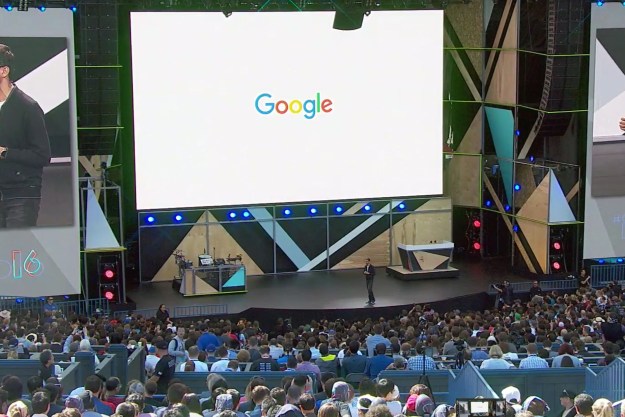At this year’s Google I/O developer conference, the Android accessibility services team announced new changes coming to Android P in order to make the operating system easier to use for everyone. In preparation for Google’s release of Android P, the team added a slew of new features that allow users to accomplish more tasks easier than ever.
Here are all the new accessibility features to expect on Android P in the near future.
Lookout

Coming out in the U.S. this summer on Pixel devices (Android Oreo and above), Lookout is meant to help blind and visually impaired people learn about their surroundings. Lookout is able to capture live imagery of the scene by detecting objects, people, text, and more, and then decsribe it to them out loud. After opening the app, you’ll be able to select a mode — work and play, home, scan, and experimental. Lookout will then be able to share information such as text from a recipe book or the location of an exit sign, depending on the mode you choose.
The app is specifically meant to act as a personal guide without interrupting the activity the user in engaging in by having to look at the screen. It’s designed to allow users to wear their Pixel on a lanyard or in their shirt pocket and interact with it using external controls. This includes knocking on the device to begin recognition, covering the camera to pause it, or using the fingerprint sensor to switch between different modes. Lookout can also be used without an internet connection.
Sound Amplifier

Whether it’s trying to have a conversation with your friend at a loud restaurant or taking a call in a crowded airport, being able to clearly hear someone can be tough depending on your surroundings. With Sound Amplifier, users will now be able to turn down the noise and boost the signal using a smartphone and a pair of headphones — making it easier to understand conversations in loud environments.
Using the two sliders, the feature will allow you to control the loudness and tuning, including for each ear separately. You can therefore increase the volume of someone who speaks softly or adjust the volume on the TV so that it’s not too loud or too quiet for everyone else who’s watching.
Select to Speak with OCR

Currently available in the Android P beta, Select to Speak with optical character recognition is now available in the camera app and within pictures. After selecting it while pointing your camera or in a photo you already took, Select to Speak will read text out loud and highlight it.
In a demo during the conference, the feature looked simple to use. By opening the camera, tapping the accessibility button in the corner, and selecting the specific text, you’ll hear your device speak what’s written out loud.
Accessibility menu

Taking a screenshot with one hand or performing specific gestures can be difficult for those with physical disabilities. Accessibility menu simplifies functions like power off, lock screen, take screen shot, and volume control along with gestures like swipe up, swipe down, and more. It’ll also allow you to enable the Google Assistant or instantly tap through to accessibility settings. Located at the bottom of the screen, the menu is designed to include large touch targets for reachability for those with smaller hands or limited reach and works in both portrait and landscape mode.
Morse Code input in Gboard

Google has added Morse code input to Gboard — its mobile keyboard app. Currently available in beta, users can customize the Morse code settings to align with their specific needs. It can also be used with Switch Access, allowing you to use the feature with outside devices as well. After switching to the Morse code layout, you’ll then be able to enter text using the dot and dash from Morse code. Above, you’ll also see a variety of word suggestions above the keyboard.
Editors' Recommendations
- The 6 biggest announcements we expect from Google I/O 2024
- Google is launching a powerful new AI app for your Android phone
- I abandoned my iPad for an Android tablet and didn’t hate it
- I’ve used an iPhone for 14 years. The Pixel Fold made me want to stop
- I really like the Pixel 7a, but there’s one big issue I can’t ignore