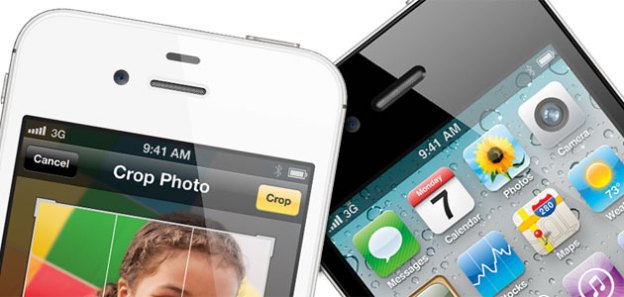
Perhaps an upcoming feature on the next version of the iPhone or iPad, Apple filed a patent over a year ago with the United States Patent and Trademark Office that outlines a method of face recognition for taking an iOS device out of sleep mode. Likely built into a future version of iOS, an iPhone, iPod Touch or iPad would recognize that a user is in the vicinity after the user picks up the device and utilize the camera to scan the user’s face to turn on the device automatically. While security would be a concern to anyone that currently uses a password to lock their iOS device, Apple mentions that the software would isolate unique facial features in addition to specific skin tones to recognize a face. The software would memorize the attributes to the face, but the user may potentially have to reset the scan after any form of facial plastic surgery or something as simple as a sunburn.

Apple filed this patent 18 months ago and hasn’t issued any official comment on how this technology will be utilized in future devices. Any announcement concerning the use of facial recognition on iOS devices will likely come at the next Apple press conference.
Editors' Recommendations
- Here’s every AI feature coming to your iPhone with iOS 18
- The 10 best photo editing apps for Android and iOS in 2024
- How to change your iPhone’s notification sound in iOS 17
- How to use photo cutout to cut and paste images in iOS 17
- How to get new emojis on your iPhone or Android device


