Maybe you chose your Tumblr name on the fly, or maybe your name reflects a fandom you aren’t a part of anymore. Whatever the reason you want to change your username on Tumblr, making the switch is easy and only takes a minute or so. You can change it using the app or the desktop version. Here’s how.
Changing your Tumblr username in the app
To change your name using the Tumblr app, start by tapping the account icon on the bottom right of the home screen. Next, tap the gear icon on the upper right side of the screen and choose Change username from the options.

You will be taken to a screen where you can enter what you want your new username to be. If someone already has the name, though, you can’t claim it. Suggestions for unclaimed names similar to the one you want will pop up on the screen. If you see one you like, give it a tap. Then, tap Save to finish.
How to change your Tumblr username using the desktop version
Changing your username on the website is just as easy as changing it using the app. Go to the Tumblr site and click the person icon in the upper right-hand corner of the screen and choose Settings from the dropdown menu.
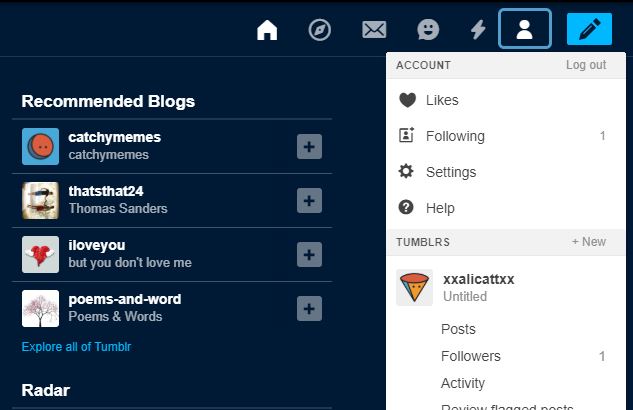
On the new screen, go down to the Blogs section and click on the name you want to change. Click on the pencil icon beside the username option, change your name and click on Save.
Mistakes happen
Did you change your username and then wonder, “What have I done?!” Don’t worry. You can always change it back as long as you do it within 24 hours. After that 24-hour window is up, Tumblr will allow someone else to claim your old username. If you want to prevent anyone from using it, make a new blog using your old username.
Beware of blog changes
Changing your username does come with consequences. When you change your username, your blog URLs will change, too, so any links you have on the web will be broken. Your Tumblr followers will still be able to see your stuff, but your links in posts and on other sites just won’t work.



