SMS messages are old and boring — RCS messaging is the future. For the uninitiated, RCS messaging — short for “rich communication services” — turns your phone’s standard text messaging app into a chat service like WhatsApp or Facebook Messenger. That means real-time typing indications, group chats, audio and video messages, and even interactive content.
Sounds pretty great, doesn’t it? Well, it is. Unfortunately, it’s not here yet. While RCS messaging is rolling out, it’s not arriving quickly — and that’s because it’s reliant on each carrier turning the service on. While those on Google Fi can already enjoy RCS messaging, if you’re on another major U.S. carrier, you’ll have to wait until the switch is flipped by each company in turn.
Or will you? It turns out you can force Google Messages to use RCS before a carrier has turned it on. To do so requires a couple of steps, but it’s not tough to accomplish. As reported by Android Police, there is a way to turn on RCS, and here’s how you can do it.
What you’ll need to do beforehand
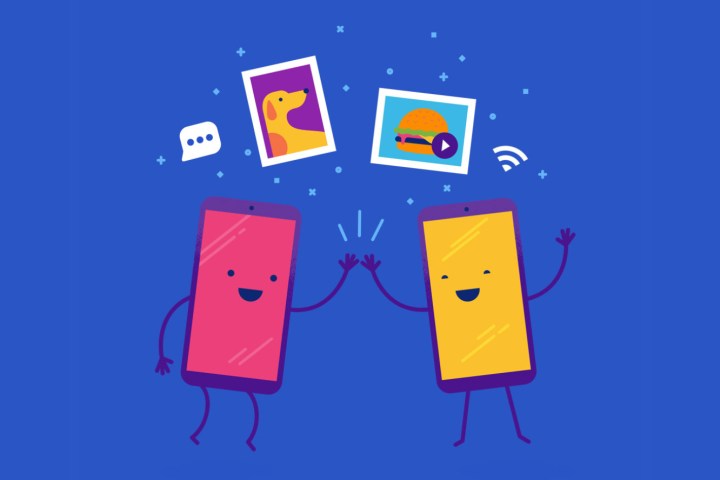
Turning on RCS services is simple and straightforward, but there are a few additional steps you’ll need to take before you can get started.
Register for the Google Messages beta and download Activity Launcher
The big prep step involves registering for the Google Messages beta version. Unfortunately, this trick won’t work in the current live version of Messages, so you’ll need beta access. Thankfully, it’s easy to access. Just tell Google you want beta access, then download the Messages (Beta) app.
You’ll also need to make a few changes to the Messages app, so you’ll need to download Activity Manager, too. It looks like something from the dawn of Android, but it’s required to get RCS working.
Turning on RCS in Google Messages
Once you’ve downloaded all the apps and betas you need, you’re good to go. Here’s how to quickly turn on RCS messaging:
- Turn off Wi-Fi. Apparently it can interfere with the process of turning RCS on.
- Open the Activity Launcher app, tap the drop-down menu, and tap Activities.
- Scroll down to Messages, tap it, then select Set RCS Flags.
- Tap the drop-down list beneath ACS Url and tap on the option named “http://rcs-acs-prod-us.sandbox.google.com.” It’s black on gray, though, so be careful you’re selecting the correct path.
- Then tap the drop-down for OTP Pattern and select “Your\sMessenger\sverification\scode\sis\sG-(\d{6}).” Then tap the Apply button.
Now you’ll need to force close the Messages app. You can do this either by heading to Settings > Apps & Notifications> View all apps > Messages, and tapping Force close in the options, or by long-pressing the Messages icon in your app drawer and selecting either Info or the “i” symbol, and tapping the Force close option. You’re not done yet, but you are on the home stretch.
- Now, re-open the Messages app.
- You may be greeted by a banner at the bottom of the page asking you to upgrade your experience. Tap Upgrade Now to get started. If there’s no banner, just tap the “i” ringed by a star at the top-right of the screen.
- Then just follow the setup process to finish setting it up.
Setting it up can take a little time, so feel free to leave it alone while it does its thing. You can check whether RCS is working by tapping the three dots in the top-right, selecting Settings > Chat features, and checking the Status field. If RCS is working, it’ll read “Connected.” You can also choose whether you want to send read receipts and other features here.
There are reports that it can take as many as three or more tries to connect to the RCS service, so keep trying if it doesn’t seem to work the first time. Additionally, this feature may disappear at any point in the future. It’s part of the beta, yes — but since it’s so well hidden, it may be that Google locks the option back down in the next build. So enjoy it while you can.
Editors' Recommendations
- A new Google Pixel Tablet is coming, but it’s not what you think
- Google just released the first Android 15 beta. Here’s what’s new
- The Google Pixel 8a leaked again, and now I’m nervous
- Check your Google Pixel Watch right now for two new features
- We now know when Apple is adding RCS to the iPhone




