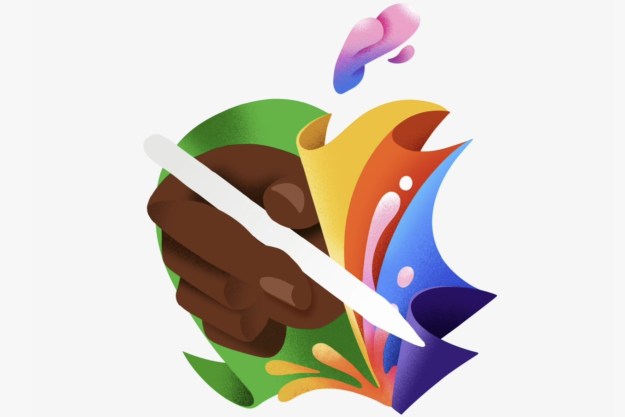Do you have LG’s latest G7 ThinQ smartphone in your hand? Then you likely bought it because of the great internal speaker, the camera, and the sleek design. However, did you know it’s a great device to use with headphones too? LG has been a smartphone audio master for a while, and the G7 continues the tradition.
Want to hear the difference between a G7 and other, lesser smartphones? You need the right equipment and our guide on how to find all the correct settings so it sounds its best.
What makes the G7 so good?
We’ve already talked about the phone in our in-depth review, but here are the key audio specs again. Inside is a 32-bit Hi-Fi Quad DAC, a rarity in the smartphone world, which is what gives the G7 ThinQ its stunning ability. The Bluetooth 5.0 connection supports AptX HD, and there is DTS:X Virtual Surround tuning installed as well. The G7 is one of the few phones available that will play MQA-certified music, some of which is available through Tidal.
Even though the phone has slim bezels, a notch, and an 18:9 aspect ratio screen, there’s still a 3.5mm headphone jack. Finally, there’s a MicroSD card slot in the hybrid SIM tray to store music files.
Bluetooth headphones

You can use any Bluetooth headphones with the
Qualcomm’s AptX HD codec plays streaming music at 24bit/48kHz resolution, higher than the 16bit/44.1kHz resolution of a CD or Tidal stream, meaning you’ll get amazing sound quality over a wireless connection. All the pieces of the puzzle have to support AptX HD — the phone, the
With the right pair of

It tells you to tap the Settings cog next to the paired
Now all that’s left is to play some music. We recommend playing your own hi-res files or tracks from Tidal or Spotify Hi-Fi. It’s possible to change the listening experience using the DTS:X Virtual Surround feature.

To find it go to Settings on the phone, select the Sound tab along the top, then look for Sound Quality and Effects. Tap this and find DTS:X 3D Surround and toggle the switch to on. Tap it to open a menu screen, where you can choose between three sound stages — wide, front, and side to side. Try each one out to see how it sounds, and remember that a single setting won’t work for each song, so you’ll need to experiment.
Wired headphones
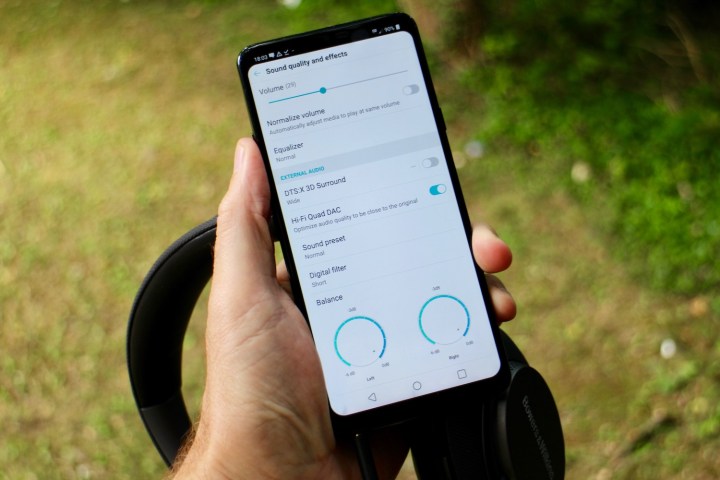
There’s plenty of tech to enhance the Bluetooth listening experience on the
We don’t think you need help on plugging the
From here, you can play with the Sound Presets, listed in the menu underneath. Have a track playing when you do, as the alterations are quite dramatic. There are five available: Normal, Enhanced, Detailed, Live, and Bass. Tap each one to change it. When you’re happy with your selection — we find Normal is perfectly tuned for most music — go back a step and choose Digital Filter.
There are three Digital Filter options: Short, Sharp, and Slow. LG provides a description of what each one does, and again, the change is immediately noticeable. Play around with both the Sound Presets and the Digital Filters to tailor the sound exactly to your liking. Return to the Sound Quality and Effects menu and find the Equalizer option. Tap it and you’ll find a long list of different sound presets, and if you scroll to the bottom of the list, a Custom option allows manual alteration of the equalizer. Using this wide variety of tools, it’s amazing just how much control you have.
Using our guide, you’re sure to get the most out of the LG G7’s brilliant audio system. Happy listening!
Editors' Recommendations
- The best LG phones for 2022
- The dual-screen LG G8X ThinQ launches on November 1 for just $700
- Wave your hands if you want the powerful, yet more affordable LG G8S ThinQ
- Google Pixel 3a vs Nokia 7.1 vs Moto G7: Budget phones get better and better