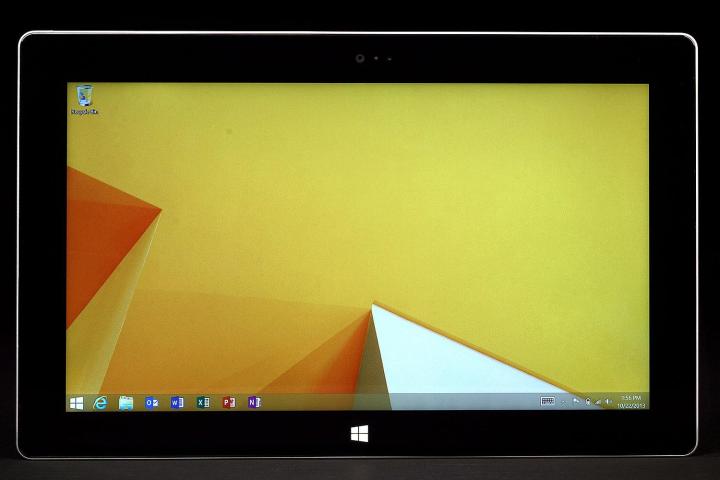
It would be fair to say that we were not blown away by Microsoft’s second Surface tablet. You can check out our Surface 2 review for the full lowdown. The hardware is well-designed, but it’s still let down by Windows. Windows RT 8.1 shows signs of improvement over last year’s Windows RT, but it’s far from perfect. We’ve investigated the biggest Surface 2 problems that users are complaining about. Below you’ll find them, along with our best advice, solutions, and workarounds to help you deal with them.
Problem: Overheating and screen dimming

A common issue that has cropped up for gamers is the Surface 2 overheating and the screen dimming. The two are apparently linked, because the tablet is designed to deal with rising temperatures by taking action to cool down and screen brightness has an impact on temperature.
A Microsoft employee posted the following reply at the Microsoft Support Forum: “Surface devices may dim the screen as thermal temperatures rise from extended, high CPU intensive activities – like gaming. In some scenarios this does not appear necessary. Our top priority is for customers to have the best possible experience on their Surface device. We’re working on a tuning update that will remove this unnecessary dimming event. You can expect this update in an upcoming Windows Update package. In the meantime allow the Surface to cool down for a minute or so in order to return the screen to previous brightness levels.”
Workarounds:
- Restart the tablet by going to Settings > Power > Restart. Take a break and let the Surface 2 cool down.
Potential solution:
- Microsoft will release a patch to fix this behavior. Go to Settings > Change PC Settings > Update and recovery > Check now to look for it.
Annoyance: Screen flickering
Some Surface 2 owners have reported an irritating flickering, especially noticeable at lower brightness settings. The brightness adjusts according to the on screen content and the lighting in the room, but it can be annoying and distracting.
Workaround:
- Some people have tackled the erratic screen brightness by turning the automatic brightness off. To try this go to Settings > Change PC Settings > PC and devices > Power and sleep > Brightness and turn it off.
- You can also go to your desktop and tap on the battery icon in your taskbar then choose Adjust screen brightness > Change plan settings > Change advanced power settings > Display > Enable adaptive brightness and turn it off, then tap OK.
Problem: Battery drain

Obviously battery life will suffer if you are playing a lot of games or watching movies for hours, but if you find that your Surface 2 battery is draining fast during standby, or that the performance seems to have worsened, then you are not alone. Many people have reported issues with Surface battery life when on standby.
Workarounds:
- Go into the Mail app and bring up Settings and then click on each account to set the frequency it should download new mail at. The less it checks, the less battery life it will use.
- Some people encountered this issue after the November update and it seems to be related to the Surface 2 being unable to properly sleep. Apparently going to Settings > Change PC Settings > PC and devices and turning Bluetooth on will actually help you get around this bug.
Potential solution:
- You’re going to have to wait for a bug fix from Microsoft to fix this permanently.
Bug: Bluetooth not working
There seem to be a few issues surrounding Bluetooth on the Surface 2. Some people are finding that the Bluetooth establishes a pairing normally, but then keeps losing the connection. Sometimes they get an error message about “btvstack” as well. Others have found that the Bluetooth option has disappeared entirely from the PC and devices menu in Settings > Change PC Settings.
Potential solutions:
- Make sure both your Surface 2 and the Bluetooth device are fully charged.
- Turn them both off and on again.
- Check for updates on the Surface 2 via Settings > Change PC Settings > Update and recovery > Check now and for your Bluetooth device via the manufacturer.
Glitch: Speaker volume decreasing

A number of people have been complaining about their Surface 2 speaker volume inexplicably decreasing and/or crackling or losing bass. For some people the problem seems to be fairly subtle, but they find that the audio quality on the Surface 2 is noticeably worse than on the original Surface. Others report popping, crackling, and really low volume. Fiddling with the volume settings doesn’t seem to make a difference, but there are a few things worth trying.
Workarounds:
- Use headphones instead. They don’t seem to be suffering from the same issue.
- Restart your Surface 2 and you should get a temporary reprieve.
Potential solutions:
- Try a refresh by going to Settings > Change PC settings > Update and recovery > Recovery > Refresh > Get started and follow the instructions.
- Report the problem to Microsoft (here’s the Surface Online Service Center) and see about getting a replacement.
Problem: Freezing and crashing
A lot of people have been reporting the screen just freezing when they open the cover to turn it on or click the power button. Sometimes it goes blank and sometimes it is pixelated when it crashes. Others have encountered random freezing while using the tablet or charging it.
Workaround:
- Always turn the Surface 2 with the power button before closing the cover and detach the cover before charging the device (some people claim that this helps reduce the freezing).
Potential solutions:
- Try a refresh by going to Settings > Change PC settings > Update and recovery > Recovery > Refresh > Get started and follow the instructions.
- Try a full reset, but back up first. You can reset via Settings > Change PC settings > Update and recovery > Recovery and choose Get started under Remove everything and reinstall Windows.
- Microsoft has promised a fix for a graphics issue which could be causing the pixelated crashes (it may already be out by the time you read this).
- Report the problem and demand a replacement Surface 2 tablet.
Glitch: Internet Explorer 11 freezing on YouTube
A number of people have run into a problem with Internet Explorer 11 refusing to play YouTube videos and freezing when they visit the site. It might work for a minute or two and then it locks up on a specific page and refuses to do anything. It’s not clear where the problem lies.
Workarounds:
- Restart your Surface 2 and avoid YouTube.
- Try using a different browser, there are a few alternatives in the Windows Store.
That’s all the Surface 2 problems and fixes we have for now, but post a comment if you’ve encountered a different issue or if you have another fix that people can try.



