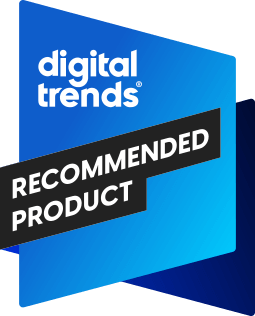“The Sansa Connect is a great MP3 player, especially for folks looking for a subscription-based, iTunes-free experience.”
- Good sound; WiFi capable; expandable microSD card slot; built-in speaker
- No Mac support; high price point
Summary
SanDisk made some waves earlier this year when it released the Sansa Connect WiFi enabled MP3 player. It’s one of the first MP3 players with real functional WiFi connectivity that enables users to stream and/or download music from a predominant service (Yahoo!) without having to dock or sync with a computer. DigitalTrends gave the Sansa Connect a thorough test and has concluded that it’s a great player for an ever-increasing, albeit specific demographic. Continue reading to find out if the Sansa Connect is right for you.
Features and Design
The Sansa Connect is a typical looking MP3 player – tough but aesthetic plastic housing, small but sufficient color LCD screen, easily accessible volume & interface controls – but it is specifically optimized for using two of the most prominent Yahoo! services for content – Yahoo! Music and Flickr. Given the Yahoo! optimization (or perhaps dedication), the Sansa Connect includes new WiFi connectivity not seen in other mainstream MP3 players. Users can actively preview and download songs from Yahoo! Music wherever they may be; they can listen to Internet radio stations; they can browse countless photos from Flickr.com. If users have their own MP3/WMA libraries and prefer not to sign up with Yahoo! Music, the Sansa Connect can still be used for playing sync’d music.
In the Box:
– Sansa Connect MP3 player
– AC charger/adaptor
– USB 2.0 transfer cable
– Earphones
– Protective case
– Lanyard
– Quick Start Guide
– Installation CD with User Guide
Physical Dimensions and Feel
The Sansa Connect measures approximately 3.58″x2.05″x0.63″, making it a fairly compact device. It weighs in at a surprisingly light 2.8oz. The tight dimensions and lightweight body allow the Sansa Connect to fit very well in the hand. It also fits well in a pocket. If you decide to use the included lanyard, it won’t put any noticeable weight on your neck.
Color Display
The Sansa Connect has a very pretty 2.2″ color display. The screen brightness is very impressive and the colors are nothing less than vivid. Unfortunately, the screen can appear oversaturated at times, especially when viewing photos from the microSD card or by way of the wireless connection to Yahoo!’s Flickr photo service.
Screen brightness can be increased or decreased by use of a very accurate slider in the Settings menu. The Sansa Connect’s screen is bright enough for use indoors and out, even when set in the more battery-friendly middle ranges. The screen also has a variable backlight timer that dims the screen to preserve the battery.
Despite the fact that most modern MP3 players with color LCDs sport some sort of video playback feature, the Sansa Connect does not play video files.
Built-in Speaker
SanDisk designed the Sansa Connect with a built-in speaker, so users can preview music without the use of headphones. Don’t expect this built-in speaker to be anything extraordinary. It’s about as good as a cellphone’s speaker, which is fine for temporary non-audiophile use.
Controls
The main menu control wheel is very reminiscent of the iPod scroll wheel. It performs most of the necessary functions – menu navigation, song selection, forward/reverse, etc. Breaking from the iPod-like controls, the Sansa Connect has its volume up/down buttons on its left side. Just above the scroll wheel are two buttons that perform varying functions such as optional menus for modifying network settings, rating & suggesting songs, etc. The power on/off button is located at the top of the device, right next to the lock button. On the bottom edge of the device are the headphone jack and the proprietary USB connector slot (which looks almost identical to the iPod dock connector slot).
The on-screen user interface is lively and colorful. Quite unlike the complex menu hierarchy of the TrekStor Vibez MP3 player, the Sansa Connect has very intuitive menus that take almost no effort or mental energy to fully understand.
One downside to the way the Sansa Connect operates is the somewhat sloppy feel of the scrolling vs. navigation action. The scroll wheel itself has a nice rubberized finish which makes it easy to rotate with a finger, thumb or any other pointing implement. Additionally, the scroll wheel has a 12-point tactile click response, which means that as you scroll the wheel in either direction, you can feel a little click or bump every 30 degrees – twelve in all for a 360 degree full rotation. When navigating menus, it is instinctual to pay attention to the tactile response of the clicking scroll wheel. Unfortunately, the software does not synchronize its movement based on the tactile rotation points, making it all too easy to over- or under-scroll through the menus. This sloppiness makes for a potentially frustrating exercise of navigating an otherwise pleasant and enticing interface.
Memory Expansion
Because the Sansa Connect has a microSD card expansion slot, you can be pretty safe in assuming that the 4GB MP3 player won’t be outdated and considered low-storage in a few months. microSD cards can be used for storing more music and for displaying digital photographs. While the Sansa Connect maxes out with 2GB microSD cards right now, it’s very likely that SanDisk will make firmware updates allowing for higher capacity cards.
The microSD Card Slot is Located on the Right Side
What Does it Play?
According to SanDisk, the Sansa Connect will work with a wide range of protected and non-protected digital audio formats, such as MP3 and WMA. It’ll play any of the countless songs available on the Yahoo! Music store, and it’ll also play your home-ripped collection of MP3s and WMA files.
Image Courtesy of SanDisk
Setup and Use
Setting up the Sansa Connect is very easy. Before loading it with music, charge the Sansa Connect using the included AC-to-USB wall adapter or by using the USB charging/syncing cable plugged directly into your computer’s USB port.
To take advantage of the Sansa Connect’s capabilities, you’ll need to install the Yahoo! Music interface. On a 2GHz laptop with 2GB RAM, the setup took about 9 minutes. Surprisingly, the setup process required a reboot of Windows XP to complete the software installation. With reboot and final configs, the total setup time was just under 15 minutes.
Once the software is set up and you’re logged into your Yahoo! account, plug the Sansa Connect into your computer’s USB port. Windows XP (and Vista) should instantly recognize the MP3 player. Within a couple seconds, the Yahoo! Music software will show the Sansa Connect as an available device to transfer music to (using simple drag & drop).
Using the Yahoo! Music program is also quite easy. I was able to login and begin previewing music from some of my favorite singers in less than a minute. Twenty minutes later, I had three full albums downloaded while simultaneously previewing additional songs for potential download. I’m personally an iTunes fan, but I’ll gladly give credit where it’s due; and the Yahoo! Music store is a great way to enjoy music.
I noticed that songs sounded much better once downloaded and played on the Sansa Connect compare to when they were previewed online. This is likely due to streaming audio files being rendered at lower bit rates than the corresponding files available for download/purchase.
As mentioned above, the Sansa Connect does not play video like iPods do. It doesn’t have a built-in FM tuner like the TrekStor Vibez does, nor does it include a built-in mic for recording audio notes.
WiFi Network Requirements
The Sansa Connect requires a WiFi network in order to connect to the Yahoo! Music service for Internet radio and Flickr for online photo browsing. You can select a password protected network (ideal) or an unsecure network to make your connection. What you won’t be able to do is connect to Yahoo! or take advantage of any other WiFi features using an 802.11n network. For now, the Sansa Connect is limited to 802.11b/g networks.
Stopping by Starbucks or staying at a hotel? You may experience a wee little trouble connecting to their WiFi networks, especially if they use a localized ‘welcome’ or ‘login’ page on the network. The Sansa Connect can hurdle some (but not all) of these walls.
Unfortunately, even though the Sansa Connect has built-in WiFi, it cannot connect directly with your WiFi enabled computer. To transfer songs, photos, etc., you’ll need to use the proprietary USB adapter included with the Sansa Connect.
Connecting to Secure Networks
Connecting to password protected wireless networks is very easy. On the Sansa Connect, go to the Settings menu, then select WiFi, WiFi Status, Options, then Choose Network. Select a password protected network, then use the easy alpha-numeric scroll to enter the password. Entering the password is very reminiscent of entering your name for the high score of a video game. Once the password is entered correctly, the Sansa Connect will display a “connected” icon and the connection will be active. As an aside, your network will most likely need to be set to DHCP. As of this writing, the Sansa Connect cannot be assigned a dedicated IP address. It’ll either assign an IP address of its own by DHCP or it won’t connect to said WiFi network. This is something that SanDisk will eventually have to fix with a firmware update.
Showing the WiFi Signal Strength
Connecting to Secure Networks
Connecting to password protected wireless networks is very easy. On the Sansa Connect, go to the Settings menu, then select WiFi, WiFi Status, Options, then Choose Network. Select a password protected network, then use the easy alpha-numeric scroll to enter the password. Entering the password is very reminiscent of entering your name for the high score of a video game. Once the password is entered correctly, the Sansa Connect will display a “connected” icon and the connection will be active. As an aside, your network will most likely need to be set to DHCP. As of this writing, the Sansa Connect cannot be assigned a dedicated IP address. It’ll either assign an IP address of its own by DHCP or it won’t connect to said WiFi network. This is something that SanDisk will eventually have to fix with a firmware update.
Can Mac Users Play?
According to Sandisk product packaging and tech support website, the Sansa Connect is only meant to be used with Windows XP and Vista computers. Most people know that iTunes doesn’t play nice with DAPs other than iPods. This generally means that Mac users are out of luck when it comes to using other MP3 players, especially if they want an actual interface for buying, playing and syncing songs. Of course, the Sansa Connect is really designed to be used with the Yahoo! Music service. That said, Yahoo! doesn’t provide a Mac-friendly version of its software. That adds another nail in the coffin, so to speak. Of course, Mac users can always get around this whole inbred proprietary mess by simply moving non-DRM MP3 files to the Sansa Connect’s microSD card and playing music from the memory expansion slot. In short, it takes a whole lot of sidestepping to get the Sansa Connect working well on a Mac.
As a side note, it looks as though the new iTunes Plus songs are not yet compatible with the Sansa Connect, even when burned to MP3. Shucks.
Flickr
The Sansa Connect allows you to access flickr.com photo galleries wirelessly. Whether you’re at home, in school or at any accessible 802.11b/g network anywhere in the country, you’ll be able to browse a collection of flickr images on the bright LCD screen. While most of the images looked awesome, some of them were mega-saturated when compared directly with their online counterparts.
Friends
If you have friends on the Yahoo! network, you’re in luck! The Sansa Connect has a nifty feature that allows you to receive music suggestions that you can then preview or download. You can also see other Sansa Connect users on your WiFi network and recommend tunes to each other.
Yahoo! Music Recommendations
Similar to the movie recommendations you’d get at Netflix or intelligent TV recording from TiVo, Yahoo! Music can push music recommendations based on the ratings you give your own music. This seems like a pretty cool feature – one that would hopefully open the doors to new music. When I tried it, however, I got a creepy set of results that I’m sure I won’t follow up on. After rating some Jack Johnson, Tori Amos, Beach Boys and Beck songs, Yahoo! pushed the following my way: Cher, Avril Lavigne and Janis Joplin – three singers that absolutely make my skin crawl. Music recommendation is an emerging technology that still needs a few tweaks.
Battery Life
Battery life on the Sansa Connect is somewhat in line with other similar sized DAPs. With screen brightness settings optimized, the Sansa Connect can get upwards of 11 hours of play time. At default settings (brighter screen) you may find that the Sansa Connect gets closer to 9 hours of play time. If you’re using the built-in WiFi connection to access some of Yahoo!’s many Internet radio stations, you’ll want to bring the charging adapter with you. Don’t expect much more than 5 hours of play time.
After having run the battery all the way down, I charged the Sansa Connect via the wall adapter in about 3 hours 5 minutes.
No-Doze for DAPs
One difference between the Sansa Connect and many other DAPs – one that I find to be a great relief – is the fact that it can continue to play music while connected to, charging from or even syncing songs with the host computer. With iPods and countless other DAPs, a connection to the host computer knocks the DAP unconscious and renders it useless until the syncing is done and the connection is broken. It’s terribly annoying. The Sansa Connect thankfully rises above this primordial comatose state and remains fully functional all the time. Cheers to SanDisk for that evolutionary step forward.
Updates
SanDisk included a very important feature – one that you won’t use much but you’ll certainly appreciate. The feature is automatic firmware updating. Whenever SanDisk has an update to the user interface, whether they’ve overcome an obstacle (like the trouble getting past Starbucks WiFi welcome pages), they’ll automatically perform a firmware update on your device the next time it’s connected by Wifi or via your computer.
Headphones
As with most MP3 players, the Sansa Connect comes with freebie, so-so quality headphones. They sound fine when playing Internet radio and downloaded songs. To take advantage of a more fulfilling music experience, you’ll want to invest in a more dynamic set of headphones, like Bose TriPort or even more advanced headphones like the Pioneer SE-A1000 set. Of course, with larger, more aggressive headphones comes greatly reduced battery life. It all comes down to which is more important to you – long sessions of listening to “ok” audio, or shorter bouts of significantly more enjoyable music.
Conclusion
Overall, the Sansa Connect is a great MP3 player that should appeal to a huge cross section of the DAP consumer base. While the Sansa Connect doesn’t offer some of the more prominent features of recent DAPs (video, recording, etc.), it does offer a new and exciting foray into WiFi connectivity and friendly, legal music sharing. The physical design is very appealing, the sound quality is on par with most, if not all of its competitors, and it has potentially unlimited expandability thanks to the microSD card slot.
The Sansa Connect is a great MP3 player, especially for folks looking for a subscription-based, iTunes-free experience. It’s bit of a bummer that SanDisk left the Mac community out of the loop on this device.
Pros:
• Expandable with microSD card
• WiFi capable
• Good sound
• Built-in speaker
Cons:
• No Mac support
• High price point for 4GB DAP