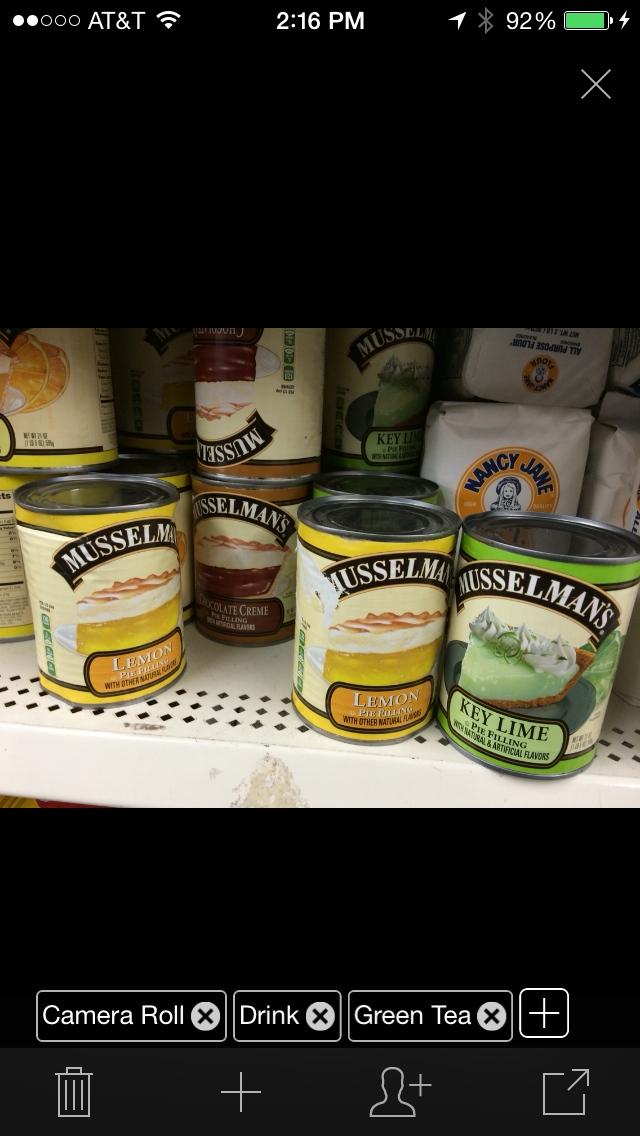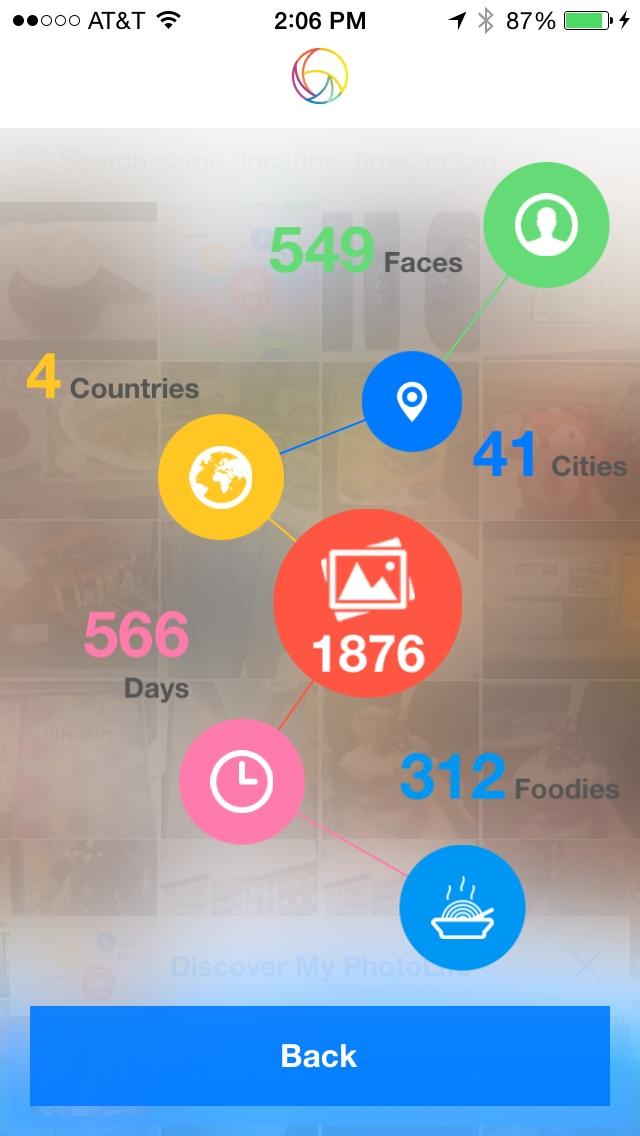Smartphones have made casual photography incredibly, well, casual. See something you like? Just take out your phone and snap. But because it’s so easy, you will have snapped hundreds – if not thousands – of photos before you know it. And with the way smartphone photo albums are designed, it can be a chore to scroll through all that content. Enter PhotoTime, a new photo-management app for iOS that automatically does all the organizing for you. As a result, photos are much easier to find.
PhotoTime organizes, sorts, and tags all your photos as they are shot. According to its developer, Orbeus Inc., it uses “image and facial recognition technology to instantly generate keyword tags.” Instead of having to scroll through images later, you can search for them using those tags.
“Built-in advanced facial recognition technology automatically groups faces that are likely to be the same person together, allowing users to assign a name and turn it into a searchable keyword,” according to PhotoTime. “To search, users can simply type in the person’s name. With Facebook connected, users’ Facebook friends’ names are assigned to their groups automatically. The more you use PhotoTime, the smarter it becomes – PhotoTime’s learning technology recognizes and groups similar faces in new photos based on every tag. For example, if your friend Emily is tagged in a photo, PhotoTime will recognize Emily’s face in future photos taken, and automatically add the photo into Emily’s group.”
Besides Facebook, you can also connect the app to Instagram, iCloud, and, soon, Dropbox.
PhotoTime helps to bookmark groups of photos easily, as well. Tap the bookmark icon on a group of images, and the app organizes them within keyword tags. When new photos that are similar are taken, PhotoTime automatically adds them to their appropriate bookmarks. Essentially, the user no longer has to worry about moving photos around and grouping them – at least, in theory.
We’ve been playing with the app for a few days to see how it works. After a quick download onto an iPhone 5S, the app immediately searched through the photos on our phone (after we gave it permission) and started organizing them. The app crashed when we first tried to connect it to our Facebook account, but things went along swimmingly during the second attempt — no hiccups with Instagram. Depending on how many photos you have, PhotoTime can process the images fairly quickly or it could take a few minutes.
After photos have been processed, the app asks a couple questions about the types of pictures you like to take or where you like to take them, to create some bookmarks. PhotoTime used its recognition technology to determine that our photos were often of food or nature (and it was correct), but it’s also using other information like location. Using our Facebook friends list, PhotoTime was able to match photos of people in the iPhone against those in Facebook.
PhotoTime does a good job in using its image and facial recognition technology to populate tags (left), but it’s nowhere from perfect (middle). The app also gives you a quick snapshot of your photos (right).
We were pretty impressed by how accurate some of the tags were. In a photo of this author, PhotoTime correctly identified the person (matched against Facebook photos), as well as tagging features like a smile and a beard, or if the person is wearing sunglasses. What’s useful is that you can type in a keyword or person’s name, and PhotoTime brings up all the photos that are associated with the person. By and large, the app does exactly what it claims to do.
It’s not perfect, of course. PhotoTime was not able to recognize all faces accurately all the time. In fact, the app was not able to identify many of this author’s self-portraits, even though the faces were clearly defined. Occasionally, some photos had the wrong tags, but you can easily go in and manually fine-tune the information.
PhotoTime is a cool new way to quickly organize your photos, and it also helps you easily find or rediscover them later. While it may not be 100-percent accurate, it does cut down the time and effort you have to put into manually organizing and labeling your photos.
Editors' Recommendations
- How to remove location data from your iPhone photos
- How to share iPhone photos with Android devices
- How to delete and recover photos from your iPhone
- Apple’s latest iPhone photo contest asks for your best Night mode images
- How to create the ‘VSCO Girl’ look and other fun edits with filter-based apps