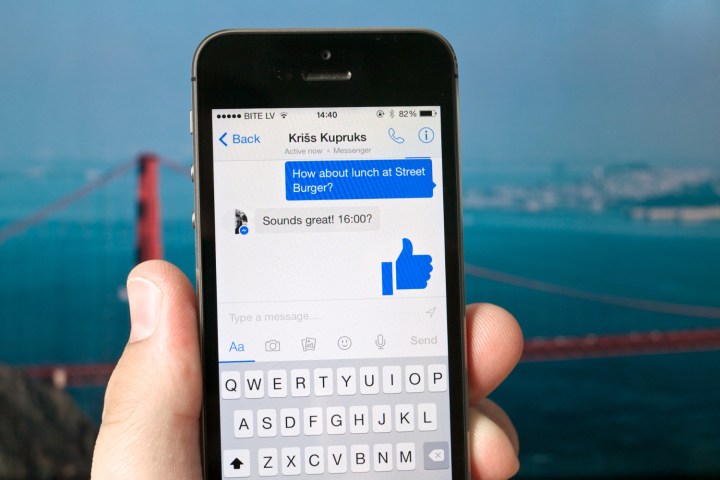
The update will roll out on both iOS and Android, and comes after months of testing. Availability of the new feature will start in the U.S., with a rollout around the world planned for the coming months. Of course, M itself still isn’t rolling out to the wider public — it remains in beta and invite-only modes for now.
The way the new feature works is that it will essentially analyze your conversations to look for keywords, which will in turn trigger M’s assistance. For example, if you tell a friend that you’ll get an Uber over to their place, M might pop in to help you book that Uber.
M first launched in summer 2015 as an in-app assistant that you could chat with. The development of the assistant is actually overseen by a team of humans, who track things like conversations and other data to improve M. Because of how resource-intensive the feature is, it remains in beta. Still, M has been improving, to the point where it now handles many tasks without human interference.
The new assistant will certainly be an interesting one when it finally does launch, and it will likely act differently from other digital assistants we’re used to. That’s because instead of being system-wide on iOS or Android, M works pretty much exclusively within Facebook, and it will weave into your everyday communications to be useful when it can.
Editors' Recommendations
- What is Google Assistant? Here’s the guide you need to get started
- Google Assistant’s interpreter mode is coming to mobile devices
- Google Photos now lets you print and pick up photos at a local CVS and Walmart

