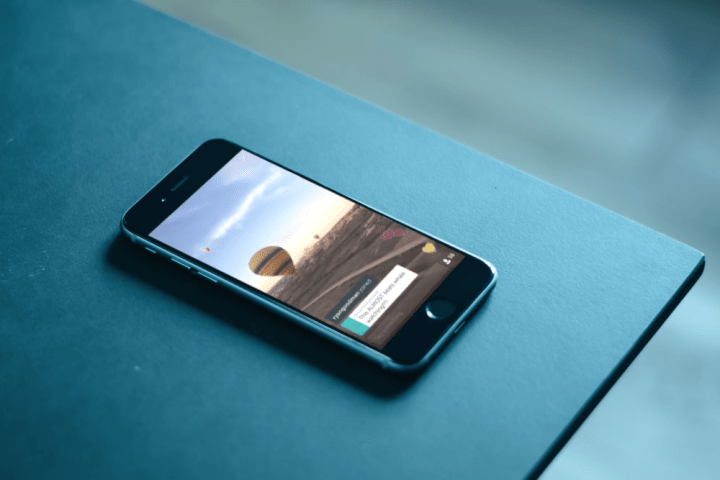
So what exactly has it done? Well, before now you needed a Twitter account to use Periscope, but that’s no longer the case. That’s right, you can now use the live streaming app simply by entering your phone number. However, the startup behind the much-talked-about streaming software recommends that if you’re a new user coming to Periscope and you’re already on Twitter, then you’re best off signing up via the microblogging service as the integration will give you a better chance of finding interesting users to follow.
Version 1.0.4 also makes it easy for users to change their profile picture and simplifies the process for replying to comments during a broadcast: “Tap the comment, hit the reply button, and you’ll automatically be presented with a response including that person’s @handle.” Viewers will also be notified in the chat section when a streamer blocks a user, a new feature that Periscope says “adds an important layer of transparency and accountability to the comments in a broadcast.”
Periscope is still an iOS-only app, though the team is known to be working on an Android version. Meerkat managed to launch an Android version of its own livestreaming offering just recently, a shrewd move as the pair battle it out for new users in an effort to dominate the space.
Twitter acquired Periscope a couple of months back for a figure thought to be around $55 million.
Editors' Recommendations
- No joke: Twitter is taking away your blue check on April 1, unless you pay
- Twitter accused of selling your phone number to advertisers
- Your iPhone is about to get a whole lot better at protecting you from app tracking
- Twitter may let you select who can reply to your tweets
- A Twitter bug could use your phone number to expose personal information


