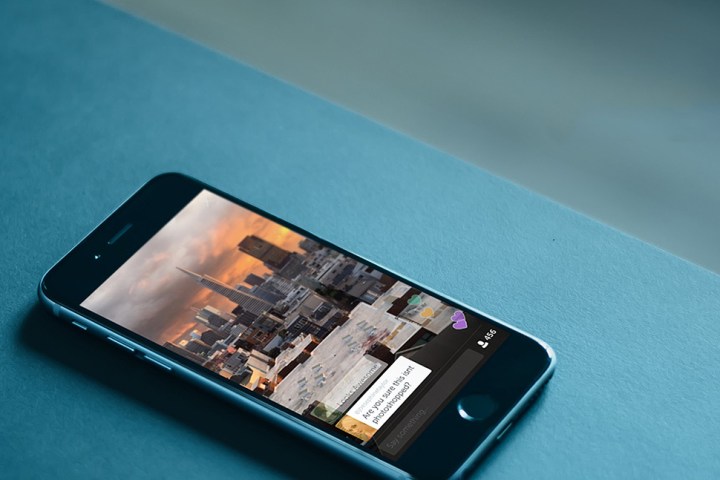
The feature, for now, is only available through Periscope for iOS and Periscope Producer, which allows live-streaming from professional cameras using a link system. The announcement comes just a few weeks after Twitter released the API making it possible for third-party developers to create live-streaming Twitter solutions without the Periscope app.
While the update brings the capability to more content creators, viewers can continue to enjoy the feature that was rolled out to some of the app’s top producers late last year. For viewers, the experience offers the same navigation options as you’d find elsewhere (for example, on Facebook Live Video). Essentially, while watching a Periscope live 360 video on the Periscope or Twitter apps you can watch different parts of the broadcast by simply turning your phone or tapping and scrolling around the screen. On desktop, you can only click and drag to change the point of view. Live 360 videos are marked with their very own red badge on Twitter and Periscope.

Prolific Periscope streamer Alex Pettitt produced the first 360 video live-stream back in December when the feature was launched to a select number of users. Pettitt is also launching a live 360 video online course to help you get to grips with the update, which you can sign up for here.
Twitter already boasts autoplay Periscope video on its platform, and recently fully integrated the live-streaming service into its mobile apps with the introduction of a “live” button.
In order to use the feature from the iOS app, however, you’ll first need to get your hands on the Insta360 Nano camera. The $199 video camera clips on to the back of compatible devices, including the iPhone 6 and beyond, and offers two 210-degree lenses and a pair of sensors capable of putting out 3K footage at 30 frames per second. Using the Producers program, content creators will be able to use other 360-degree cameras, just not directly through the iOS app.
“With 360 video on Periscope, you can experience moments with the broadcaster and take a look around — it’s one step closer to actually being there,” Periscope wrote in its original announcement blog post. “Starting today, you’ll be able to join live 360 videos on Periscope and Twitter from some incredible broadcasters — getting front-row access at exclusive events, traveling to places across the globe, and getting up close with well-known personalities.”
Updated on 04-07-2017 by Hillary Grigonis: Revised to reflect the universal availability of the feature.


