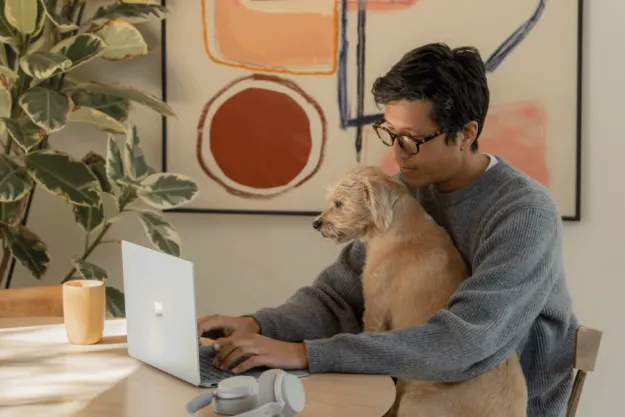Microsoft has published details in a new blog which shed some light on a few of the features and settings we can expect to see shortly in its email organizing service, Clutter.
For those out of the loop, Clutter is a system that acts as a sort of mini-AI for your mailbox, tracking which emails you open and which you ignore, and sorting them accordingly. Larger clients like Gmail and Yahoo! already offer similar services, however Clutter takes this one step further by automatically categorizing the emails you receive by how often you look at them, as well as sorting them into folders depending on who they’re from.
The company first debuted the feature for Office 365 products back in November of last year, but specific details about how it works or the number of applications it integrates with have been fairly scant until now.
According to a blog jointly operated by the company’s own senior product marketing manager Brian Shiers and Exchange program manager Kumar Venkateswar, Clutter is being used to move over “one million emails per day,” a figure which they claim represents, for the average user, about 82 minutes of no-longer-lost productivity per month.
In light of Clutter’s continued success in the workplace, Brian and Kumar announced the service will now be turned on by default in every Office 365 application, and they provided a small preview of a few new additions that should help professionals streamline their email habits in the future.
Namely, new controls for administrators will allow businesses to better organize Office 365 accounts under a Clutter setup, as well as some not-so-noticeable changes to the way notifications are managed on the desktop platform.
Users can expect Clutter to switch on by default on June 15th, which also happens to be the same day the new features will go into effect.
Editors' Recommendations
- Copilot’s most exciting Office features will cost $20 a month
- Windows 11 is finally going to play nice with your iPhone
- This Microsoft Teams exploit could leave your account vulnerable
- Change these 5 settings on your new Windows laptop
- Why your PC might not get today’s Windows 11 update until mid-2022