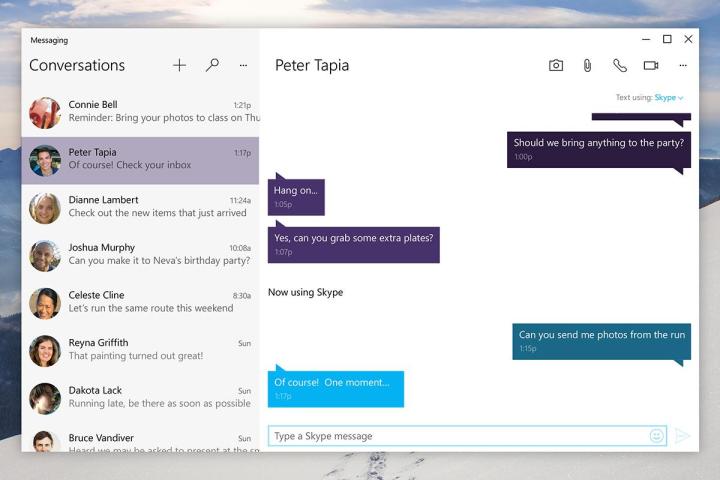
Of course, Skype will be just about everywhere, whereas iMessage is restricted to Apple’s own products. “The most important thing to us is that you can reach your contacts to share everyday moments,” explains Skype’s Joyce Kim in a blog post. “Skype makes this easy by talking to your mobile and email address books, which means you can connect to friends using Skype not just on Windows devices, but also on iPhones, Macs, Androids and more.”
“With the built-in Skype experience you can send free messages over the Internet straight from the taskbar, and on your phone send text messages and free Skype to Skype messages — all from the same place — it’s your choice,” adds Kim. The preview images posted to the Skype blog show a pane that matches elements of iMessage with the official Windows 8.1 Skype app that’s already available in Microsoft’s operating system.
The battle for control of the world’s communications is hotting up — Google has Hangouts, Apple has iMessage, BlackBerry has BBM and Facebook now has WhatsApp (as well as Messenger). The more time that companies can get users to spend inside their own walled IM garden the better, though for the time being most of us appear to be spread out across several platforms at once. Microsoft picked up Skype for a cool $8.5 billion back in 2011.
We’re expecting to see a full consumer launch for Windows 10 at some point during the fall, though Microsoft hasn’t confirmed a specific date. The next-generation operating system — which includes a better experience on computers and tablets, Cortana integration, the return of the Start menu and a new browser — will be free for a year to anyone running Windows 7 or above.
[Via The Verge]
Editors' Recommendations
- The next big Windows 11 update has a new hardware requirement
- How to disable VBS in Windows 11 to improve gaming
- The most common Windows 11 problems and how to fix them
- How to find your Windows 11 product key
- How to remove a login password on Windows 11


