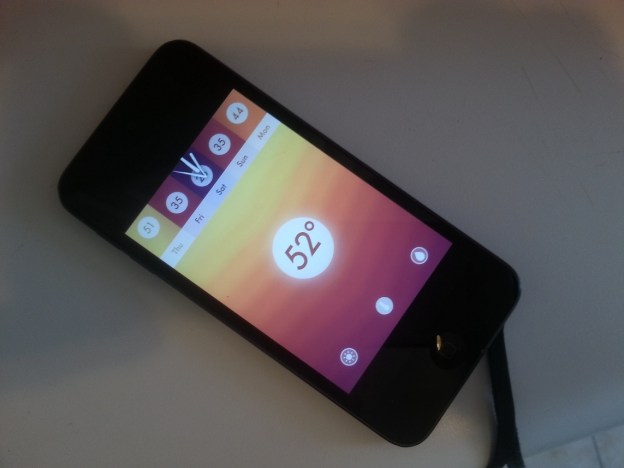
To wear a scarf or not to wear a scarf? That has been the question so many of us New Yorkers have been asking ourselves just about every day this winter. It’s been one of the mildest in recent years, and we have found it to be a complete toss-up as to whether or not we even need to don a heavy (or light) jacket.
Most of us turn to our smartphones or computers in the morning to make our decisions. But, to be honest, many of the weather apps (whether built-in or downloaded) are a cluttered mess. So we were intrigued when we learned about the new Haze weather app, now available on iOS devices. The $1 app is a clutter-free, this-is-what-you-need-to-know weather advisory system.
The design is rather soothing, if that makes sense. Soft colors ripple in the background throughout each of the three main screens. The center screen is the current temperature, which is pulled via GPS, of course. And the color of the background represents the temperature … redder as it gets warmer and bluer in chilly weather.
The other two screens are pretty self-explanatory. One tells the likeliness of precipitation for the day. (Today it’s at a lovely 2 percent, making us eager to leave the office and wander around the city.) The other tells you how much sunshine you can expect for the day. It just tells us what we need to know, and doesn’t waste time, but there is the option to delve deeper and get more detailed information if you need. Dive in and users can get information on humidity, wind direction, timing for the sinrise and sunset, and even the UV index.
Truth be told, we’re convinced enough to abandon the other weather apps we’ve used over the years. This one is simple, sleek, and easy to use. But we suggest that you act fast. The price will increase to around $3 in the near future, so take advantage of the low rate available now.
Editors' Recommendations
- How to use Apple Music Sing
- Apple updated two of its biggest iPad apps, and they look amazing
- Are you having iPhone alarm problems? A fix is coming soon
- How to schedule a text message on your iPhone
- Apple is about to do the unthinkable to its iPads


