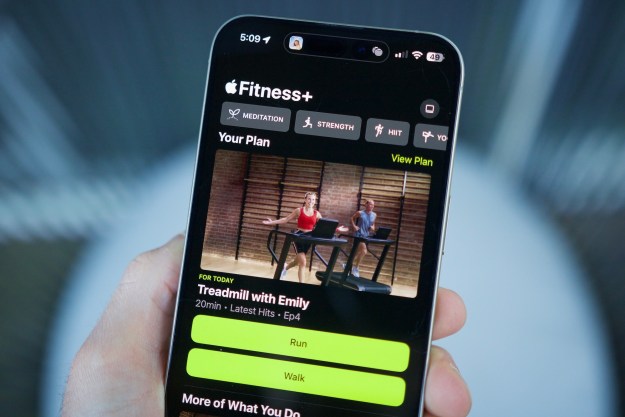The possibilities and resourcefulness of Passport seemed unprecedented when Apple first introduced the feature as part of iOS 6 for the iPhone and iPod touch in September. The application essentially functions like a digital wallet, housing all of your coupons, movie tickets, boarding passes, and the like all in the most convenient place of all — your smartphone. No more lugging around 12 pages of retail coupons or fishing through your overstuffed luggage bag for your boarding pass while sprinting to catch a flight. Passport organizes anything you may need in one spot and automatically brings your passes up on the lockscreen whenever you reach your destination.
The app may some flaws and remains a bit buggy, but it’s a step in the right direction. But as questions regarding Passbook go, the one people seem to be asking is: “How do you use the damn thing?” Well we have the answer for you.
Open Passbook
There’s no download necessary for Passbook. The application comes pre-installed on all new iPhone and iPod touch devices (there is currently no iPad version) as part of iOS 6. Just click the app icon to get started. Keep in mind your Passbook will be empty when you open it for the first time.
Download and add passes using apps

However, compatible apps you download will not be added to Passbook by default. It takes a few simple steps in order to setup and use the apps from within Passbook. The majority will have an option for integrating and adding cards and coupons, but you will typically be required to log in with an account for the particular app before you can proceed.
For example, you will have to log in or create a Starbucks account before adding a Starbucks gift card to Passport. After you create your Starbucks account and log in, click the “My Card” option at the bottom, add the card number, and click the “+” icon at the top to add it to your Passport. Your Starbucks gift card will then be handily accessible through Passport app opposed to the official Starbucks app.
Add passes by email
Email is another option for adding passes from stores, theaters, airlines, and other participating companies. Unlike the app though, adding passes using email doesn’t always require you to setup an account. When you view an email containing a pass on an iPhone or iPod touch running iOS 6, simply click the attached document and choose the “Add” option to include it in your Passbook.
Add passes by URL
Adding passes via websites works in the same manner as an email. When you view a website containing a pass on an iPhone or iPod touch running iOS 6, click the attached pass and choose the “Add” option to include it in your passport.
Tips and tricks
- Allow compatible apps to use your current location so passes will automatically appear on your lockscreen whenever you’re near a relevant location (i.e. when you enter a store or airport terminal).
- There are several options on the back of many passes for further customization and convenience. Click the information icon in the bottom-right corner of a pass to toggle automatic updates and lockscreen notifications. This way, if a new coupon is available or your flight gate is changed, you will be alerted via push notification.
- Most passes are redeemed via a barcode on the front of the pass. Just open and scan to reap the benefits.
Shed the cards
It may be a good idea to hold on to the hard copies of any coupons, tickets or other passes in a safe spot. However, you won’t need to them tethered to your purse or wallet once you get Passbook up and running. Shed the shiny plastic and move on! Check out the Apple support site for more information.
Did we miss something? Have you found Passbook practical or perhaps too difficult to navigate? Let us know in the comments below.
Editors' Recommendations
- Are you having iPhone alarm problems? A fix is coming soon
- Best iPhone 14 deals: Unlocked and refurbished
- iPhone 16: news, rumored price, release date, and more
- Best Apple deals: Save on AirPods, Apple Watch, iPad, MacBook
- How to find your phone number on iPhone or Android