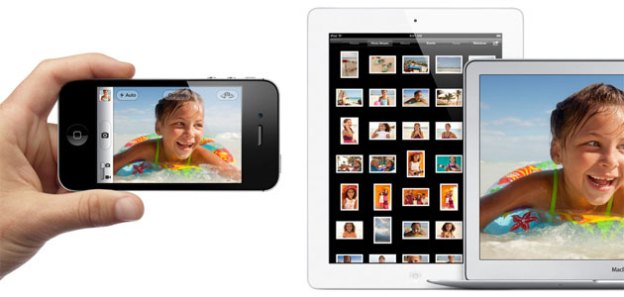
Apple is rolling out its new, much-touted iCloud service, promising to take all the pain out of keeping computers, phones, and tablets synchronized. Unlike most existing cloud-driven services and apps — which are basically add-ons — Apple has built iCloud support right into iOS 5 (available today!), OS X 10.7 Lion, and other major Apple apps. Sign in, and iCloud transparently takes care of syncing music, video, pictures, email, calendars, contacts, and more between devices.
iCloud marks a paradigm shift, turning the usual way people manage multiple devices upside down. Instead of using a notebook or a desktop PC as a central hub for media, contacts, email, and the like, iCloud shifts all that data to Apple’s Internet-based “cloud” servers. In part, this is just an evolution of Apple’s previous MobileMe service (formerly .Mac, and before that iTools), but it’s also an acknowledgement that many of the millions of iOS device users rarely or never connect their devices to a Mac or PC to sync up their data or receive software updates. In short, iCloud is an adaption to a digital world that’s no longer centered on PCs.
Under iCloud, Macs and PCs are just another device like an iPhone or iPad. Just sign in, and they’re all kept synced with the master data in iCloud’s hands. In turn, everything talks to iCloud, and the service transparently makes sure all devices have the latest and greatest. Apple has gone to great lengths to make iCloud seamless — for most users, iCloud services should just be there: Basic iCloud services require almost no effort or configuration.
That said, iCloud, or aspects of iCloud, may not be for everybody, and even enthusiastic Apple users may have to be careful how they use iCloud.
iCloud features
The basic iCloud service is available for free to users of iOS 5 and OS X Lion; iTunes for Windows will also support it, and some Web-based features will be available from essentially any system with a modern Web browser. All iCloud services are tied to users’ Apple IDs — the same IDs people use to buy music and apps, and register their devices with Apple. Sign into iCloud with an Apple ID, and iCloud services just start working on iCloud-enabled devices.
iCloud users will likely first notice email, calendar, and contact synchronization: Once a device is registered with iCloud, the service will automatically keep calendar entries, contacts, and email synchronized between devices, at least, if you use Apple’s email, contact, and calendar services. When users sign up for iCloud, they automatically get a “me.com” email account, and that’s the account iCloud keeps in sync. iCloud transparently handles appointments and contacts as well. Events set on an iPhone automatically show up on a desktop Mac, and a contact set up on desktop Mac appears on an iPad: no muss, no fuss. The syncing service also covers notes, reminders, and even browser bookmarks.
iCloud is also extending Apple’s “Find my iPhone” feature with a new Find my Friends service, which enables users to selectively share their location with other iCloud users. It’s a bit like Google Latitude. Find My Friends is automatically integrated with iOS’s Maps app and contact list. Apple also enables a range of privacy features: Users can immediately turn off their own location sharing, the feature can be managed by Parental Controls, and users can choose to temporarily share their location. Need someone to be able to find where you are for the rest of the day? No problem: Share your location for a few hours, and the privilege is automatically revoked when the time expires. Oh, and that Find My iPhone capability now works with Macs, not just iPhones, iPads, and iPod touches: Just sign in at icloud.com, or use the the Find My iPhone app.

iCloud will also soon offer support for iTunes Match, an optional add-on service available for $24.99 a year. iTunes Match will enable users to store their entire digital music collections — including material they imported from their own CDs or obtained from places other than iTunes — and stream it to any of their iCloud devices. iTunes Match looks at every song in a users’ collection, and compares it to iTunes’ own library of over 20 million tracks. If there’s a match — Apple is very confident most tracks will match — Apple just lets users stream the 256-bit, DRM-free, AAC version in Apple’s library. Otherwise, users can upload their unique tracks and stream them to any iCloud device. iTunes Match has been criticized as “legitimizing” piracy, with Apple collecting $24.99 per year to potentially enable customers to stream music they downloaded or imported illegally. However, iTunes Match also enables customers to have streaming access to their music even if their tastes (and music collections) fall outside the prescribed bounds of commercial music, or if they use iTunes to manage recordings that aren’t commercial at all, like interviews, lectures, or that spontaneous living room jam session.
iCloud also offers Photo Stream, which makes 1,000 of your most recent photos available on the Photos app of a user’s iOS devices, with intelligent management of available storage. Although users can’t edit or delete photos from Photo Stream (the inability to delete, in particular, could be, um, awkward), users can grab a copy of an image to their local Camera Roll to edit or do touch-ups. Photo Stream will store up to 1,000 photos for 30 days, so users have up to a month to connect their iOS devices to the Internet and have their most recent photos automatically synced. Apple’s iPhoto and Aperture applications for OS X Lion also work as Photo Stream clients, uploading new images to Photo Steam automatically. However, iPhoto and Aperture also download Photo Stream images to create a master photo library: Not only do the apps automatically keep the photos after Photo Stream’s 30-day expiry period, but users can edit and delete them just like any other local photo. Apple TV set-top boxes can also be Photo Stream clients, showing up to 1,000 of your most recent images.

Finally, the quiet, killer app of iCloud might be iOS device backups. When an iOS device is plugged in and has a Wi-Fi Internet connection, iCloud can automatically back up important data on the device, including photos and video, purchased media, ringtones, app data, messages, device settings, and even a user’s home screen an app organization. Drop your iPhone all the way down that concrete stairwell at work? iCloud backup might have you covered.
When it rains, it pours
There’s no question iCloud marks a very ambitious launch for Apple. When Apple initially announced iCloud last June it rather proudly showed off the massive data center it has built in North Carolina to support the service. However, there are some important points to consider when — or if — deciding to use iCloud.
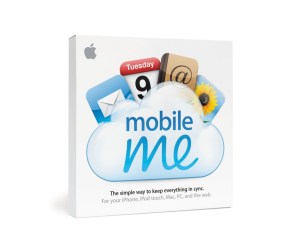
Of course, the peril of all cloud-based services is that they create points of failure that are completely outside customers’ control: Ask former Sidekick users how they feel about trusting their email and contacts to remote data centers, or Amazon Web Services customers how they feel about the stability of the cloud, or — heck — BlackBerry users about trusting email and messaging to a single service. These cases aren’t exact parallels, but the concept is the same: the Internet is a complicated thing, and any failure along the way cuts off access to sites and services.
That said, Apple has a great deal of expertise in operating massive online services, and its iTunes Store continues to set an industry standard for consistency and reliability. And iCloud does hedge its bets by pushing data — including mail, calendar items, media, and photos — to users’ local devices transparently, rather than waiting for users to remember to sync up on their own. Thus, even if iCloud goes down for a while, the odds are good that users’ data will be up-to-date until the time of failure.
Apple IDs: One hurdle users may face signing up for iCloud is figuring out what Apple ID to use: Apple first started creating online IDs for consumers all the way back in 2000 with the launch of iTools. Since then, many users have created and abandoned numerous Apple IDs thanks to lost passwords, lost devices, or simple forgetfulness. Similarly, lots of people have multiple Apple IDs: perhaps one for work, one for home, or they might share a single Apple ID amongst all members of a family. Right now, iCloud only works with a single Apple ID per user in a 90-day period. Apple has gone to a great deal of trouble to try to merge Apple IDs for use with iCloud, but the multiplicity of Apple IDs is likely to bite existing MobileMe users and iTunes in the Cloud users hardest.
Similarly, Apple IDs aren’t without their own problems. For instance, my Apple ID dates to within minutes of Apple’s launch of iTools back in 2000. Virtually every time I try to sign into it, Apple informs me the account has been disabled for security reasons, and I must jump through hoops to reset the account password. (Likely, this is because of automated attacks trying to guess the password: the account name is blindingly obvious.) The result: even if I want to log in to my Apple ID, I usually can’t, so I usually don’t bother.
It’s an Apple-only world: Users signing up for iCloud get a free me.com email address, and that’s the address that iCloud uses for email syncing. If you use other email services — Gmail, Yahoo Mail, your ISP, etc. — you’ll still be using old-school, non-iCloud techniques to make sure your messages stay synced (or not) across devices. iCloud won’t help. Similarly, if you use Google Calendar, Outlook, or other calendar and contact services — and there are a ton — those don’t get synced either.
Storage: Depending what you do with your Mac — and iOS devices — storage may also be an issue. iCloud accounts come with 5GB of free storage. That 5GB goes farther than you might think, since the 1,000 photos in Photo Stream don’t count against it, and neither does music streaming and storage associated with iTunes Match (but, then again, customers will be paying a separate $24.99 a year for iTunes Match). But if you move large documents, images, or things like video around between your computer and iOS devices, 5GB can be consumed very quickly. Apple does offer 10, 20, and 50 GB of additional iCloud storage for $20, $40, and $100 per year, respectively, but users looking to sync or back up large amounts of data between their devices might be better off with other services — or managing the data locally.

Is iCloud a winner?
iCloud’s immediate impact will depend on how smoothly Apple can launch the service. Although there will undoubtedly be a few glitches and hiccups as Apple brings iCloud online and scales it up to millions of customers, the company absolutely must do better launching iCloud than it did with MobileMe.
If iCloud can get past any initial stumbles, it’s fair to say the service has a chance of setting the standard for what mobile technology users expect from a service. iCloud has a great deal of depth, but it’s not fiddly or complicated. For most users, it’s simply going to work, and they’ll be delighted to have their photos and messages automatically synced across devices. Looking forward, mobile devices that don’t offer similar syncing services will probably start to look pale in comparison. Then the question becomes whether anyone — like Google or Microsoft — can beat Apple at its own game.
Editors' Recommendations
- I hope Apple brings this Vision Pro feature to the iPhone
- This little-known feature is my favorite part of using a Mac and iPhone together
- How to back up an iPhone using Mac, iCloud or PC
- How to sync content from a Mac to an iPhone or iPad
- WWDC 2022 announcements: iOS 16, iPadOS 16, WatchOS 9, MacOS Ventura, MacBook Air M2, and more


