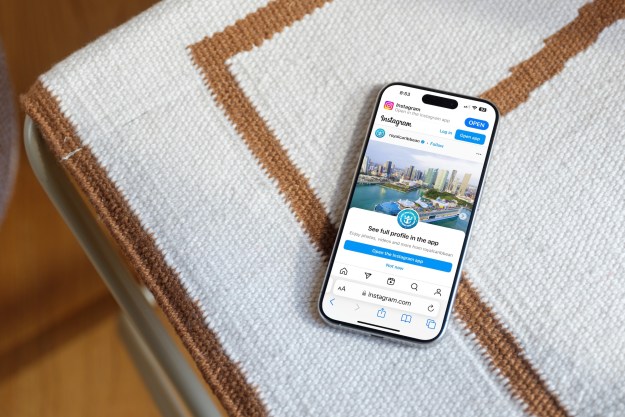Click on a link to jump to a section:
- Customize, screenshot, battery life, find apps, and Color mode
- Moto Voice, Moto Actions, Moto Assist, Attentive Display, and Developer options
How to customize your home screen
Simply tap and hold on an empty portion of home screen, and you can choose your wallpaper and widgets. If you want to add a new home screen, then tap and hold on an app or widget, and drag it over and off the side of your existing home screen, to create a new one and place it there. You can create folders for your apps by tapping and holding on an app icon, and then dragging it on top of another one and dropping it.
How to take a screenshot
If you want to capture whatever is on your Moto X Style screen, then you can use the standard Android screenshot method. Simply hold the Power and Volume down buttons together, and you should hear the shutter sound and see a brief animation to indicate that you’ve captured a screenshot. You can share it directly by pulling down the notification shade, or find it later in your Gallery app, where it will be stowed in a Screenshots folder.
How to save battery life

There’s a battery saving option built into Android now, and you can find it via Settings > Battery, by tapping on the menu (three vertical dots) at the top right, tapping Battery saver, and toggling it on. You can also see particularly power greedy apps or services listed under Settings > Battery. For more general advice, check out our tips for saving smartphone battery.
How to find apps quickly
The Google Now launcher on the Moto X Style has a big, vertically-scrolling app drawer, which isn’t always ideal when you’re looking for something specific. But there are two shortcuts for finding the app you want in a hurry. Firstly, you can simply tap and hold on the app drawer icon to jump straight into the app search bar and type in the name of what you need. Secondly, with the app drawer open, you can tap on the scroll bar at the right hand side to see a big letter, so you can flick through the alphabetically-organized apps a bit more quickly.
How to change Color mode
You’re going to be staring at that 5.7-inch display for hours, so you should tweak it to look just the way you want. If you find that it’s a bit saturated out of the box, fear not, you can head into Settings > Display > Color mode and change from the default Vibrant to Normal, which is supposed to be a bit more realistic.
Next page: 5 more Moto X Style Pure Edition tips
How to use Moto Voice
The fact that your Moto X Style is always listening for your commands is one of its coolest features, but you should take some time to set it up properly. Start by choosing a specific launch phrase. Find a quiet spot, open up the Moto app, and choose Voice > Setup launch phrase. Make sure you speak clearly, and choose something that you’re unlikely to say in normal conversation to reduce the chance of accidental activation.
The app will give you a list of things you can ask using Moto Voice, for example, ask “What’s up?” and your notifications and calendar events will be read aloud. You can also call people, launch apps, and give various other commands. If you want to limit the commands that will work when the screen is locked, open up the Moto app and go to Voice > Commands while locked.
How to Moto Actions

Motorola has also added a range of shortcut gestures as options for the Moto X Style. You’ll find them listed under Actions in the Moto app. You can do a chopping motion to activate and deactivate the flashlight. You can wave your hand over the display to get a quick look at the time and any new notifications. You can also twist your wrist twice to quickly launch the camera. The final option is to launch Moto Voice by holding the phone up to your ear.
How to use Moto Assist
Being able to automate simple functions is extremely handy. You’ll find Assist in the Moto app, and you can use it to ensure your Moto X Style stays silent during your normal sleeping hours, read out incoming messages when you’re driving, or switch to vibrate when you’re in a meeting. Just tap the plus icon to choose an activity and configure it.
How to use Attentive Display
This is a great feature that can prevent your screen from turning off or dimming while you’re looking at it, but also save battery by turning off more quickly than usual when you aren’t looking at it. Just head into Settings > Display > Attentive Display and tick the boxes.
How to use Developer options
You can unlock Developer options by going to Settings > About phone and tapping on Build number until you get a message that it’s unlocked. You’ll find it back in Settings. There are lots of options in here, but one thing that you can change to make the Moto X Style feel a little snappier, is to set Window animation scale, Transition animation scale, and Animator duration scale down to 0.5x or completely off.
That’s all our Moto X Style Pure Edition tips for now, but do check back because we’ll update this article with new tips in future.
Editors' Recommendations
- The Moto G Pure might be Motorola’s most affordable entry-level phone yet
- Google Pixel 3 and Pixel 3a: 10 amazing tips and tricks
- Telegram tips and tricks to step up your messaging game
- The best iPhone X tips and tricks
- Tips and tricks for Chrome on Android or iOS