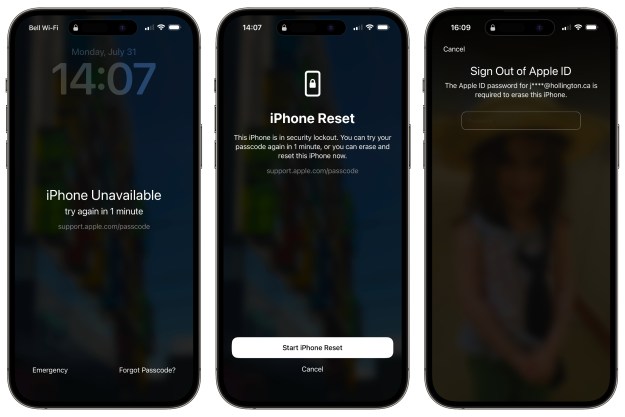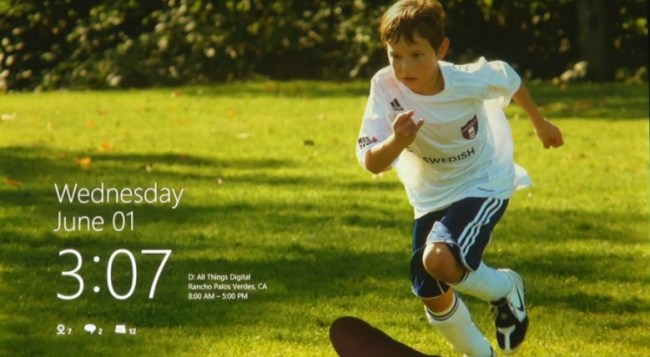 Earlier this year, Steve Ballmer was asked to identify the riskiest product Microsoft was developing. His answer was Windows 8, and this week we learned why. For the first time since 1995, Microsoft has gone back to the drawing board with its flagship operating system, completely redesigning the user interface (UI) we’ve all become intimately familiar with in the last 16 years. As with any change, some critics believe Windows 8 could be the death of Microsoft, while others are certain to believe it the company’s savior. One thing is for certain, however. It is most certainly a bold step forward.
Earlier this year, Steve Ballmer was asked to identify the riskiest product Microsoft was developing. His answer was Windows 8, and this week we learned why. For the first time since 1995, Microsoft has gone back to the drawing board with its flagship operating system, completely redesigning the user interface (UI) we’ve all become intimately familiar with in the last 16 years. As with any change, some critics believe Windows 8 could be the death of Microsoft, while others are certain to believe it the company’s savior. One thing is for certain, however. It is most certainly a bold step forward.
But what’s new, and how will it work? We’ve broken down some of the biggest new features behind Windows 8 to provide an in-depth guide to one of the biggest face lifts Microsoft has ever attempted.
Afterwords, head on over to our list of the best Windows phones as picked by our expert reviewers.
Microsoft’s armored tank, equipped for battle
For the last 25 years, the only competitor Microsoft had to worry about was Apple. This is no longer the case. Because of the explosive success of the smartphone and tablet markets (driven by Apple), Windows is facing a fleet of lightweight, simple operating systems. Aside from Apple, which has already begun transforming its Mac OS X to incorporate more iPad and iPhone features, new operating systems are creeping onto devices more and more similar to PCs. Google’s Android, RIM’s BlackBerry Tablet OS, HP’s webOS, and Google’s Chrome OS are all out to snatch a piece of the smartphone, tablet, and PC markets. In this “post-PC” world where smartphones and other devices are just as important as PCs, demand for PCs that incorporate many of the great new features of smartphones like instant notifications, online app stores, better connectivity, and touch-based UI is growing and will continue to grow. Microsoft’s answer to this trend is Windows 8.
Windows Phone 7 is not doing well and Microsoft will be woefully late to the tablet market when Windows 8 hits shelves in mid 2012. Microsoft seems to acknowledge this reality. Windows 8 is a huge gamble by Microsoft, and represents the struggling tech giants best weapon against the onslaught of hungry operating systems that hope to dethrone it. The new Windows will have a simpler touch interface and has been designed to work on tablets (even those using ARM processors) and PCs with or without a mouse and keyboard. Oh, and did we mention that it manages to do this while maintaining all compatibility with Windows 7 applications? Microsoft is hoping customers see this as a win-win.
Live Tiles are the new icon
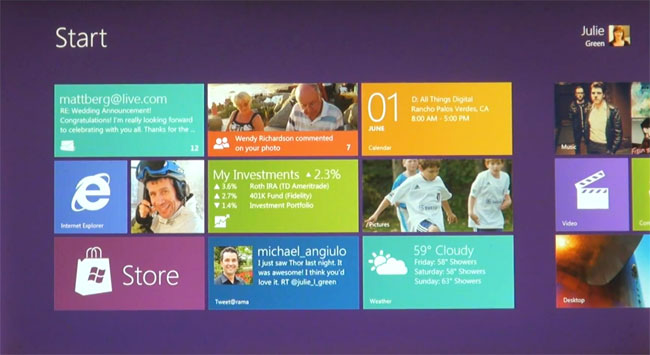
Microsoft is as big a fan of icons as anyone, but the famed grid of shortcuts that made up the Windows homescreen is now gone. And let’s face it, while sometimes pretty, icons are always static. They don’t do anything. Live Tiles are the opposite. Borrowing from Windows Phone 7, when you log into Windows 8, the first thing you’ll see is a homescreen full of square and rectangular Live Tiles. These are shortcuts, but they’re also much more. Since they’re larger, they can display pictures and animate to show new, relevant information to you before you ever enter an application. For instance, the Hotmail app may show you how many unread messages are in your inbox. The weather tile above actually shows the weather before you even enter the app.
We’re also assuming that Live Tiles will be very flexible, allowing you to make a tile for almost anything you wish, from an individual flight, to a webpage you want to remember, to a file, to a single feature or page within an application. In many ways, Live Tiles offer much more information than a standard desktop, but are sparse enough that you don’t get information overload from looking at your homescreen.
From what we gather so far, it appears that the standard Windows 8 homescreen can hold a grid of 18 square Live Tiles. As you can see above, some apps will have small square Live Tiles, while others will have double-sized tiles. It would be cool if tiles could grow even larger, assuming you desire it. We presume that the new homescreen will add pages infinitely (or for a while) based on the number of tiles you add. If not, it will likely have a set number of homescreen pages you can fill, much like Android phones. You’ll be able to drag Live Tiles around and reorganize them as you wish.
Still don’t understand Live Tiles? You can always go to a store and try out a Windows Phone, or just think of it this way: Your entire desktop is full of widgets. This is a grid of widgets. We’re guessing that you’ll be able to remove that ugly purple background too, so don’t worry.
A touch OS with multiple windows

If you’ve used a smartphone or tablet, you already know that on these devices, applications run in full screen and you can only run one at a time. Windows 8 introduces a fantastic game-changing feature: split-screen apps. The new OS lets you open an app and drag a second app onto the side. Using your finger, you can then adjust its width to be as narrow or thick as you’d like. This feature is a lot like how Windows 7 intuitively ‘snaps’ your windows to the left or right of the screen for you. The image above shows Internet Explorer 10 alongside a news reading application.

Skipping between applications is simpler than any OS we’ve seen yet. Like the BlackBerry Tablet OS (one of our favorite touch operating systems, in terms of design), you simply swipe in from the left side of the screen. Depending how you flick the app you’re holding (see above), it will either be disposed of, become a split screen app, or maximize and take up the entire screen. Cool, right?

If you’ve used a smartphone or tablet, you know that most have a set of navigation buttons on the bottom. Windows Phones have a Windows logo (Start), a Search icon, and a Back button. Microsoft has borrowed and adapted this concept for Windows 8. Pressing that pretty Windows Start button in the image above brings you right back to the homescreen grid of Live Tiles that we described earlier. In addition, buttons for share, connect, and settings have been added, which we presume will allow you to share things on social networks, store things to the cloud, connect to other devices, and change the settings of an individual app, or possibly the entire computer.
A Windows Marketplace app store
We won’t dwell on this, but the new demos definitely show that Windows 8 will have an app store. While we’re guessing that you can still install software via CD (if you have a drive for that), flash drive, or off the open net, a lot of you will be downloading apps right from Microsoft’s store. Apple’s App Store is one of the greatest and worst things to happen to computing. On one hand, the process of installing and updating apps is excellently streamlined. The only problem with such a centralized system is that, while it can weed out viruses and make the entire experience so much nicer, it also means that all applications for a platform are in one place. Any government body can demand that Microsoft, Google, or Apple remove an offensive app and many of them will do it. Other abuses can happen as well. Apple, for example, doesn’t allow apps on its store that compete with iTunes directly.
Hopefully Microsoft will make Windows 8 an open platform, so more app stores can pop up and applications can be installed freely.
A new keyboard


Windows 8 will come with full support for a keyboard and mouse, but for those using it on a touch tablet, Microsoft has come up with an interesting new way to thumb type on a large screen. One problem with wide 10.1-inch touch tablets is that they’re slightly too small for a full-size qwerty keyboard to feel natural. Sometimes you want to thumbtype, like you do on a smartphone. Microsoft has addressed this issue head on with a new split keyboard design that allows both of your thumbs to type on keys that aren’t halfway across the screen. Now, if only Redmond could figure out how to add the number keys in there…
A simpler Internet Explorer

While Microsoft demonstrated Office in its old Windows 7 style, Internet Explorer has already gotten a makeover for Windows 8. IE10 is being designed with touch in mind. Now, when you’re browsing there are no menus visible on the screen. Only when you swipe down from the top of the screen do your open tabs appear along with an address bar at the bottom (an interesting location for the address). As writers, we use a lot of tabs and browser windows, so we’re hoping it will be possible to have two instances of IE open at a time and that you’ll be able to rip tabs into new windows and easy to skip between. Only time will tell, of course.
File folders still exist!

One of the staples of Windows is Explorer, the file system that has defined the OS for decades. Though Android, iOS, and Windows Phone (along with most other smartphones) attempt to minimize or eliminate folders and directories, Microsoft emphasized that folders are staying put, and that it’s possible to manipulate directories and files using the new interface.
While you can definitely use the more detailed Windows 7 style folders (more on that below), there appears to be a directory app built into Windows 8 that separates things into eight categories: documents, pictures, music, videos, desktop, downloads, computer, and network. All files from all apps are pulled together as well, so you can view every picture or song on your computer, no matter which actual folder it is in. In addition, any apps you install that allow remote uploading or storage will appear as options so you can easily dump the pictures or files you wish. Copying and pasting multiple files appears to be a bit easier than past versions as well.
Windows 7 is embedded inside

We’ve saved the most interesting feature for last. Unlike Apple, which has three distinct platforms for applications now — iPad, iPhone, Mac OS X — Microsoft is taking a Sauron approach to the expanding market of device sizes and shapes: It is developing one operating system to rule them all. Windows 8 is being designed around flexibility so it can run on all types of devices, from heavy PCs, to netbooks, to touch tablet computers, and maybe even TVs and phones, though they haven’t mentioned support for these two platforms. Unlike Apple, which will destroy features and product lines as its CEO sees fit, Microsoft seems reluctant to leave any device unaccounted for, nor any user preference.
As demonstrated, Windows 8 actually comes with a full version of Windows 7 inside of it (or an interface that looks identical to W7), for backward compatibility. It has a desktop, start menu, and the ability to open any apps you wish. As we’ve already heard, even this retro compatibility desktop will have some minor design upgrades, including slightly enhanced touchability (Windows 7 is not very touch friendly due to its tiny icons and complex menus). We’re guessing that its final style will be tweaked to better match the flat, colorful, boxed look of Windows 8.

The screenshot above shows how easily Windows 7-style apps can interact with Windows 8. By swiping from the left, you can bring in a W8 app just as I described in the section above. The only difference is how old and strange the Windows 7 app looks compared to the new “Metro” user interface of Windows 8 (we’ll describe its origins below). While many desktop users and businesses may choose to continue using the old interface, we’re guessing that tablet users will stick with what’s new, for the most part.
Is backward compatibility a good idea?
Some critics like John Gruber have pointed at Microsoft’s decision to support its legacy applications while also pushing forward with a completely new look and design is a “fundamentally flawed” idea. Gruber argues that Microsoft can’t hope to introduce a new simple OS if it plans to make so many trade-offs by supporting old code. “Windows 8 is trying to have it all, and I don’t think that can be done. You can’t make something conceptually lightweight if it’s carrying 25 years of Windows baggage,” said the Apple blogger.
Windows expert Paul Thurrott sees it as a bold step forward: “I’m suddenly excited again about the future of Windows,” writes Thurrott. “As with Office and Windows Phone before, Microsoft has taken something we thought was already mature and complete, driven it in a wonderful new direction, and shamed the competition in the process. For all the hand-wringing over Microsoft these days, this company can still surprise and bang out compelling user experiences.”
There are upsides and downsides to this approach. On one hand, Windows 7 compatibility will allow Adobe to keep pumping out expensive versions of Photoshop and other companies can continue writing complex applications for Windows. However, it may also hamper the overall forward motion of the OS if a lot of apps don’t make the switch and streamline dated, bloated interfaces to take advantage of touch and the design of Windows 8. Necessity breeds demand, and we’ve already seen some decent video editors pop up on iOS and Android. Hopefully developers will approach Windows 8 enthusiastically.
HTML5 apps, just like Chrome OS
If you haven’t figured it out yet, Microsoft is trying to battle iOS and Android with this new version of Windows. However, it also seems intent on fighting a smaller war with Google’s ChromeOS, a new OS that runs completely off of the Web with a browser. It’s an interesting, if still limited, concept, and Google’s first Chromebooks haven’t actually hit store shelves yet, but Microsoft is already showing that it plans to cede no ground to Google. One thing that has some analysts excited and others scared is that, while it has legacy support for Windows 7, all Windows 8 apps must be developed using HTML5, an Internet programming language. It appears that the company is trying to make sure that apps better blend in with its new design style for the OS, but it’s also assuring a lot of cross compatibility with other operating systems and a heavy focus on the Web, much like Chrome OS. For all the developers who have been writing in Silverlight or other languages, Microsoft may limit your apps to the browser. Or it may announce support for more languages in the coming months. We’ll just have to see. In any case, it’s looking like HTML5 is really taking hold.
Exciting and scary
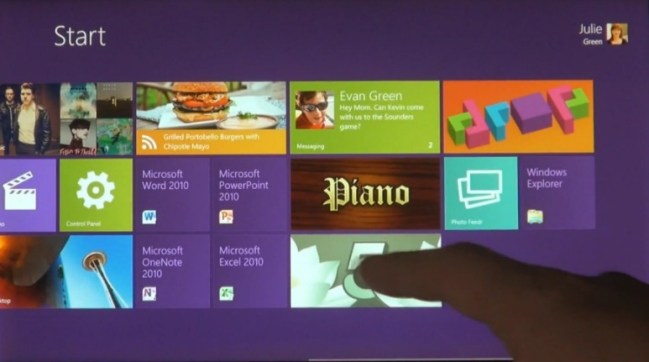
Some of you reading this have never used a PC that didn’t look like Windows 95. For those who haven’t used a smartphone yet, and likely some who have, it is probably difficult to imagine using a PC with an interface like this. Everybody hates change, to a degree. We get used to things, sometimes for better, sometimes for worse, and we don’t want them to change. Whether we like it or not, the market is changing, and Microsoft is doing its best to get ahead of the curve and change right along with it. If Microsoft doesn’t make a move, it’s likely that one of its competitors will. In many ways, they already have.
While we may rebel at the idea of the traditional desktop going away, we have to also face facts that traditional PCs (and even Macs) are not as natural and easy to use as many newer touch-based interfaces. They may be able to do a lot of things and we may be used to them, but a good proportion of computer users still don’t entirely understand the directory system inside a PC (though most understand “My Documents.”
The PC is getting its first makeover in the Post-PC world. We don’t yet know if Windows 8 is a good idea or if the public will embrace it, and certainly the purple background has got to go, but we applaud Microsoft for trying something new. Risky, but new. For the first time, Microsoft’s major consumer products — Xbox, Office, Bing, Windows, Windows Phone, Zune — all seem to be on the same page, and will be offering a somewhat similar user experience that is unique to Microsoft.
Editors' Recommendations
- How to find your phone number on iPhone or Android
- An Apple insider just revealed how iOS 18’s AI features will work
- How to find your lost phone (tips for iPhone and Android)
- How to add a different home screen wallpaper on iOS 17
- When will Apple release iOS 18? Here’s what we know