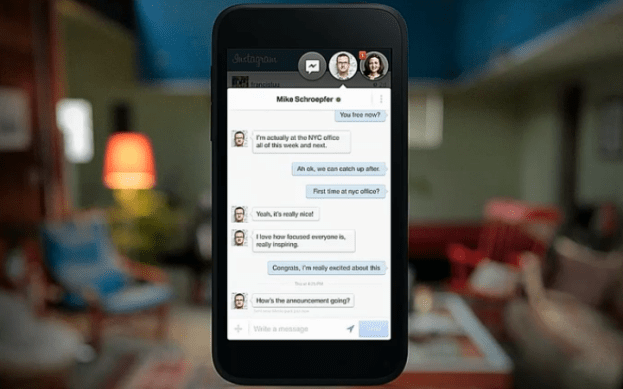
Update: While the full range of features like VoIP and push-to-talk from Facebook Messenger won’t be available at launch, a Facebook spokesperson confirmed with Digital Trends that Facebook will “eventually hope to support the full range of messages functionality from within the Chat Heads interface.” If you want to access these features, “you have full access to all Messenger features (including VoIP) through Chat Heads by navigating through to Messenger.”
Update 2: Facebook’s spokesperson also confirmed with us that to download Chat Heads, users are required to have the latest version of Facebook Messenger downloaded. And to get to those extra features like VoIP and push-to-talk you’ll be directed to Messenger through Chat Heads for now.
There might not be an official Facebook Phone or OS, but we were introduced the closest thing this morning with Facebook Home. In addition to the big mobile announcement, Facebook also spotlighted a new messaging feature called Chat Heads, essentially Home’s baked-in Messenger, with some new bells and whistles.

Sharing content that you’re viewing to the person you’re messaging with is also very easy: One tap can take you from looking at an Instagram, Facebook Photo, or a tweet to sharing it with someone via Chat Heads.
Other perks include being able to throw away the bubbles with a swipe in case you’re bothered by the hovering Chat Head, or simply done chatting with them. And Chat Heads can be repositioned anywhere on your screen.
The feature appears incredibly gesture-friendly, and Facebook pulled out all the design stops for Chat Heads. But some questions remain: Will messages sent via SMS have all the functions of Chat Heads for someone using Home? For instance, if someone without a Facebook account sends you an SMS text, a Chat Head will pop up, but will it have all the same capabilities as someone who sends you a message via Chat Heads from their Facebook Home-supported device? And it’s incredibly unlikely this feature would work with third party messaging apps like WhatsApp or WeChat.
The main purpose of Chatheads, however, is to keep you from being “siloed off” by a messaging app, to keep from interfering with what you’re currently doing. And all questions aside, Facebook has done a great job of building a messaging app that doesn’t look like … well, just another messaging app.


