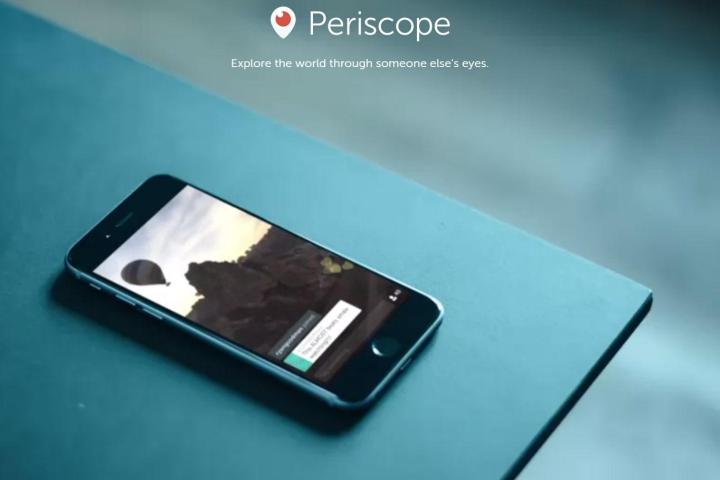
Version 1.0.2 brings a bunch of improvements to the free Twitter-owned live-streaming app, including a new ‘follower only’ mode, which, if selected, allows comments only from people you follow. Comments appear on the display during a live-stream for all to see, and up to now anyone could submit them. Of course, such freedom played into the hands of trolls, leaving some users of the app having to deal with the occasional offensive comment while conducting their live-streams. The ‘follower only’ mode gives users more control and should help lessen the amount of abuse hitting the service.
If the broadcaster doesn’t hit the ‘follower only’ button, or if they’re particularly alarmed by the nature of comments from people they do follow, the user can block them from making further remarks by simply tapping on the offending comment and then tapping ‘block.’
The app’s developers have also introduced a new ‘global’ section that lists the most recent streams from around the world. Meanwhile, streams from people you follow remain on your home screen, making it easier to find broadcasts you’re likely to be interested in.
The comprehensive update brings with it a blue Twitter-like checkmark for verified users. improved scrolling, and a number of bug fixes.
Currently an iOS-only app, Periscope is a kind of webcam-on-legs that lets you fire up the camera on your iPhone and start videoing whenever and wherever you are. With close Twitter integration, and an increasing number of websites listing real-time Periscope streams, users can quickly build an audience, with precise viewing figures displayed on the screen.
It’s too early to say if Periscope will develop into something big, or fade away like so many before it, but with Twitter’s backing, and news outlets already experimenting with how they might use it for breaking stories, we’ve a feeling Periscope will be around for some time to come.
The good news is, a livestream from the Periscope team on Wednesday confirmed an Android version is on the way (they showed the app being tested on an Android device, so a release shouldn’t be too far off), and landscape mode should be coming soon, too.
[Periscope in the iTunes store]


