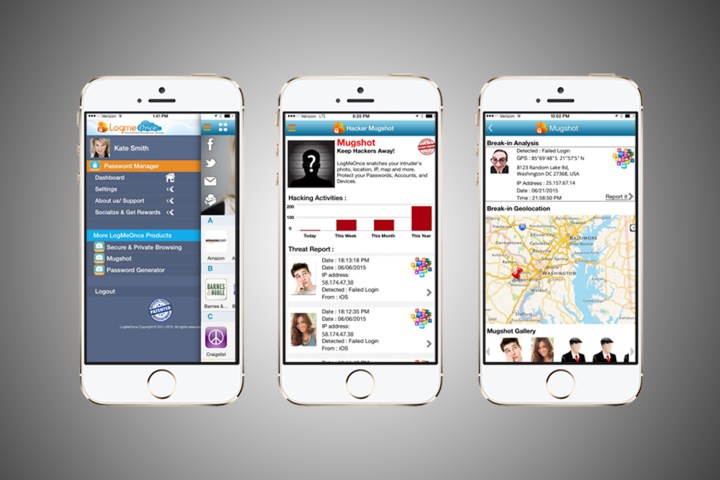
The new feature is called PhotoLogin, and to use it you simply take a photo on your desktop, then approve it on your smartphone. This way, you won’t need to remember a password, or remember to frequently change your password.
Of course, PhotoLogin shouldn’t be used alone. By default it will act as a third factor of authentication in LogMeOnce.
“Traditional passwords are risky, typically weak and are more susceptible to being hacked or duplicated,” said Kevin Shahbazi, CEO of LogMeOnce, in a statement. “Even protecting passwords with a second factor of authentication (2FA) doesn’t make you invincible to hacks. By default, PhotoLogin adds a third factor of authentication and lets users authenticate themselves to ensure that login information cannot be duplicated, making this feature one of the strongest layers of defense against hackers.”
The system works in a few steps. First, you have to click the PhotoLogin icon, which will trigger a photo to be taken of you and saved to your desktop. The photo is then sent to your smartphone, where it can be approved or rejected. Once you click “Allow,” you’ll have access to your account. Each time you login, a new photo will be taken, making it near impossible for a hacker to gain access to your account.
LogMeOnce has been making waves in the security industry, attempting to beef up its services by introducing features like MugShot, which will take a photo of someone trying to gain access to your account automatically. Sure, competitors like LastPass have perhaps garnered more media attention, but with features like these, LogMeOnce is a serious option.


