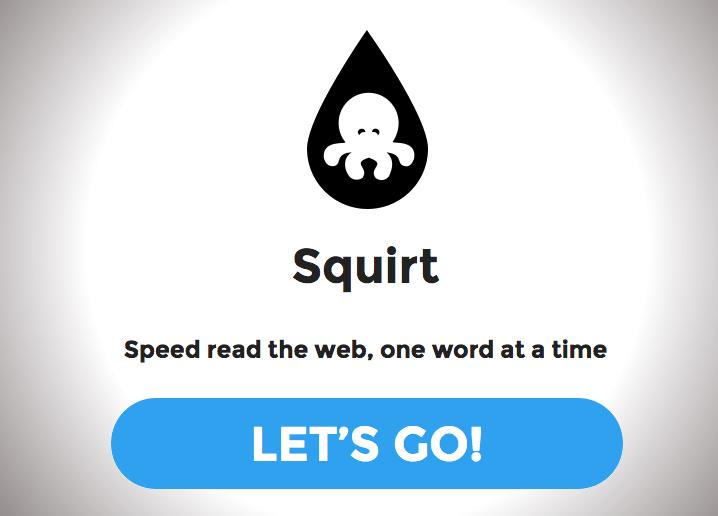
“Good artists copy; great artists steal,” Pablo Picasso (and Steve Jobs) once said. And with his creation of Squirt, a speed-reading bookmarklet that brings the concept of the Spritz app for Android to any webpage, it seems clear that developer Cameron Boehmer falls into the latter category.
And by that I mean Squirt is virtually identical to the functionality of Spritz, using the same “Optimal Recognition Point,” or ORP, technique that keeps your eye focused on a single spot on words, allowing text to buzz into your brain at up to 950 words per minute. (Spritz goes up to 1,000 wpm.) At that rate, you could read the entire U.S. Constitution, including signatures, in less than five minutes.
Squirt also incorporates aspects of Readbility, whose open-source technology Boehmer added into the mix.
To use Squirt, simply install the Squirt bookmarlet by dragging it into your Chrome, Firefox, or Safari browser bookmark bar. Next, visit a webpage you want to read (this one, perhaps?), and click the Squirt bookmarklet. You’ll then be shown an overlay of Squirt, which will display the words using ORP at anywhere between 200 and 950 wpm.
At least, that’s how it should work. The Web app is still a bit wonky. It sometimes displays HTML code of a webpage rather than the words of that page’s article. You can “fix” this sometimes by scrolling down further in the article (that worked for me, anyway). It also seems to get hung up when it runs into in-copy images, and will cut out before the end of an article. Again, simply scrolling down seems to work out this kink.
Squirt is far from the only speed-reading browser app out there. The Spree Chrome add-on, for example, uses the same ORP as Spirtz and Squirt. Then there’s BeeLine Reader, another browser plugin, which colorizes text to help you zip through the end.
Regardless of which speed-reading app you use, there’s really no excuse for slogging your way through Web articles the old fashioned way.


