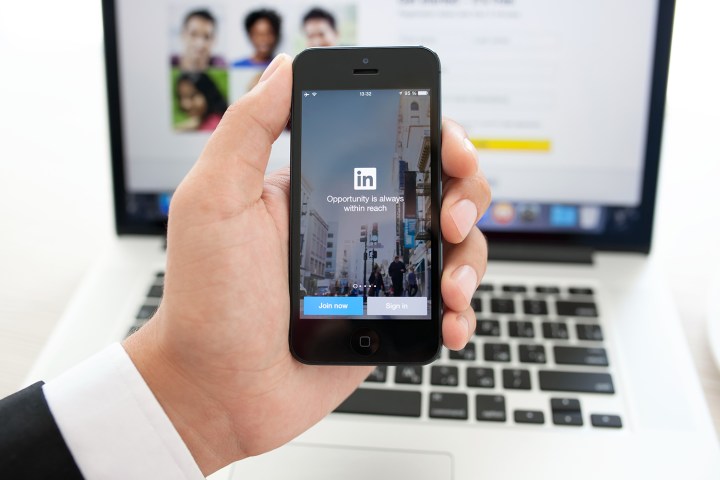
The two go hand-in-hand: First you add the skills, then you get the endorsements, then you get the power. In the past, not everyone took endorsements seriously, especially in light of the fact that you could endorse users for skills as inane as “chewing gum” and “showers” — what were you thinking, LinkedIn? Nonetheless, the company believes it’s high time its users put a stop to the tomfoolery and started getting the hang of endorsements.
For its part, LinkedIn is revamping the feature by giving it added relevance. What this means is your endorsements will be highlighted based on the person viewing your profile. For example, viewers will see endorsements made by mutual connections, colleagues, and people who actually have some experience with that particular skill (like expert gum chewers, for example). LinkedIn has also improved targeting, allowing it to harness your listed skills to suggest endorsements to the right connections.
“The skills and endorsements on your profile help people viewing your profile understand your strengths and help you get discovered through search,” writes Yolanda Yeh, product manager for LinkedIn. “These changes … [mean] we can better surface the most relevant endorsements that help to validate your skills ”
Since the feature’s introduction in 2012, LinkedIn users have shared more than 10 billion endorsements. The company claims people with at least five skills listed on their LinkedIn profile receive up to 17 times more profile views. The new and improved endorsements are rolling out on the LinkedIn mobile app, and will head to desktop soon.
LinkedIn recently announced a flurry of changes to its platform, including an upcoming site-wide redesign, a feature that lets you search for a new job without alerting your current boss, and a news-oriented update to its mobile app.
Editors' Recommendations
- YouTube is finally getting serious about podcasts
- With Instagram’s newest sticker, you no longer need to say “link in bio”
- Microsoft Edge is getting updates to help you shop smarter this holiday season
- New bill would make it easier for you to get off Facebook once and for all
- We now have scientific proof that quitting Facebook makes you less depressed


