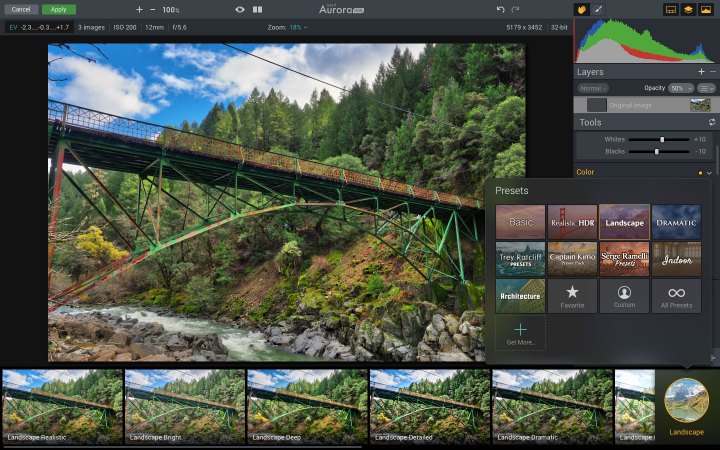
Digital Trends spent a few days working with Aurora HDR 2017 and we have found very little not to like about it. The interface borrows many cues from Luminar, Macphun’s RAW processing app we previewed earlier in 2016 It presents a simple approach to an HDR workflow, putting the basic controls front and center while keeping more advanced options on the periphery. First-time HDR shooters won’t feel overwhelmed, but advanced users can easily access the power they need.

For those unfamiliar with the concept of HDR photography, here is a brief overview: If you ever tried to take a picture of someone outside with the sun behind them, you have likely encountered the problem of your camera’s limited dynamic range. Either your subject’s face is too dark, or the sky is completely blown out.
By themselves, any one of these images would look wrong, but when merged, the result can more accurately represent the scene as your eyes saw it — or create an extreme, stylized look. Aurora HDR 2017 makes this process as painless as possible.
The bottom of the interface is occupied by a row of presets which are organized into various groups, including “Realistic,” “Landscape,” “Architecture,” and more (there is even a folder called “Trey Ratcliff Presents”). The presets provide a good starting point for any HDR workflow, but users will almost always benefit from making more refined adjustments.
The first adjustment you will want to make is to the “HDR Look” slider. New for 2017, this control affects the overall look of the image. Keep it pinned to the left for the most realistic look, or drag it all the way to the right for a more cartoony appearance. In our experience, keeping the slider left of center generally produced the best results, although there is plenty of room for subjectivity here.
Aurora HDR offers a plethora of other adjustments, including exposure, color balance, and even a curves tool, that allow you to further refine the look of your image. Beyond this, the 2017 edition introduces a way to instantly create luminosity masks based on the zone exposure system. Simply select the zones you want to adjust (from one to 10, one being black and 10 being white) and now any adjustment you make will only apply to those specific tonal regions. This is handy when the default

Like Luminar, Aurora HDR supports adjustment layers for nonlinear, non-destructive editing. You can also open images straight from your Lightroom catalog thanks to a plugin. When using Aurora
Batch processing isn’t always useful for HDR workflows, as most images likely require specific adjustments. However, if you have a large collection of photos from the same location or with similar lighting, Aurora HDR’s batch processing can save a lot of time. Simply point it to a folder that contains your images and it will automatically identify and group all of the bracketed shots. You can then select the presets and adjustments to be applied and with a single click, Aurora
Many cameras today — including phones — have built-in HDR functionality, but none offer the level of control that stand-alone programs give you. We compared in-camera
- 1. In-camera HDR
- 2. Aurora HDR
- 3. In-camera HDR
- 4. Aurora HDR
Thanks in no small part to programs like Aurora HDR, HDR-image processing has grown infinitely more approachable than it once was. However, it remains somewhat of a niche style of photography, as Aurora HDR’s $99 price reflects. For the avid landscape and travel photographer, however, it is money well spent, and offers value for beginners and professionals, alike. Users of previous versions can upgrade at a reduced price.











