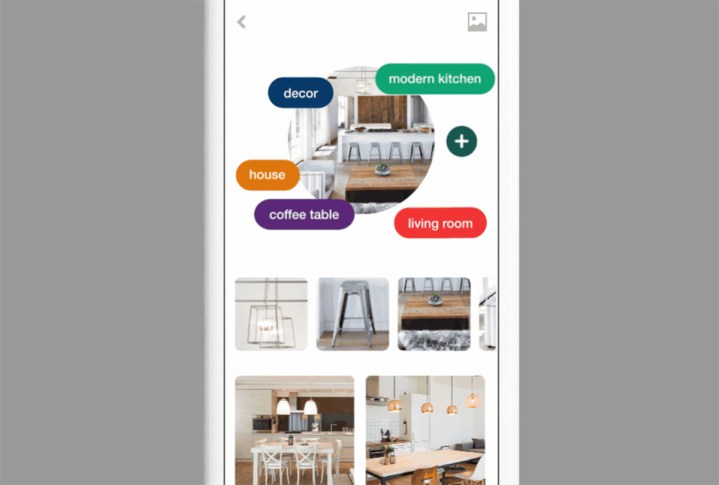
With Lens, Pinterest users can snap a photo of a coffee table and find not only other coffee tables, but coffee tables with a similar color and style (and probably some instructions to build your own). Now the feature, which currently works with home decor, fashion, and food, can recognize more than one object at once — point Lens at an entire living room and get pins for coffee tables, couches, ottomans, and even lighting, all in a similar style. Point Lens at an entire outfit and get results for the top, bottom, shoes, and accessories all in one shot.
The latest update also brings QR code compatibility, allowing Pinterest to read those codes and take you to that website or even Pinterest board, if that’s what the QR code is linked to. iPhone users can now also enjoy the same shortcuts Android users have access to — tapping and holding Pinterest from the home screen brings up options for places to head inside the app instead of automatically heading right to home, including Lens, on iOS.
Pinterest says that the use of Lens has tripled in the last month alone. While the feature is getting several enhancements, it’s still in beta and not quite perfect — point it at a used tissue and apparently you get results for wedding accessories. Meanwhile, users that try out the feature can help the artificial intelligence improve when it does happen to misinterpret an object by tapping the + button and typing in what Lens should have picked up from the photo.
The updates began rolling out to users on Wednesday.




