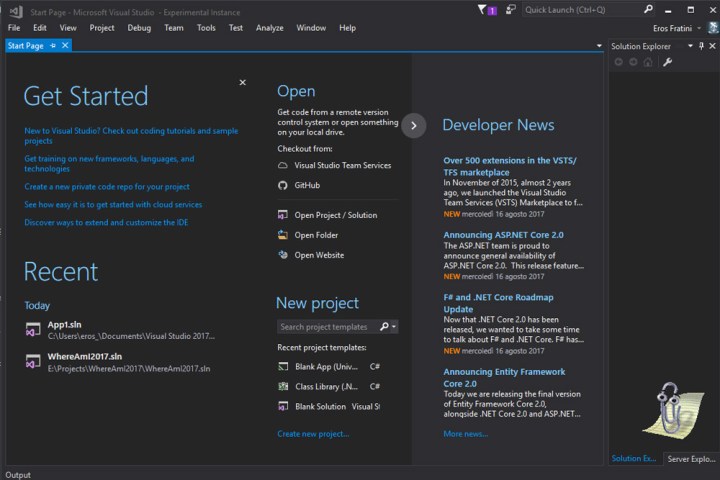
Clippy, as it was colloquially known, was an animated paperclip character which would appear in Microsoft Office documents in the late 1990s and early 2000s. Its purpose was to help you with certain tasks, though it was traditionally disliked by many Office users, many of whom found its tone a little patronizing. Still, that does not mean some don’t hold a special place in their heart for the digital helper.
While Microsoft has gone to great effort to create new and much more helpful digital assistants in recent years, that does not mean some would not like to see its original helper make a comeback. That is why developer Eros Fratini is adding Clippy to our modern computing environments.
Although still in development and with much of its classic features still to add, the open source ClippyVS v0.1 is available as a Visual Studio extension (no word if it will come to Mac OS in the future). When installed, Clippy will have some thoughts on things you are doing within the IDE and you can move it around to customize its location.
Early reviews of the extension are strong, with one requesting the addition of multi-monitor support so that they could move Clippy to a secondary screen of its own. Another expressed sadness at the lack of certain bubble popup messages from Clippy’s historical vocabulary. Fratini quickly replied saying that they were in the works and will be added in the near future.
If you want to download Clippy yourself and have a dose of irritating nostalgia or merely get yourself ready for when it can help you like it once did, you can download it straight from the Visual Studio tools section. If you would like to have a look at the code behind it and provide feedback for the developer, you can find more information on the project’s Github page.




