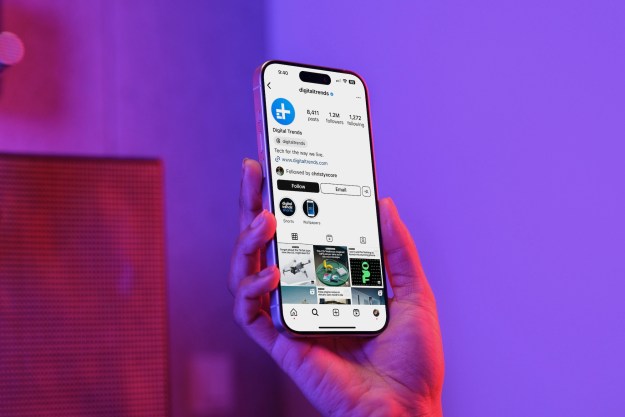Popular money transfer app Cash App hit the news recently after it transpired a security breach impacting 8.2 million U.S. users had leaked sensitive customer information. Although Cash App insists information such as account access codes and passwords weren't compromised, it's still a good idea to ensure your Cash App account is secure. You can do this in a number of different ways, including setting a pin or using biometrics like your fingerprint or Face ID. Keep reading and we'll show you how to secure Cash App to keep your personal information safe.
How to set up your Cash App PIN
It's simple to set up or change a PIN on Cash App and here are the steps to follow:
Step 1: Open Cash App and tap the Account icon at the top right (it looks like a person).
Step 2: Tap Privacy & security then tap to toggle the Security lock on.
Step 3: Enter your new PIN, then enter it again when prompted to confirm.
Step 4: You should receive an email or text confirming that your PIN has been changed. If you ever receive one of these messages and you didn't change your PIN, you should contact Cash App customer support immediately.
How to change your Cash App PIN
If you need to change your PIN, here are the steps to follow.
Step 1: Open Cash App, tap the Account icon, then tap Privacy & security.
Step 2: Tap Change cash PIN, then enter your old Cash PIN. Enter your new cash PIN when prompted, then enter it again to confirm.
You should receive a text message or email confirming that your PIN has been changed.
What to do if you forget your Cash App PIN
Forgetting an app PIN has happened to all of us, but it's quick and easy to reset your forgotten Cash PIN with Cash App.
Step 1: Open Cash App, tap the Account icon, then tap Privacy & security.
Step 2: Tap Change cash PIN.
Step 3: At the bottom of the screen, tap Forgot cash PIN, then tap I forgot my Cash PIN. The app should send a code to your registered email address.
Step 4: Enter the confirmation code from your email into the app and hit Next. The app may then also send a code to your cell number. Enter the code and tap Next. Then enter your new Cash PIN, entering it again when prompted to confirm.
As before, you should receive an email or text message confirmation that your PIN has been reset.
How to secure Cash App with your fingerprint on Android or iOS
Adding another level of security to your Cash App account with your fingerprint is a great idea, though you do need to set up a PIN before the app allows you to use your fingerprint.
Step 1: Before doing anything, ensure that you have set up the fingerprint scanner/Touch ID on your phone.
Step 2: Follow steps 1 and 2 above.
Step 3: Place your finger on the scanner to scan your fingerprint. You may see a notification saying that your Security Lock needs to be turned on. Tap OK.
You are now set up to use your fingerprint to log in to Cash App.
How to secure Cash App with Face ID on iOS
You can also secure Cash App with Face ID on iOS. Here are the steps to follow:
Step 1: First, ensure Face ID is set up on your iPhone.
Step 2: Open Cash App and tap the Account * icon in the top right, then tap *Privacy & security.
Step 3: Then tap to toggle Security Lock (which says Require Face ID to transfer funds underneath).
Step 4: On the following screen, enter your PIN of choice, then enter it again to confirm when prompted. The apps should now return you to the Privacy & Security menu, and Face ID should be turned on.
Editors' Recommendations
- Everything announced at Google I/O 2024
- How to unlock a phone on every carrier in 2024
- iOS 17.5 just launched with a huge security feature for your iPhone
- How to use Apple Music Sing
- A big iPhone update is right around the corner