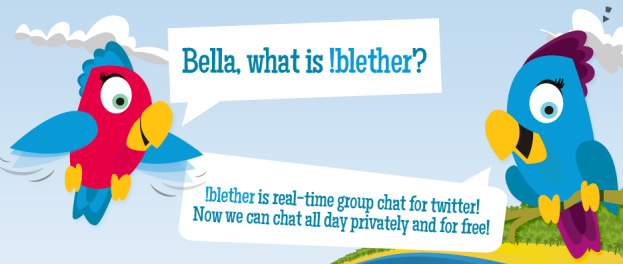
If the current trend in third-party chat applications based around Twitter is any indication, it would seem the micro-blogging service’s 100 million users just aren’t satisfying their instant communication fix.
The latest to the Twitter-based chat arena is !Blether, a private, browser-based group chat app. Unlike some other Twitter chat apps, however, !Blether – which is Scottish for “blather” or “nonsense” – does not use Twitter’s direct message or @mentions system for the chat. In other words, everything you say through !Blether is not posted to Twitter in any way. !Blether uses a private system, and all conversation is only accessible to people invited into a particular chat.
The only functions !Blether actually does use Twitter for is login credentials, and inviting other users to chat. To initiate a !Blether chat, simply send a tweet that starts with “!b” followed by @mentions of everyone you’d like to include in the chat. (You can add more people later.) So an example !Blether invite looks like this:
“!b @name1 @name2 subject”
Everyone you’ve mentioned will receive a link to join the chat. They’ll have to first allow the !Blether app to access their account, of course, but then they’re in. It’s also possible to send an invite directly from your !Blether dashboard.
Still, it’s hard to shake the feeling that everything you’re saying in a !Blether chat is being posted to your Twitter feed, at least at first. But Kevin Bradshaw, chief executive of Blether Labs, assures us everything we say is safe and sound inside the Blether servers.
“Twitter is used only for the invites,” Bradshaw told Digital Trends. “Everything else runs on our servers, so it’s totally private.”
We here at DT have been testing out !Blether for the past day or so. And it actually fares surprisingly well. Here’s a quick rundown of what we’ve found:
The good
Since all !Blether chats run through the !Blether system, messages are not limited to 140 characters, which would be a major strike, if they were. In other words, it functions just as you want it to function.
!Blether also allows for as many people to be in a single chat as you like, and you can technically have an unlimited number of chats going at one time. Since !Blether uses Twitter only for invites, it also allows you to invite people to chat, even if you don’t follow each other on Twitter.
Another good feature — or, at least, it seems good so far — is that !Blether saves all your old chats, so you can go back and look at past conversations, if you wish to do so for whatever reason. !Blether also makes it possible to restart chats at a later time. And if you shut down your browser, or it crashes, you can easily jump right back into a chat.
The bad
It’s important to remember that !Blether just launched on Wednesday, meaning it’s still very much in beta, and there are a number of technical issues that need to be worked out before !Blether can make the big leagues.
These quirks include weird reloads of the chat that happen out of the blue, and the fact that, as of today, !Blether automatically censors profanity out of your private chat messages. We asked Bradshaw about this odd and troublesome “feature,” and he assured us that they will turn off the censoring feature as early as tomorrow, after Twitter officially approves the app.
As for real problems with !Blether: First, the only person who can invite other people to join a chat is the person who started the chat room in the first place. We’re sure there are reasons for this, but we found it to be an irritating limitation.
Second, when chatting with a large group of people (say, four or more), we found it difficult to keep track of who’s talking with whom. It would be very nice if !Blether would add an alert feature, like a different-sounding chime, when someone wants to address you directly. As it is, !Blether makes a chime when anyone writes anything, if you’re not currently on the chat window — a highly distracting feature if you’re trying to do anything else besides chat at that particular moment.
Most of our other complaints are fairly minor. For instance, every message sent in a chat is posted with “a second ago.” As in, this message was just posted “a second ago.” While this might be useful later, if you want to review the conversation, it’s mildly distracting when you’re engaged in a fast moving chat.
Conclusion
Overall, !Blether works surprisingly well for a new platform. It’s different than some of the other options out there, like Bonfire.im, which launched last week and works like an instant message chat system that’s integrated directly into a user’s Twitter dashboard. And, if you ask us, that’s a good thing, as there are amazingly few free, mainstream group chat applications out there.
It was because of this lack of a private group chat client, and the desire to chat privately with other Twitter users, that !Blether got its start.
“I was at a conference, and an audience member sent an interesting tweet,” says Bradshaw. “I wanted to talk to them privately about it and invite in a colleague (also in the audience). There was no way to do it, and now there is.”
If you’re going for a heavy-duty group chat app, something you can use safely for inter-office communications and the like, we recommend going with Campfire – but that will cost a minimum of $12 a month, which only allows for up to 12 chatters total. The price goes up to $99 a month for up to 100 chatters, but Campfire also allows for a wide range of other functionalities that !Blether and every other Twitter-based chat client lack.
Long story short: If you’re looking for a way to chat with you Twitter friends, !Blether is definitely a good way to go.
UPDATE: !Blether’s Kevin Bradshaw just confirmed with me that swearing is no longer censored. So go ahead, tell off everyone as much as you like.
Editors' Recommendations
- Elon Musk setting up generative-AI project at Twitter, report claims
- Twitter tests Spaces, an audio-only chatroom
- The U.S. also plans action against Chinese apps like WeChat, Pompeo says
- Private data of some Facebook and Twitter users leaked through malicious apps
- Twitter finally banned hate speech against religious groups. Will it help?



