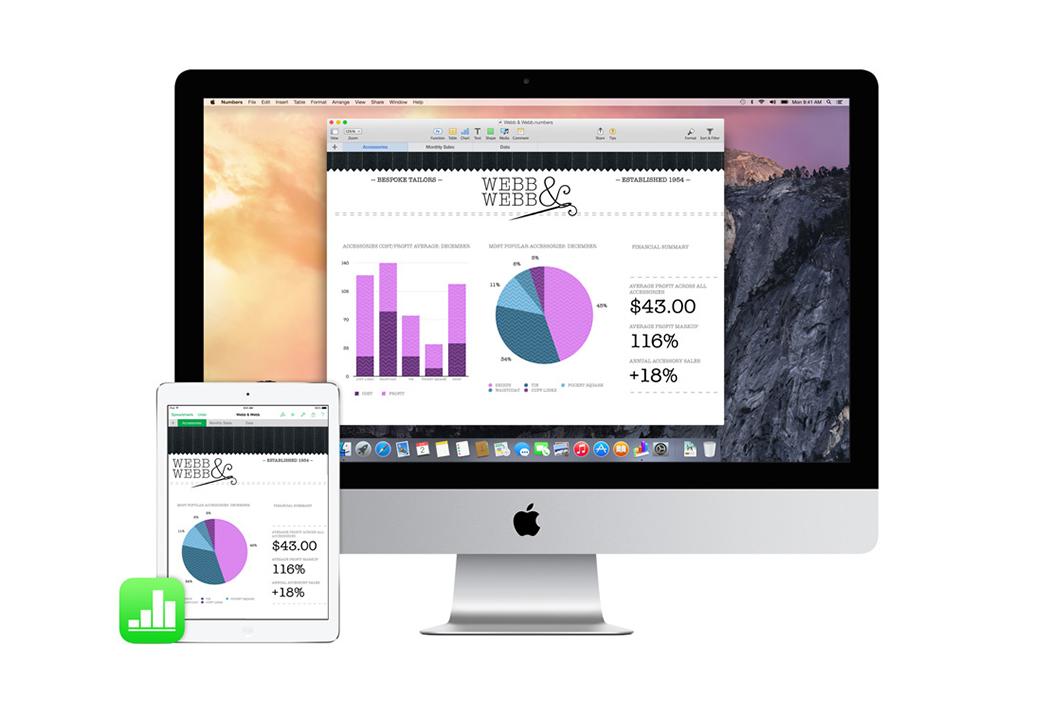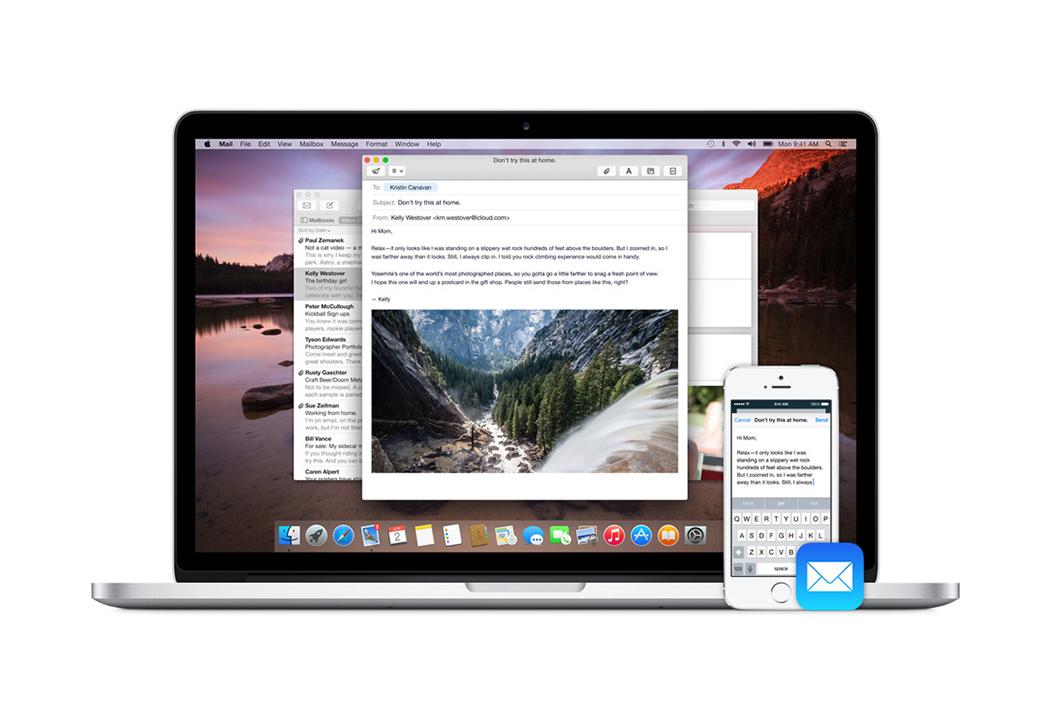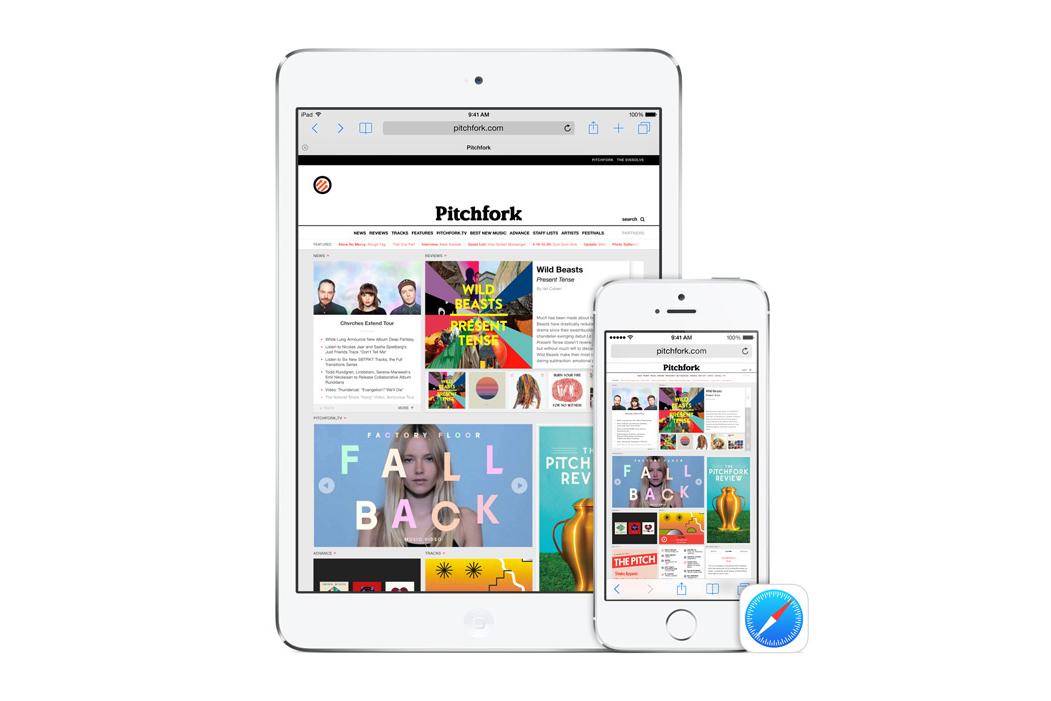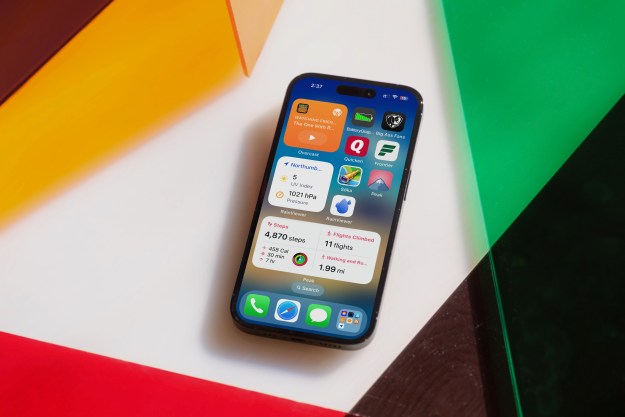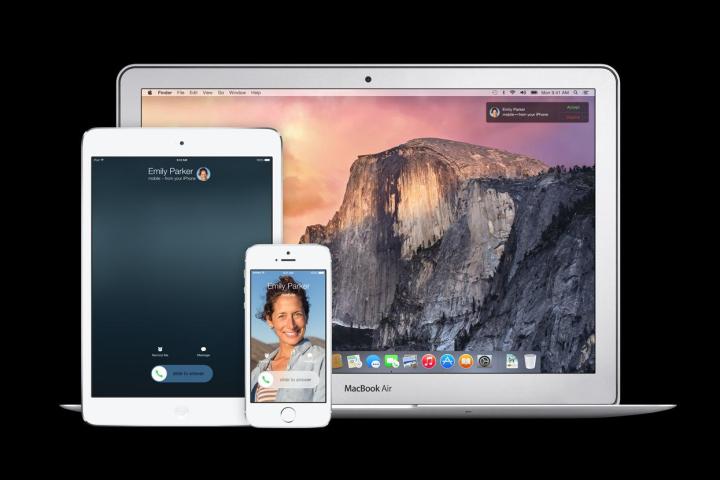
Apple showed off its new version of OS X for Mac at WWDC 2014 on Monday. OS X Yosemite takes a lot of design cues from iOS, but it also incorporates much of the mobile OS’s functionality. Apple says that it’s all about creating continuity between the company’s devices. Mac users will now have access to Airdrop and a new feature, called Handoff.
Handoff allows all of your iOS and OS X devices to link up to one another whenever they are in close proximity. That way, if you get an email alert on your iPhone, but you don’t want to answer it on that small screen, you can bring it up on your Mac. If the Mail app is open on your iPhone, it will show up right on your Mac. If you started typing your email on your iPhone, that information will automatically transfer over to your Mac.
This feature also works with phone calls. So, if you’re working on your Mac with your iPhone on the other side of the room, and you suddenly get a call from your mom, you can answer her straight from your Mac using speakerphone. If you can’t take her call right then, you can also decline the call on your Mac. Then, just to be a good child, you can send your mom a message using the Messages app on your Mac. Even if your mom doesn’t have an iPhone or use iMessage, you can still shoot her a text, saying “Call you later,” because Apple has added non-iMessages to the app on Mac.
Apple showed off how well Handoff works between an iPhone and a Mac, with a phone call to one of Apple’s “new employees.” Of course, when Dr. Dre’s number popped up on the screen, everyone got very excited. It may have been a veiled reference to the Beats purchase, but it was still a nod to Apple’s latest acquisition and what’s to come from Beats.
Editors' Recommendations
- An Apple insider just revealed how iOS 18’s AI features will work
- How to add a different home screen wallpaper on iOS 17
- The 7 biggest features we expect to see in iOS 18
- How to change your iPhone’s notification sound in iOS 17
- iOS 18 could add a customization feature I’ve waited years for